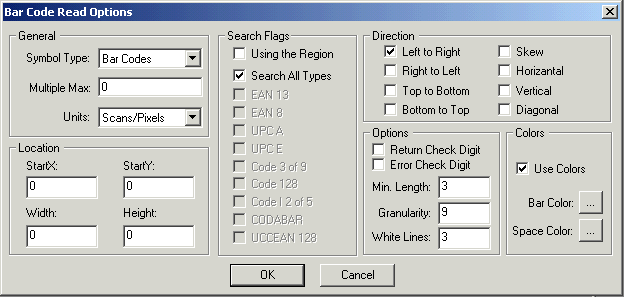
Read Options Dialog
The Read Options dialog is shown below:
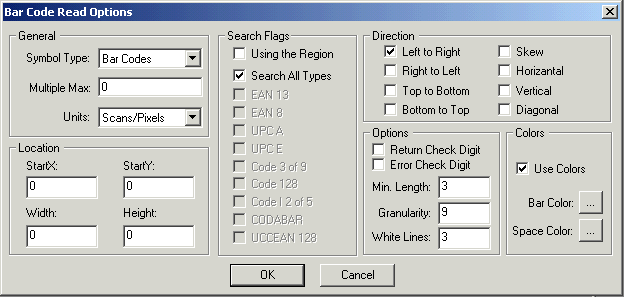
This dialog contains the following major options:
|
1. |
General Group: |
|
|
|
a. |
Symbol Types: Opens the drop-down list box, shown below, which is used to select the type of symbol to read. |
|
|
|
|
|
|
|
- Bar Codes: Reads linear barcodes. |
|
|
|
- PDF417: Reads PDF417 barcodes. |
|
|
|
- Data Matrix: Reads Data Matrix barcodes. |
|
|
b. |
Multiple Max: Determines the maximum number of barcodes to find. |
|
|
c. |
Units: Determines the unit of measure for reading barcodes. The available units are shown below: |
|
|
|
|
|
2. |
Search Flags Group: Specifies the barcode sub-types for which to search and whether to search a region or an area. |
|
|
|
The type selected in the Symbol Type drop-down list box determines what Search Flag options are available. These are displayed below for each symbol type: |
|
|
Linear barcode |
PDF417 |
Data Matrix |
|
|
|
|
To see the barcode sub-types for each major type, please refer to the image in the “Symbol Types” section above.
|
a. |
Using the Region: Indicates whether to read barcodes in the region of the image or in the area defined by the Location Group options. When this is checked, the demo will read the barcodes within the region and all options in the Location Group will be disabled. |
|
b. |
Search All Types: Indicates whether to search for all barcode types. If this is checked, the individual types present in the Search Flags Group will be disabled. |
|
c. |
Individual barcode types: Indicates an individual type of barcode for which to search. These are disabled if the Search All Types option is checked. |
|
3. |
Location Group: Specifies the search area in which to find the barcodes. To specify the area, set the following members: |
|
|
|
a. |
StartX |
|
|
b. |
StartY |
|
|
c. |
Width |
|
|
d. |
Height |
|
|
This area will be used only if the “Using the Region” option, under "Search Flags", is not checked. |
|
|
4. |
Direction Group: Specifies the direction of the search. These options will be used only with Linear and PDF417 barcodes. |
|
|
5. |
Options Group: Includes options used for reading Linear barcodes. These options include the following: |
|
|
|
a. |
Error Check Digit: Enables or disables the use of an error check digit while reading or writing a barcode. |
|
|
b. |
Minimum Length: Specifies the minimum length of a barcode string when searching for a non-fixed-length barcode. |
|
|
c. |
Granularity: Specifies the number of lines per column to skip when reading a barcode. The default value is 9. This means that every tenth line will be scanned when looking for a barcode. Scanning every line slows the process while skipping too many lines may skip a barcode. |
|
|
d. |
White Lines: Specifies the number of lines of white space above and below the barcode symbol. |
|
6. |
Colors Group: Specifies which colors, if any, to use when searching for barcodes. The following are the color options: |
|
|
|
a. |
Use Color: Enables reading barcodes with colors. If this is unchecked, the demo will use the default barcode color, BLACK, and the default space color, WHITE. |
|
|
b. |
Bar Color: Specifies the bar color to use when searching for barcodes. Barcodes that are not this color will not be found. |
|
|
c. |
Space Color: Specifies the space color to use when searching for barcodes. Barcodes that do not have spaces this color will not be found. |
|
7. |
OK button: Starts a barcode search of the image, using the read criteria set in this dialog. If the image contains any barcodes that match the read criteria, then the demo will display the number of barcodes found in a dialog box, and will display information for each barcode in a separate dialog box. |
|
|
8. |
Cancel button: Cancels the barcode search and closes the dialog. |
|