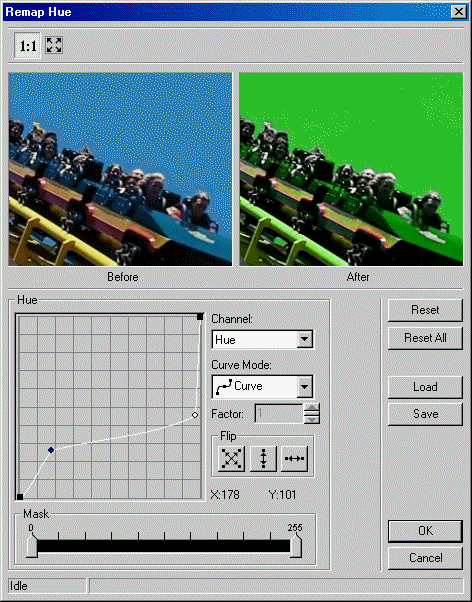
L_DlgRemapHue
#include "l_bitmap.h"
L_INT EXT_FUNCTION L_DlgRemapHue (hWndOwner, pDlgParams)
|
HWND hWndOwner; |
/* owner of dialog */ |
|
LPREMAPHUEDLGPARAMS pDlgParams; |
/* pointer to a structure */ |
Displays the Remap Hue dialog box, and gets the options for L_RemapBitmapHue.
|
Parameter |
Description |
|
hWndOwner |
Handle of the window which owns the dialog. |
|
pDlgParams |
Pointer to a REMAPHUEDLGPARAMS structure to be updated with the values entered by the user, through the dialog. Set members of this structure, before calling this function, to set the dialog’s initial values. |
Returns
|
SUCCESS_DLG_OK |
The "OK" button was pressed, and the dialog exited successfully. |
|
SUCCESS_DLG_CANCEL |
The "Cancel" button was pressed, and the dialog exited successfully. |
|
< 1 |
An error occurred. Refer to Return Codes. |
Comments
The Remap Hue dialog can be seen below:
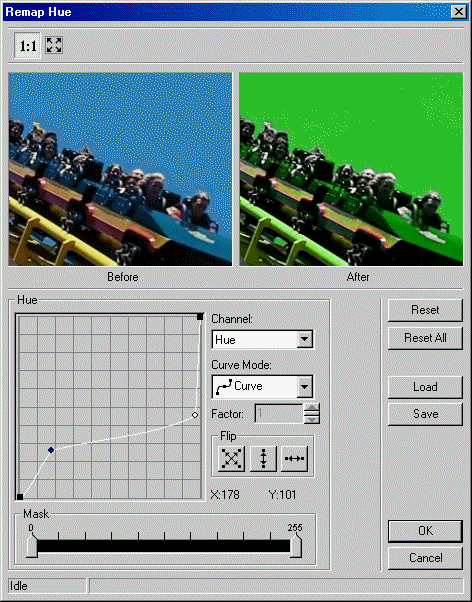
This dialog has the following fields:
Use this to select the channel to remap. There are three choices:
- Hue: remaps the Hue channel, for the values within the mask range.
- Saturation: remaps the Saturation channel, for the values within the mask range.
- Value: remaps the Value channel, for the values within the mask range.
Use this to select the curve mode to use when remapping. There are four choices:
-  Curve: remaps
the selected channel using curve data.
Curve: remaps
the selected channel using curve data.
-  Linear: remaps
the selected channel using linear data.
Linear: remaps
the selected channel using linear data.
- Exponential: remaps the selected channel using exponential data, which is affected by the Factor value.
- Logarithm: remaps the selected channel using logarithmic data, which is affected by the Factor value.
Use this to set the factor of the Exponential/Logarithm curve. Enter the value directly in the edit box or use the arrows to set the desired value.
Use these buttons to flip the curve if the Curve Mode is either Curve or Linear. The following options are available:
-  Both. Flip
the curve vertically and horizontally.
Both. Flip
the curve vertically and horizontally.
-  Vertically.
Flip the curve vertically.
Vertically.
Flip the curve vertically.
-  Horizontally.
Flip the curve horizontally.
Horizontally.
Flip the curve horizontally.
Use the Mask Multi-slider Control to specify the range of values for which to apply the changes specified by the channel, the Curve mode and the factor. The first marker from the left is the minimum value of the range, and the second is the maximum value.
Use the Reset button to set the curve of the current channel to the default values.
Use the Reset All button to set the curve for all the channels to default values.
Use the Load button to load an "*.lrh" file that contains Remap Hue curve settings, using the Load dialog. The loaded file will set a new curve for each channel.
|
NOTE: |
Loading curve settings will overwrite all current settings for all channels! |
Use the Save button to save all the curve settings for all the channels into an "*.lrh" file. This allows you set the same curve settings for other images by re-loading the file.
Required DLLs and Libraries
|
LTDLGCLR For a listing of the exact DLLs and Libraries needed, based on the toolkit version, refer to Files To Be Included With Your Application |
See Also
|
Functions: |
|
|
Topics: |
|
|
|
|
|
|
Example
L_VOID ShowDialog ( HWND hWnd, pBITMAPHANDLE pBitmap )
{
REMAPHUEDLGPARAMS DlgParams ;
memset ( &DlgParams, 0, sizeof ( REMAPHUEDLGPARAMS
) ) ;
DlgParams.uStructSize = sizeof ( REMAPHUEDLGPARAMS )
;
DlgParams.pBitmap = pBitmap ;
DlgParams.uDlgFlags = DLG_REMAPHUE_SHOW_PREVIEW | DLG_REMAPHUE_SHOW_TOOL_ZOOMLEVEL;
L_DlgInit ( 0 ) ;
L_DlgRemapHue ( hWnd, &DlgParams ) ;
if ( NULL != DlgParams.puMaskLookup )
{
GlobalFree ( DlgParams.puMaskLookup
) ;
}
if ( NULL != DlgParams.puHueLookup )
{
GlobalFree ( DlgParams.puHueLookup
) ;
}
if ( NULL != DlgParams.puSaturationLookup )
{
GlobalFree ( DlgParams.puSaturationLookup
) ;
}
if ( NULL != DlgParams.puValueLookup )
{
GlobalFree ( DlgParams.puValueLookup
) ;
}
L_DlgFree ( ) ;
} ;