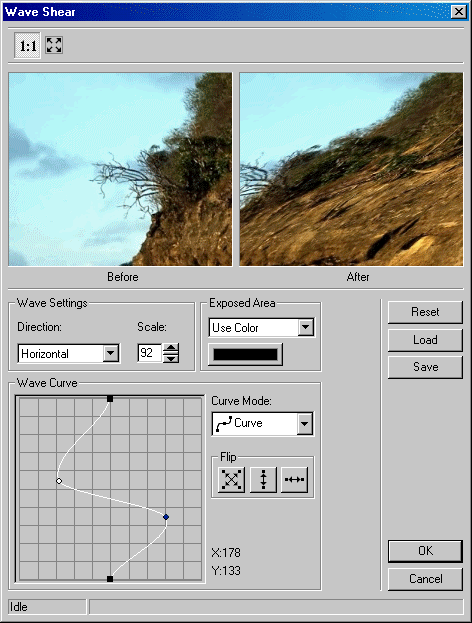
LDialogImageEffect::DoModalWaveShear
#include "ltwrappr.h"
virtual L_INT LDialogImageEffect::DoModalWaveShear(hWndOwner)
|
HWND hWndOwner; |
/* handle of the window which owns the dialog */ |
Displays the Wave Shear dialog box, and gets the options for LBitmap::FreeHandShear. This function is available in the Raster Pro and above toolkits.
|
Parameter |
Description |
|
hWndOwner |
Handle of the window which owns the dialog. |
Returns
|
SUCCESS_DLG_OK |
The "OK" button was pressed, and the dialog exited successfully. |
|
SUCCESS_DLG_CANCEL |
The "Cancel" button was pressed, and the dialog exited successfully. |
|
< 1 |
An error occurred. Refer to Return Codes. |
Comments
LDialogImageEffect::SetWaveShearParams must be called before using this function to set the initial values for the dialog. You can get the updated WAVESHEARDLGPARAMS with the values entered by the user through the dialog by using LDialogImageEffect::GetWaveShearParams.
The Wave Shear dialog is shown in the following figure:
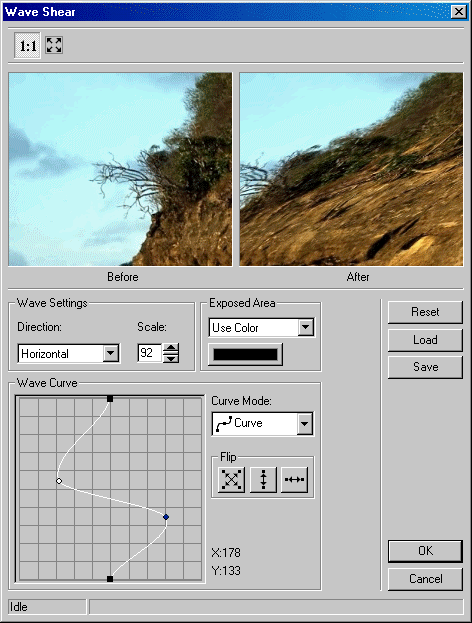
This dialog has the following fields:
Curve Mode Drop-down list box:
Use this to select the curve mode to use. There are two choices:
-  Curve: distorts
the image using a curve wave.
Curve: distorts
the image using a curve wave.
-  Linear: distorts
the image using a linear wave.
Linear: distorts
the image using a linear wave.
Flip Buttons:
Use these buttons to flip the curve if the Curve Mode is either Curve or Linear. The following options are available:
-  Both. Flip
the curve vertically and horizontally.
Both. Flip
the curve vertically and horizontally.
-  Vertically.
Flip the curve vertically.
Vertically.
Flip the curve vertically.
-  Horizontally.
Flip the curve horizontally.
Horizontally.
Flip the curve horizontally.
Reset Button:
Use the Reset button to set the curve to its default values.
Load Button:
Use the Load button to load an "*.lsr" file that contains Shear Wave curve settings, using the Load dialog. The loaded file will set a new curve.
|
Note: |
Loading curve settings will overwrite all current settings |
Save Button:
Use the Save button to save curve settings into an "*.lsr" file. This allows you set the same curve settings for other images by re-loading the file.
Required DLLs and Libraries
|
LTDLGIMGEFX For a listing of the exact DLLs and Libraries needed, based on the toolkit version, refer to Files To Be Included With Your Application |
See Also
Example
void TestFunction(LBitmap * pBitmap, HWND hWnd)
{
LDialogImageEffect DlgImageEffect;
LDialogImageEffect::Initialize(DLG_INIT_COLOR );
DlgImageEffect.SetBitmap(pBitmap);
WAVESHEARDLGPARAMS DlgParams;
memset ( &DlgParams, 0, sizeof ( WAVESHEARDLGPARAMS ) );
DlgParams.uStructSize = sizeof ( WAVESHEARDLGPARAMS );
DlgImageEffect.EnableCallBack(FALSE);
DlgImageEffect.EnablePreview(TRUE);
DlgImageEffect.EnableAutoProcess(TRUE);
DlgImageEffect.EnableToolbar(TRUE);
DlgImageEffect.SetWaveShearParams(&DlgParams);
DlgImageEffect.DoModalWaveShear(hWnd);
// Gets the updated values for the structure
DlgImageEffect.GetWaveShearParams(&DlgParams, sizeof(DlgParams));
if ( NULL != DlgParams.pAmplitudes )
{
GlobalFree ( DlgParams.pAmplitudes );
}
LDialogImageEffect::Free();
}