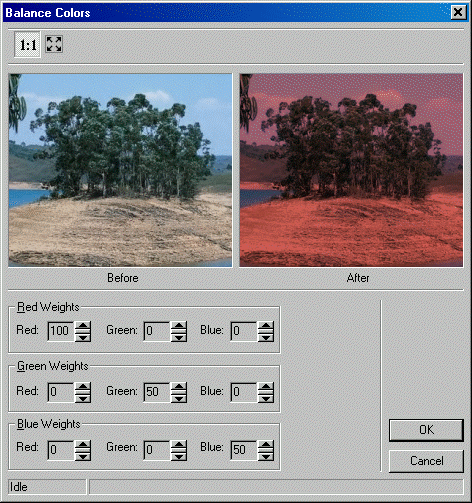
ShowBalanceColorsDlg method (ILEADRasterDlgClr)
|
Overview |
Refer to Using Imaging Common Dialogs |
Remarks
Displays the BalanceColors dialog box and gets the options for the BalanceColors method. This function supports only RGB images. It does not support grayscale images.
Support for 48-bit and 64-bit colored images are available only in the Document/Medical toolkits.
The layout and action of the dialog depends on the flags set in the UIFlags property. Possible options are:
|
Value |
Meaning |
|
BALANCECOLORS_AUTOPROCESS |
[0x00000001] process the image on OK. The Common Dialog Bitmap property must be assigned a valid bitmap before calling this method. |
|
BALANCECOLORS_SHOW_CONTEXTHELP |
[0x00000002] dialog should contain a context sensitive help icon. |
|
BALANCECOLORS_SHOW_PREVIEW |
[0x00000004] show a preview of the image in the dialog. The Common Dialog Bitmap property must be assigned a valid bitmap before calling this method. |
|
BALANCECOLORS_SHOW_TOOL_ZOOMLEVEL |
[0x00000008] show the "Zoom to fit" and "Zoom Normal" toolbar buttons. The BALANCECOLORS_SHOW_PREVIEW flag must be set in order to show these buttons. |
If you include BALANCECOLORS_AUTOPROCESS or BALANCECOLORS_SHOW_PREVIEW in the UIFlags property, the Common Dialog Bitmap property must be assigned a valid bitmap before calling this method.
The following properties are associated specifically with this dialog:
These properties contain values to use for redistributing the bitmap's red values:
These properties contain values to use for redistributing the bitmap's green values:
These properties contain values to use for redistributing the bitmap's blue values:
To include a Help button in the dialog, set the ShowHelpButton property to VARIANT_TRUE.The Balance Colors dialog can be seen below:
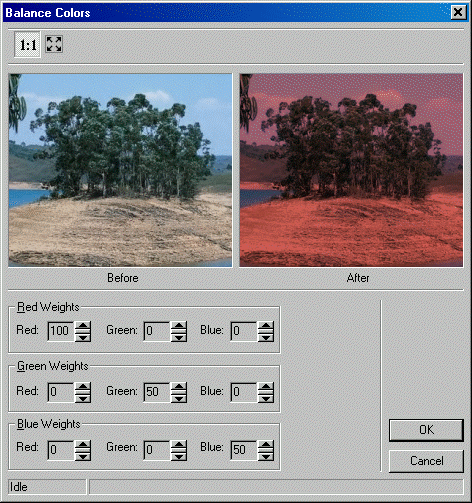
See Also
|
Elements |
ShowHelpButton property, EnableZoomToFit Property, UIFlags Property, EnableMethodErrors property |