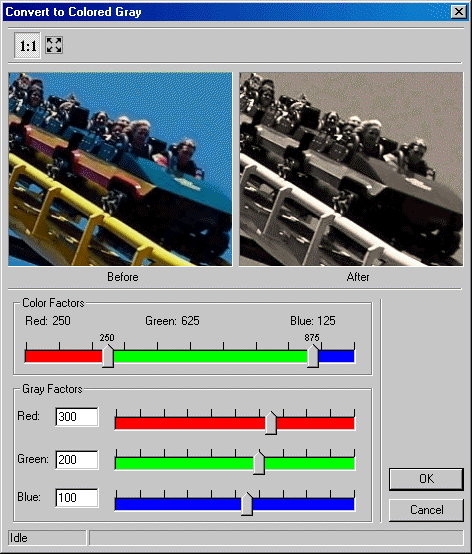
ShowColoredGrayDlg method (ILEADRasterDlgClr)
|
Overview |
Refer to Using Imaging Common Dialogs |
Remarks
Displays the ColoredGray dialog box and gets the options for the ConvertToColoredGray method.
The layout and action of the dialog depends on the flags set in the UIFlags property. Possible options are:
|
Value |
Meaning |
|
COLOREDGRAY_AUTOPROCESS |
[0x00000001] process the image on OK. The Common Dialog Bitmap property must be assigned a valid bitmap before calling this method. |
|
COLOREDGRAY_SHOW_CONTEXTHELP |
[0x00000002] dialog should contain a context sensitive help icon. |
|
COLOREDGRAY_SHOW_PREVIEW |
[0x00000004] show a preview of the image in the dialog. The Common Dialog Bitmap property must be assigned a valid bitmap before calling this method. |
|
COLOREDGRAY_SHOW_TOOL_ZOOMLEVEL |
[0x00000008] show the "Zoom to fit" and "Zoom Normal" toolbar buttons. The COLOREDGRAY_SHOW_PREVIEW flag must be set in order to show these buttons. |
If you include COLOREDGRAY_AUTOPROCESS or COLOREDGRAY_SHOW_PREVIEW in the UIFlags property, the Common Dialog Bitmap property must be assigned a valid bitmap before calling this method.
There are some properties associated with this dialog. These are the RedFactor property, the GreenFactor property, the BlueFactor property, the RedGrayFactor property, the GreenGrayFactor property, and the BlueGrayFactor property.
The RedFactor property represents the percentage or weight given to the red value of each pixel in the bitmap.
To include a Help button in the dialog, set the ShowHelpButton property to VARIANT_TRUE.
The Colored Gray dialog can be seen below:
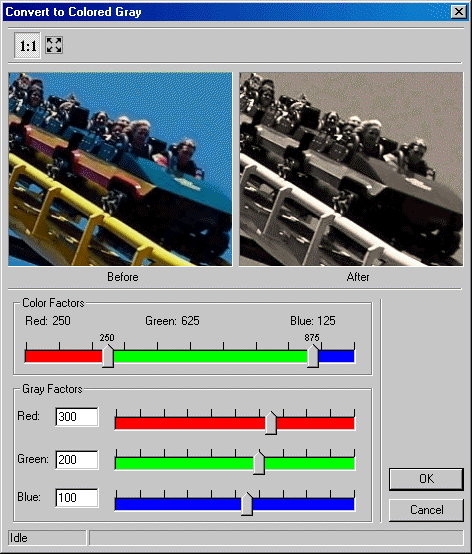
See Also
|
Elements |
ConvertToColoredGray method, ShowHelpButton property, EnableZoomToFit Property, UIFlags Property, EnableMethodErrors property |