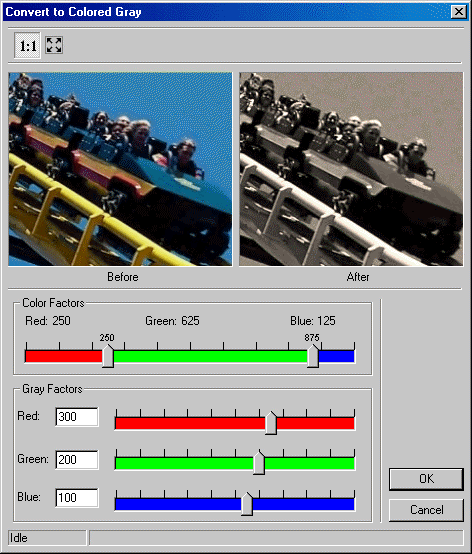
ShowColoredGrayDlg method (LEADDlgColor Control)
|
Builder Syntax |
int ShowColoredGrayDlg(TWinControl* AOwnerCtrl); |
|
Delphi Syntax |
Function ShowColoredGrayDlg (AOwnerCtrl: TWinControl ): L_INT; |
|
Overview |
Refer to Using Imaging Common Dialogs. |
Remarks
Displays the ColoredGray dialog box and gets the options for the ConvertToColoredGray method.
The layout and action of the dialog depends on the flags set in the DlgFlags property. Possible options are:
|
Value |
Meaning |
|
DLG_COLOREDGRAY_AUTOPROCESS |
[$00000001] Process the image on OK; The LEADImage property must be assigned a Main Control containing a valid bitmap before calling this method. |
|
DLG_COLOREDGRAY_SHOW_CONTEXTHELP |
[$00000002] Dialog should contain a context sensitive help icon. |
|
DLG_COLOREDGRAY_SHOW_PREVIEW |
[$00000004] Show a preview of the image in the dialog. The LEADImage property must be assigned a Main Control containing a valid bitmap before calling this method. |
|
DLG_COLOREDGRAY_SHOW_TOOL_ZOOMLEVEL |
[$00000008] Show the "Zoom to fit" and "Zoom Normal" toolbar buttons. The DLG_COLOREDGRAY_SHOW_PREVIEW flag must be set in order to show these buttons. |
If you include DLG_COLOREDGRAY_AUTOPROCESS or DLG_COLOREDGRAY_SHOW_PREVIEW in the DlgFlags property, the LEADImage property must be assigned a Main Control containing a valid bitmap before calling this method.
The following properties are associated with this dialog:
RedFactor property
GreenFactor property
BlueFactor property
RedGrayFactor property
GreenGrayFactor property
BlueGrayFactor property.
To include a Help button in the dialog, set the ShowHelpButton property to TRUE.
The Colored Gray dialog can be seen below:
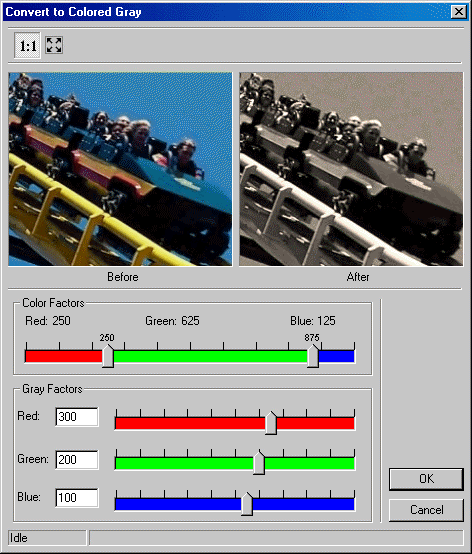
See Also