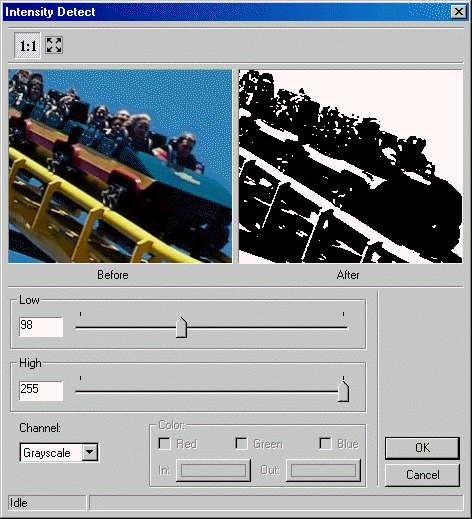
ShowIntensityDetectDlg method (LEADDlgColor Control)
|
Builder Syntax |
int ShowIntensityDetectDlg(TWinControl* AOwnerCtrl); |
|
Delphi Syntax |
Function ShowIntensityDetectDlg (AOwnerCtrl: TWinControl ): L_INT; |
|
Overview |
Refer to Using Imaging Common Dialogs. |
Remarks
Displays the Intensity Detect dialog box, and gets the options for the IntensityDetect method.
The layout and action of the dialog depends on the flags set in the DlgFlags property. Possible options are:
|
Value |
Meaning |
|
DLG_INTENSITYDETECT_AUTOPROCESS |
[$00000001] Process the image on OK. The LEADImage property must be assigned a Main Control containing a valid bitmap before calling this method. |
|
DLG_INTENSITYDETECT_SHOW_CONTEXTHELP |
[$00000002] Dialog should contain a context sensitive help icon. |
|
DLG_INTENSITYDETECT_SHOW_PREVIEW |
[$00000004] Show a preview of the image in the dialog. The LEADImage property must be assigned a Main Control containing a valid bitmap before calling this method. |
|
DLG_INTENSITYDETECT_SHOW_TOOL_ZOOMLEVEL |
[$00000008] Show the "Zoom to fit" and "Zoom Normal" toolbar buttons. The DLG_INTENSITYDETECT_SHOW_PREVIEW flag must be set in order to show these buttons. |
If you include DLG_INTENSITYDETECT_AUTOPROCESS or DLG_INTENSITYDETECT_SHOW_PREVIEW in the DlgFlags property, the LEADImage property must be assigned a Main Control containing a valid bitmap before calling this method.
The following properties are associated with this dialog:
IntensityLow property
IntensityHigh property
To include a Help button in the dialog, set the ShowHelpButton property to TRUE.
The Intensity Detect dialog can be seen below:
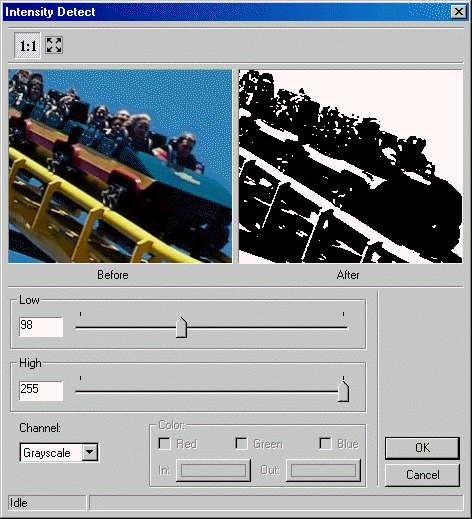
See Also
|
Elements: |
IntensityDetect method, IntensityLow property, IntensityHigh property, ShowHelpButton property, ZoomToFit Property, DlgFlags property, EnableMethodErrors property. |
|
Topics: |