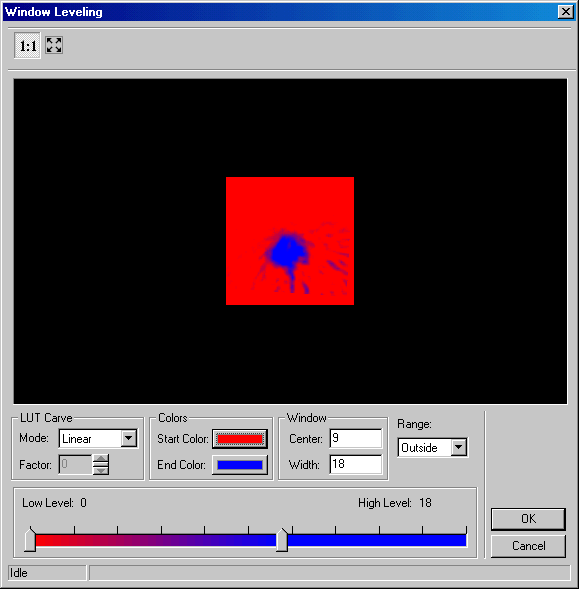
ShowWindowLevelDlg method (LEADDlgColor Control)
|
Builder Syntax |
int ShowWindowLevelDlg (TWinControl* AOwnerCtrl ); |
|
Delphi Syntax |
Function ShowWindowLevelDlg (AOwnerCtrl: TWinControl ): L_INT; |
|
Overview |
Refer to Using Imaging Common Dialogs. |
Remarks
(Medical only) Displays the Window Level dialog box, and gets the options for the WindowLevel method.
The layout and action of the dialog depends on the flags set in the DlgFlags property. Possible options are:
|
Value |
Meaning |
|
DLG_WINDOWLEVEL_AUTOPROCESS |
[$00000001] [0x00000001] Process the image on OK. The LEADImage property must be assigned a Main Control containing a valid bitmap before calling this method. |
|
DLG_WINDOWLEVEL_SHOW_CONTEXTHELP |
[$00000002] Dialog should contain a context sensitive help icon. |
|
DLG_WINDOWLEVEL_SHOW_PREVIEW |
[$00000004] Show a preview of the image in the dialog. The LEADImage property must be assigned a Main Control containing a valid bitmap before calling this method. |
|
DLG_WINDOWLEVEL_SHOW_TOOL_ZOOMLEVEL |
[$00000008] Show the "Zoom to fit" and "Zoom Normal" toolbar buttons. The DLG_HUE_SHOW_PREVIEW flag must be set in order to show these buttons. |
|
DLG_WINDOWLEVEL_SHOW_RANGE |
[$00000010] Show the Range combo in the dialog. |
An image is required for this dialog. Therefore, the LEADImage property must be assigned a Main Control containing a valid bitmap before calling this method.
There are some properties are associated with this dialog:
WindowLevelLUTLength property.
WindowLevelLUT property.
WindowLevelLowBit property.
WindowLevelHighBit property.
WindowLevelLow property.
WindowLevelHigh property.
WindowLevelStartColor property.
WindowLevelEndColor property.
WindowLevelFactor property.
WindowLevelFlags property.
To include a Help button in the dialog, set the ShowHelpButton property to TRUE.
|
Note: |
This dialog only works for 12 or 16 bit grayscale images. Trying to use this dialog with other images will result in an error. |
The Window Level dialog can be seen below:
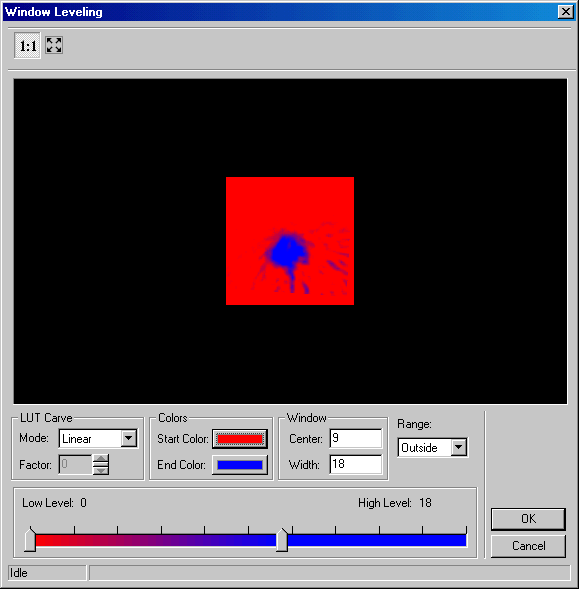
See Also