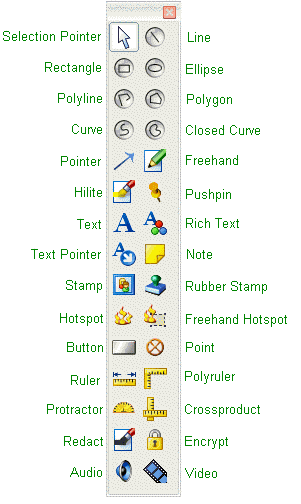Automated User Interface for Annotations
The annotation example program that ships with LEADTOOLS is implemented
using high-level automated features. This topic describes which parts
of the example program are automated and which parts are not.
Behavior That Is Not Automated
When the main window is created, the example program creates the annotation
toolbar using the L_AnnCreateToolbar
function and initializes a tool-tracking variable by calling the L_AnnGetToolBarChecked
function.
When a child window is created, if annotation data is present, the window
is set to the container of the child window using L_AnnSetWnd.
If annotation data is not present, a container is created for the child
window. Next, the user mode is set using L_AnnSetUserMode.
An automation object is then created, associated with the container, and
activated using L_AnnCreate, L_AnnSetAutoContainer and
L_AnnSetActiveState. This
allows you to interact with the annotations, and is required to create
the automated mode for annotations. Finally, parameters are set to control
the translation of annotations added to the container, undo depth, and
the hyperlink menu item.
When a child window is closed, the program disables and destroys the
annotation objects using the L_AnnSetActiveState
and L_AnnDestroy functions.
The pull-down menus in the example program let you control the automation,
but the menu items, themselves, are not automated. (Only the pop-up menus,
invoked with the right mouse button, are automated.) The pull-down menu
options that affect annotations do the following:
 File >
Open lets you load an image file. If the image file has an associated
annotation file (with the same file name, but with a file extension of
ANN), this menu option also loads the annotation file using the L_AnnLoad
function. If there is no associated annotation file, the program creates
an annotation container that is the same size as the bitmap. This is done
with the L_AnnCreateContainer
function. The program also creates and assigns an automation object using
the L_AnnCreate and L_AnnSetAutoContainer
functions. (The automation object lets you control the default properties.)
File >
Open lets you load an image file. If the image file has an associated
annotation file (with the same file name, but with a file extension of
ANN), this menu option also loads the annotation file using the L_AnnLoad
function. If there is no associated annotation file, the program creates
an annotation container that is the same size as the bitmap. This is done
with the L_AnnCreateContainer
function. The program also creates and assigns an automation object using
the L_AnnCreate and L_AnnSetAutoContainer
functions. (The automation object lets you control the default properties.)
 File >
Save lets you save the image file as you normally would, but it
also saves an annotation file, giving it the same name as the image file,
but with a file extension of ANN.
File >
Save lets you save the image file as you normally would, but it
also saves an annotation file, giving it the same name as the image file,
but with a file extension of ANN.
 File >
Print lets you print the image as you normally would, but it also
prints the annotations using the L_AnnPrint
function.
File >
Print lets you print the image as you normally would, but it also
prints the annotations using the L_AnnPrint
function.
 Edit >
User Mode sets the automated user mode to design mode or run mode
using the L_AnnSetUserMode
function.
Edit >
User Mode sets the automated user mode to design mode or run mode
using the L_AnnSetUserMode
function.
 Edit >
Tool changes the selected tool in the toolbar using the L_AnnSetToolBarChecked
function.
Edit >
Tool changes the selected tool in the toolbar using the L_AnnSetToolBarChecked
function.
 View >
Normal, Zoom, and Fit Image to
Window change the display rectangle for painting the image, then
change the scaling factors of the root annotation container to match the
displayed image. The program uses the L_AnnSetScalarX
and L_AnnSetScalarY functions
to do this. (To handle scrolling, the program uses the L_AnnSetOffsetX
and L_AnnSetOffsetY functions.)
View >
Normal, Zoom, and Fit Image to
Window change the display rectangle for painting the image, then
change the scaling factors of the root annotation container to match the
displayed image. The program uses the L_AnnSetScalarX
and L_AnnSetScalarY functions
to do this. (To handle scrolling, the program uses the L_AnnSetOffsetX
and L_AnnSetOffsetY functions.)
Behavior That Is Automated
The toolbar created by the L_AnnCreateToolbar
function appears as follows:
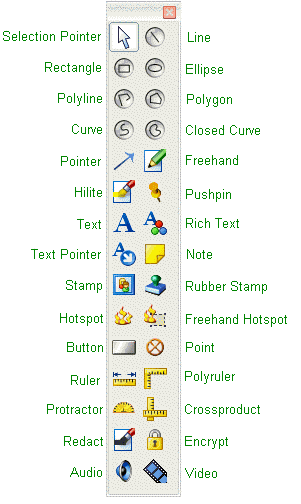
In design mode, you can select tools from the toolbar and draw them
over the image in the window. You can then use the right mouse button
to get a pop-up menu that is tailored to each object type. The
pop-up menu appears as shown in this example.
The popup menu is context sensitive. It lists only the properties that
can be changed on the selected object or objects. If you use the popup
menu to change a property, the value that you specify is applied to the
current selection, and it becomes the default for the next object.
The following topics describe the automated annotation features for
particular objects and tools:
 User Interface for
Container and Automation Objects
User Interface for
Container and Automation Objects
 Selection Pointer
Tool
Selection Pointer
Tool
 Line Tool
Line Tool
 Rectangle Tool
Rectangle Tool
 Ellipse Tool
Ellipse Tool
 Polyline Tool
Polyline Tool
 Polygon Tool
Polygon Tool
 Pointer Tool
Pointer Tool
 Freehand Line Tool
Freehand Line Tool
 Highlight Tool
Highlight Tool
 Redaction Tool
Redaction Tool
 Text Tool
Text Tool
 Note Tool
Note Tool
 Stamp Tool
Stamp Tool
 Hot spot Tool
Hot spot Tool
 Button Tool
Button Tool
 Audio Clip Tool
Audio Clip Tool
 Ruler Tool
Ruler Tool
 Video Tool
Video Tool
 PushPin Tool
PushPin Tool
 Protractor Tool
Protractor Tool
 Cross product
Tool
Cross product
Tool
 Freehand
Hot Spot Tool
Freehand
Hot Spot Tool
 Point Tool
Point Tool
 Rubber Stamp
Tool
Rubber Stamp
Tool
 Curve Tool
Curve Tool
 Closed Curve Tool
Closed Curve Tool
 RTF Tool
RTF Tool
 PolyRuler Tool
PolyRuler Tool
 Encrypt Tool
Encrypt Tool
 Text Pointer Tool
Text Pointer Tool
 File >
Open lets you load an image file. If the image file has an associated
annotation file (with the same file name, but with a file extension of
ANN), this menu option also loads the annotation file using the L_AnnLoad
function. If there is no associated annotation file, the program creates
an annotation container that is the same size as the bitmap. This is done
with the L_AnnCreateContainer
function. The program also creates and assigns an automation object using
the L_AnnCreate and L_AnnSetAutoContainer
functions. (The automation object lets you control the default properties.)
File >
Open lets you load an image file. If the image file has an associated
annotation file (with the same file name, but with a file extension of
ANN), this menu option also loads the annotation file using the L_AnnLoad
function. If there is no associated annotation file, the program creates
an annotation container that is the same size as the bitmap. This is done
with the L_AnnCreateContainer
function. The program also creates and assigns an automation object using
the L_AnnCreate and L_AnnSetAutoContainer
functions. (The automation object lets you control the default properties.)