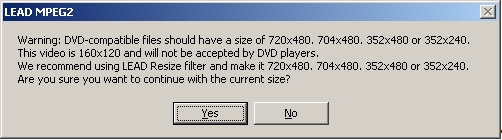
DVD Module FAQs
Q: How do you get rid of the LEAD MPEG-2 Encoder Also known as compressor, this is a module or algorithm to compress data. Playing that data back requires a decompressor, or decoder.compressor Also known as an encoder, this is a module or algorithm to compress data. Playing that data back requires a decompressor, or decoder., this is a module or algorithm to compress data. Playing that data back requires a decompressor, or decoder Also known as a decompressor, this is a module or algorithm to decompress data..compressor , this is a module or algorithm to compress data. Playing that data back requires a decompressor, or decoder . message from my video?
A: Contact licensing@leadtools.com to receive and sign the duplication and distribution agreement with LEAD and obtain release versions of the DVD Module specialized components.
Q: I created a DVD using the DVD module and the image is not playing on my DVD properly. What went wrong?
A: First, make sure you selected the MPEG-2 DVD option as the Output Video Type in the LEAD MPEG-2 Encoder. Second, make sure you selected the appropriate TV standard (NTSC or PAL video format) for your DVD player. Generally, you use NTSC in USA and Japan, and PAL in Europe.
Q: I am getting a warning message box when I attempt to convert a file to DVD format. How do I get rid of it?
A: Make sure the size of the video file you are converting is one of the acceptable video sizes. If you get this message box and do not care about the video being accepted by DVD players, then click Yes. If you do want the video to be accepted by DVD players, abort the conversion by clicking No, and then resize the video. You should enable the resizing options in the DVD authoring demos. We recommend using the largest size (720x480 for NTSC and 720x576 for PAL). It is recommended to use the DVD full resolution (720X480) because not all DVD navigators can handle the conversion from a DVD to a DVD image A set of files that contain all of the video and audio content for a DVD, organized with a table of contents (optional). See also: Title The name for a group of related video files (called "Chapters") on your DVD. For example, for a DVD called "My Summer Vacation," you might have the titles "Water Skiing," "New Friends," and "Hiking." For each of those titles, you might have one or more different video files., Chapter The name for each individual video file on a DVD. For example, under the title "Water Skiing", you might have the chapters "My first try," "My first wreck," and "My first jump.", ISO Image An ISO image (.iso) is a disk image of a file system. It includes data files that are contained in the ISO image along with filesystem metadata. ISO images are an alternative to physical media for distribution of a "DVD" over the Internet. Most operating systems allow ISO images images to be "played" as if they were physical discs. See also: DVD Image..Title , Chapter , ISO Image . that is less than 720X480. Use the Resize filter or the Crop filter to get the size required by DVD players.
Q: I created a DVD image. How do I play it?
A: You need to use DVD player software like the LEAD DVD Control to play it from the DVD image folder. You can also burn the image on a DVD using DVD burning software like the LEAD DVD Burner and then play the DVD on a consumer DVD player.
Q: I am playing the .VOB file LEAD generated and I am having problems (donít hear audio or the video plays strangely).
A: You should play the file called VIDEO_TS.IFO from the VIDEO_TS folder. While you can play the individual .VOB files, that is not recommended because the information for decoding the .VOB file properly is in the VIDEO_TS.IFO file.