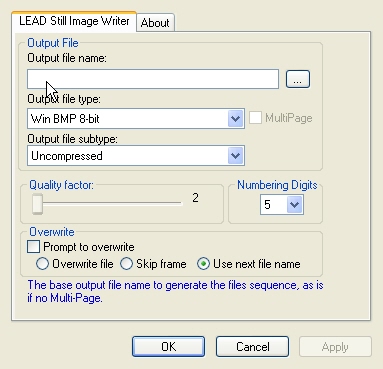
This filter allows any DirectShow A multimedia framework and API produced by Microsoft for software developers to perform various operations with media files. Most Windows video-related applications on Windows, such as Microsoft's Windows Media Player, use DirectShow A multimedia framework and API produced by Microsoft for software developers to perform various operations with media files. Most Windows video-related applications on Windows, such as Microsoft's Windows Media Player, use DirectShow to manage multimedia content. to manage multimedia content. application (such as Windows Media Player) to save the video stream The portion of the file holding the video data. The video data might be compressed to save disk space. The data has to be decompressed using a video decompressor before you can play (see) it.decompressor Also known as a decoder, this is a module or algorithm to decompress data. before you can play (see) it. to a variety of different still image file formats, including:
Windows BMP
Compuserve GIF
TIFF Tagged Image File Format (abbreviated TIFF) is a file format for storing images. TIFF is a popular format for high color depth images, along with JPEG
PNG
JPEG Joint Photographic Experts Group- commonly used method of compression for photographic images
Exif
LEAD CMP
Kodak PCD
Macintosh PICT
The filter is capable of saving any file format supported by LEADTOOLS Raster Imaging toolkit. You need to unlock raster still image support using the DirectShow Kernel before you can save the extra file formats not listed in the above list.
The property page is shown in the following figure:
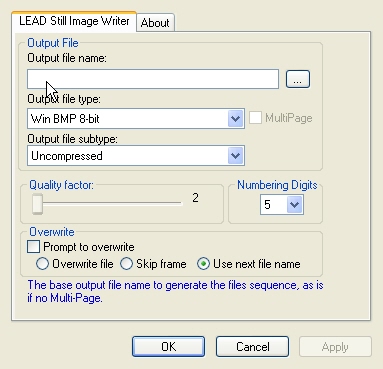
The Still Image Writer property page provides a user interface for changing the filter's attributes. Changes will be applied directly to the streaming media with the ability to set them permanently by clicking Apply or OK, or abandon them by clicking Cancel. Positioning the mouse pointer over a control displays general information for that control. The following table shows the controls and their descriptions:
|
Control |
Description |
|
Output file name edit box |
This edit box contains the base output file name. When saving images to multiple files, the base file name will be appended, before the extension, with the sequence number. The number of digits specified in the Numbering Digits drop-down list box indicates the number of digits used in the sequence number. For example, if the Numbering digits drop-down list box contains 5 and you are saving multiple files, the sequence numbers will be 00000, 00001, 00002, 00003, etc. The base output file name will be used as is if the Multi-Page option is selected. The button to the right invokes the Save Dialog to let the user set the output file name or browse for a specific file. The edit box and the button will be disabled during streaming. |
|
Output file type list box |
Contains the available file types for saving. This drop-down list box will be disabled during streaming. |
|
MultiPage check box |
Specifies whether to save images as a multi-page file or a sequence of separate files. This check box will be enabled only if the selected file type supports multi-page files. |
|
Output file subtype list box |
Contains the available file subtypes for the selected file type. Many file types do not have subtypes, in which case the box will be disabled. |
|
Quality factor slider |
Specifies the quality factor for controlling the compression process. The higher the value, the more the compression, and the lower the quality will be. This slider will be enabled only if the selected type and subtype can take a QFactor |
|
Numbering digits list box |
Contains the number of digits to be used for generating the output file name sequence. If the number of digits selected is not enough for numbering the output files, the sequence number will be incremented automatically. |
Overwrite options group |
|
|
Prompt to overwrite check box |
Check this to be prompted for the overwrite option before overwriting an existing file. If this is selected, the Options dialog will be displayed. If this check box is cleared, the option selected in the Overwrite options radio button group will be applied automatically |
|
Overwrite options radio buttons group |
Select one overwrite option to be applied in all overwrite situations. The default option is "Use next file name". These radio buttons are only available if the Prompt to overwrite checkbox is cleared. |