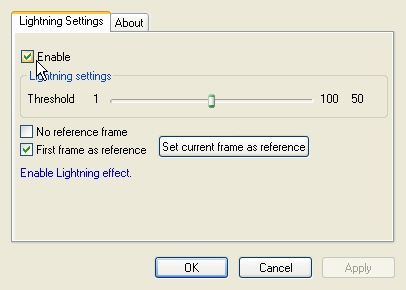
LEAD Video EFX Lightning Filter User Interface
The Lightning Video filter draws lightning sparks around a moving object. The property page is shown in the following figure:
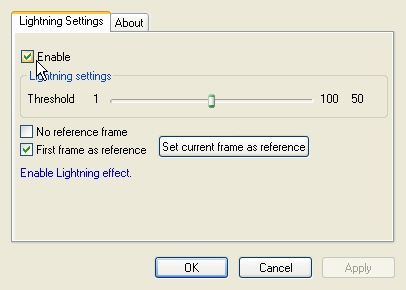
The Lightning property page provides a user interface for changing the filter's attributes.
Changes will be applied directly to the streaming media with the ability to set them permanently by clicking Apply or OK, or to abandon changes by clicking Cancel. Positioning the mouse pointer over a control displays general information for that control. The following table shows the controls and their descriptions:
|
Control |
Description |
|
Enable check box |
Enables/Disables the effect. |
|
Threshold slider |
Value used to control an object's detection level. A lower threshold provides stronger object detection. Range: 1 to 100. |
|
First frame as reference check box |
Enables or disables setting the first frame in every play session as the reference frame. If this is selected, the first frame in every play session will be set as the reference frame (Usually the first frame in a movie). If this is cleared, then the reference frame should be set manually after a number of frames. Setting this after the stream starts will have no effect. |
|
Set current frame as reference button |
Sets the current frame as the reference frame. |
|
No reference frame check box |
Controls the reference frame. If this is selected, the reference frame is assumed to be a black buffer. If it is cleared, the reference frame will be the frame set using the Set current frame as reference button. |