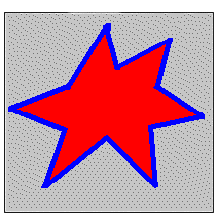
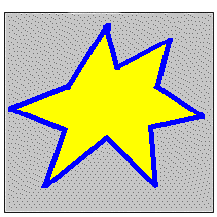
|
Available in LEADTOOLS Imaging Pro, Vector, Document, and Medical Imaging toolkits. |
LRasterPaint::FillSurface
#include "Ltwrappr.h"
L_INT LRasterPaint::FillSurface(UserDC, pptPoint)
|
HDC UserDC; |
/* handle to the device context */ |
|
LPPOINT pptPoint; |
/* pointer to a POINT structure */ |
Fills an area, starting at a specified point and continuing in all directions, that contains a specified color and some tolerance.
|
Parameter |
Description |
|
UserDC |
Handle to a device context, such as a screen, to use as a display surface. This parameter can also be NULL. The mapping mode of the device context must be MM_TEXT. |
|
pptPoint |
Pointer to a POINT structure that the toolkit will use as a starting point to fill the area. This color present at this point will specify the surface color. |
Returns
|
SUCCESS |
The function was successful. |
|
< 1 |
An error occurred. Refer to Return Codes |
Comments
The filling procedure will be carried out using the current fill properties. To determine the current fill properties, call LRasterPaint::GetProperty. To set or change the current fill properties, call LRasterPaint::SetProperty. For more information on the fill properties, refer to the PAINTFILL structure.
Within the PAINTFILL structure, upper and lower tolerance values can be set for the border color specified in crBorderColor. For example, if the border color passed to this function has an RGB value of 40, 40 , 200, and the lower tolerance and upper tolerance set in the PAINTFILL structure are 10, 10, 10, and 5, 5, 5, respectively, then this function will recognize colors from 30, 30, 190 to 45, 45, 205 as the border color.
If UserDC is not NULL, the toolkit will paint on the specified device context. If UserDC is NULL, the toolkit will not paint on a device context.
If the UserDC is not NULL, the user should set the DC boundaries before calling this function, by calling LRasterPaint::SetDCExtents.
The images below show an example of the results of calling LRasterPaint::FillSurface.
|
|
|
Required DLLs and Libraries
|
LTPNT For a listing of the exact DLLs and Libraries needed, based on the toolkit version, refer to Files To Be Included With Your Application |
See Also
Example
L_INT LRasterPaint_FillSurfaceExample( CWnd* pWnd )
{
L_INT nRet;
LRasterPaint rstp;
CDC* pDC = pWnd->GetDC( ) ;
PAINTSHAPE shape ;
RECT rcShape ;
RECT rcDCExtents ;
POINT ptFill ;
/* Initiate the Paint toolkit */
nRet = rstp.Initialize ();
if(nRet != SUCCESS)
return nRet;
/* Get the current shape properties */
nRet = rstp.GetProperty (PAINT_GROUP_SHAPE, &shape ) ;
if(nRet != SUCCESS)
return nRet;
/* Set the required shape properties */
shape.nSize = sizeof ( PAINTSHAPE ) ;
shape.dwMask = PSF_BORDERWIDTH |
PSF_BORDERSTYLE |
PSF_BORDERCOLOR |
PSF_BORDERENDCAP |
PSF_BACKGROUNDCOLOR;
shape.nBorderWidth = 8 ;
shape.nBorderStyle = PAINT_SHAPE_BORDER_STYLE_DOT ;
shape.crBorderColor = RGB ( 255, 0, 255 ) ;
shape.nBorderEndCap = PAINT_SHAPE_BORDER_ENDCAP_ROUND ;
shape.crBackgroundColor = RGB ( 255, 255, 0 ) ;
/* Set the new shape properties */
nRet = rstp.SetProperty (PAINT_GROUP_SHAPE, &shape ) ;
if(nRet != SUCCESS)
return nRet;
/* Set the coordinates with respect to the DC dimensions*/
SetRect ( &rcShape, 10, 10, 210, 210 ) ;
/* Use the current shape properties to draw an ellipse to the DC (hDC) */
nRet = rstp.DrawShapeEllipse ( pDC->m_hDC, &rcShape ) ;
if(nRet != SUCCESS)
return nRet;
/* Set the fill start point */
ptFill.x = 100 ;
ptFill.y = 100 ;
/* Get the destination DC dimensions */
pWnd->GetClientRect ( &rcDCExtents ) ;
/* Set the toolkit user DC extents */
nRet = rstp.SetDCExtents ( &rcDCExtents ) ;
if(nRet != SUCCESS)
return nRet;
/* Fill the target area */
nRet = rstp.FillSurface ( pDC->m_hDC, &ptFill ) ;
if(nRet != SUCCESS)
return nRet;
/* Free the paint tools handle */
nRet = rstp.Free ( ) ;
if(nRet != SUCCESS)
return nRet;
pWnd->ReleaseDC( pDC ) ;
return SUCCESS ;
}