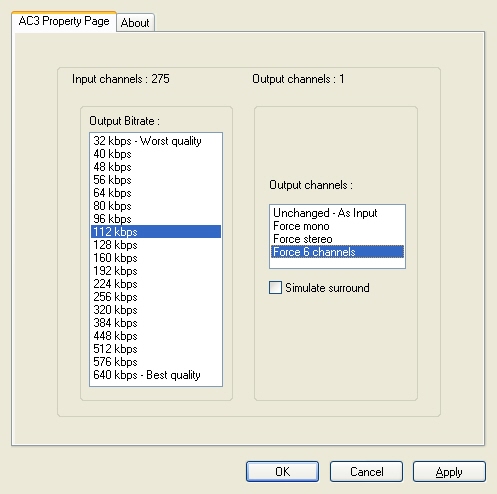
|
Available as an Add-on to LEADTOOLS Multimedia toolkits. |
The LEAD AC3 The LEAD AC3 Audio Codec is a DirectShow filter that supports the encoding of audio streams using the AC3 standard. The LEAD AC3 encoder provides options to control the quality and the number of output channels. AC3 is a 5.1 format, which means that it provides five full bandwidth channels: front left, front right, center, surround left, and surround right. A low-frequency effect (LFE) channels is included for the sound needed for special effects and action sequences in movies. AC3 also has a downmixing feature that ensures compatibility with devices that do not support the 5.1 format. Audio Encoder Also known as compressor, this is a module or algorithm to compress data. Playing that data back requires a decompressor, or decoder. Filter is a DirectShowŇ filter for compressing audio data using the AC3 compression standard (A/52 - Digital Audio Compression Standard (AC-3)). AC3 is the sound format for digital television (DTV), digital versatile discs (DVDs), high definition television (HDTV), and digital cable and satellite transmissions. AC3 is a 5.1 format, which means that it provides five full-bandwidth channels, front left, front right, center, surround left, and surround right. A low-frequency effect (LFE) channel is included for the sound needed for special effects and action sequences in movies. AC3 also has a down-mixing feature that ensures compatibility with devices that do not support the 5.1 format.
Key features of the LEAD AC3 Audio Encoder:
Can create Dolby Digital with 6-channel surround sound.
Can create DVDs with Dolby surround.
Can convert a 2-channel input into a 6-channel output or encode 6-channels as is.
You can use the encoder with your existing converter or DVD creator application, if it allows you to select the audio encoder. The AC3 encoder supports unchanged audio input, Force Mono, Force Stereo or Force 6 Channels. This audio encoder is needed in order to create DVDs that have 5.1-channel surround sound.
Options for the LEAD AC3 Audio Encoder can be set manually through the encoder property page, which is shown in the figure below:
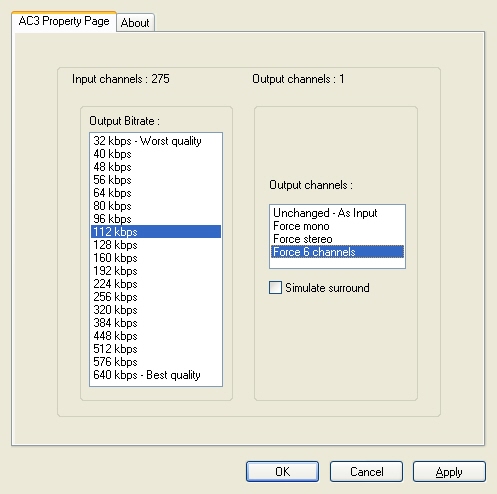
Changes will be applied only when the filter's state is stopped with the ability to set them permanently by selecting Apply or OK, or to abandon changes by selecting Cancel. Positioning the mouse pointer over a control displays general information for that control.
The following table shows the controls and their descriptions:
|
Control |
Description |
|
Input channels – static text |
Shows the number of input channels. |
|
Output channels – static text |
Shows the number of output channels. |
|
Output Bit Rate - list box |
Specifies the output bitrate of the compressed audio data. Bitrate denotes the average number of bits that one second of audio data will take up in your compressed bitstream. The unit is in kbps. To calculate the number of bytes per second of audio data, divide the bitrate value by eight. Bitrate represents the strength of compression. Also the bitrate has influence on quality. The higher the bitrate, the higher the quality. The valid bitrate values are: {32, 40, 48, 56, 64, 80, 96, 112, 128, 160, 192, 224, 256, 320 , 384, 448, 512, 576, 640}. |
|
Output channels - list box |
Specifies the number of the output channels of the compressed data. If this flag is set to “Unchanged”, the number of the output channels equals the number of input channels. Otherwise, the number of output channels will be forced to be as specified in this flag. |
|
Simulate surround – check box |
Enables\disables surround feature simulation. It will simulate surround sound on 5.1 system from a stereo or mono source. This feature is enabled only if the output channels flag is “Forced 6 channels”. |