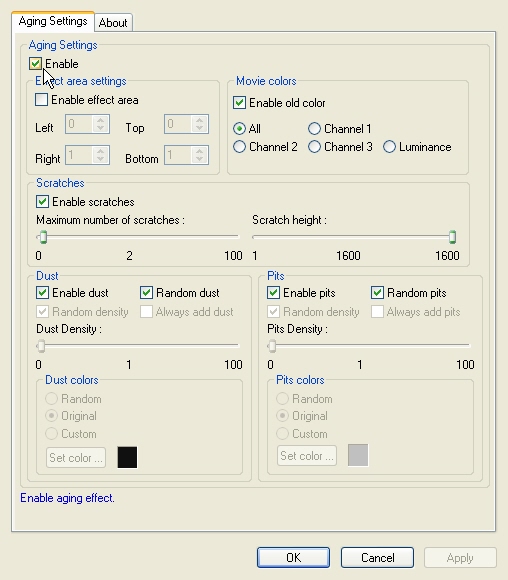
|
Available in LEADTOOLS Multimedia toolkits. |
LEAD Video EFX Aging Filter User Interface
The Aging Video filter adds random scratches and noise to a movie, giving it the appearance of an old film (Color or B&W). The property page is shown in the figure below:
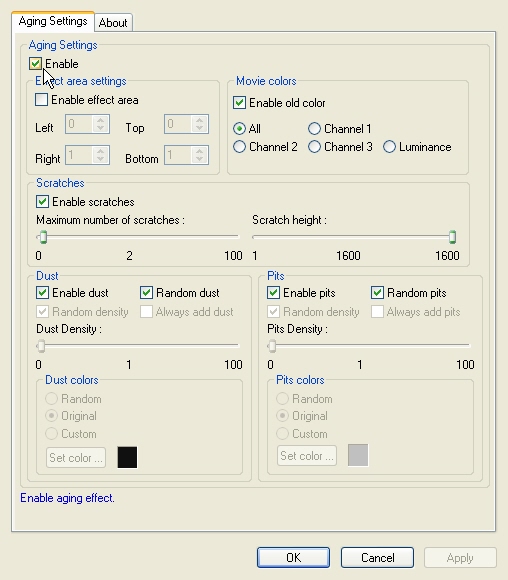
The Aging property page provides a user interface for changing the filter's attributes.
Changes will be applied directly to the streaming media with the ability to set them permanently by selecting Apply or OK, or to abandon changes by selecting Cancel. Positioning the mouse pointer over a control displays general information for that control. The following table shows the controls and their descriptions:
|
Control |
Description |
|
Enable check box |
Enables/Disables the effect. |
|
Movie Colors group |
|
|
All, Channel 1, Channel 2, Channel 3, Luminence |
Selects the color channel to which to apply the filter. This assumes
the video is RGB24. Possible values are: |
|
Enable old color check box |
Indicates whether to apply the "old style" movie colors. If selected, the old style movie colors will be applied. If un-checked, the colors will not be altered. |
|
Enable scratches check box |
Indicates to add the appearance of scratches. If checked, add scratch lines, if un-checked, do not add scratch lines. |
|
Maximum number of scratches slider |
Maximum number of scratches in a frame. |
|
Scratch height slider |
Maximum scratch height. The range of this value is from 1 to the height of the source video. |
|
Dust group |
|
|
Enable dust check box |
Indicates whether to add the appearance of dust to the movie. If checked, add dust, if un-checked, do not add dust. |
|
Random dust check box |
Indicates whether the dust should be added randomly. If checked, dust should be added randomly, if un-checked dust should be added in a custom fashion. If un-checked, the Random Dust density, Always add dust, Dust Density & Dust colors controls are used. |
|
Random density check box |
Indicates whether the density of the dust added will be random or customized. If checked, density of the added dust will be random, if un-checked, density of the added dust is determined by the Dust Density control. |
|
Dust Density slider |
Controls the density of the dust added to the movie. Used only if Random density is checked. Range 0 to 100. |
|
Always add dust check box |
Indicates whether dust should be added to random frames or every frame. If checked, dust should appear in every frame, if un-checked, dust should be added to random frames. |
|
Set color button |
Sets the dust color. Used only if Custom is checked. |
|
Dust colors group |
|
|
Random radio button |
If checked, random color is used for the dust. |
|
Original radio button |
If checked, original dust color (black) will be used. |
|
Custom radio button |
If checked, custom dust color will be used. Set the custom color using the Set color control. |
|
Pits group |
|
|
Enable pits check box |
Indicates whether to add or remove pits. If checked, add pits, if un-checked, do not add pits. |
|
Random pits check box |
Indicates whether the addition of pits should be random or customized. If checked, add pits randomly, if un-checked add pits based on the Random pits density, Always add pits, Pits Density and Pits Colors controls. |
|
Random density checkbox |
Flag that indicates whether the density of the pits added will be random or customized. If checked, density of the added pits will be random, if un-checked, density of the added pits is determined by the Pits Density control. |
|
Pits Density slider |
Controls the density of the pits added to the movie. Used only if Random density is checked. Range: 0 to 100. |
|
Always add pits check box |
Indicates whether pits should be added to random frames or every frame. If checked, pits should appear in every frame, if un-checked, pits should be added to random frames. |
|
Pits colors group |
|
|
Random radio button |
If checked, random color is used for the pits. |
|
Original radio button |
If checked, original pit color (gray) will be used. |
|
Custom radio button |
If checked, custom pit color will be used. Set the custom color using the Set color control. |
|
Set color button |
Sets the pit color. Used only if Custom is checked. |
|
Enable effect area check box |
Enables/Disables the effect for a cropped video area. Area limits are set using the Left, Top, Right and Bottom controls. |
|
Left spin edit control |
Left boundary of the effect area. |
|
Top spin edit control |
Top boundary of the effect area. |
|
Right spin edit control |
Right boundary of the effect area. |
|
Bottom spin edit control |
Bottom boundary of the effect area. |