1.
Start the demo. For more information on launching demos, see: Barcode Demo Overview
2.
From the Main menu, select File-->Open.
3.
In the Open dialog, either type the path to the "%UserProfile%\My Documents\LEADTOOLS Images" in the "File Name" edit box, or browse to this directory using the "Look in" drop box. Select the barcode1.tif file and select Open.
4.
From the Main menu, select Actions-->Read
….
to open the Bar Code Read Options dialog,
as shown in the following figure:
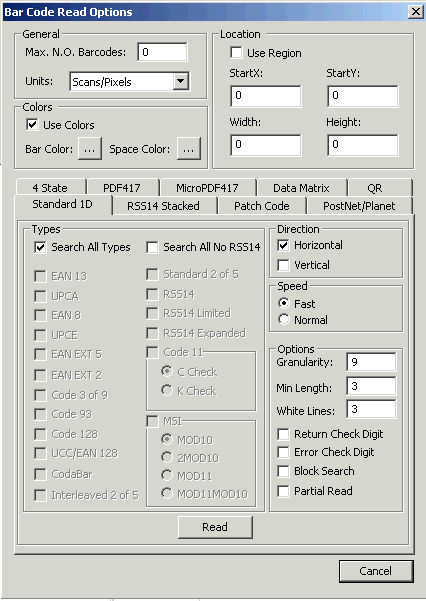
5.
Use the tabs to set options for the appropriate barcode type. Notice that when the "Search All Types" check box is selected, the boxes for the individual barcode types are disabled.
6.
Click Read.
7.
A "Notice!" message box will appear with information on the number of barcodes found. Click OK.
8.
A rectangle will be drawn around each barcode found. Each rectangle will display information about the barcode type and data. Click OK to display the next dialog.