When using the FadedMaskCommand class, the general process is as follows:
-
Open any bitmap.
-
Select any region.
-
Create a Fade Mask. The images below show various fade masks resulting from the use of various flags. For these images, the following values were also used:
Region type: rounded rectangle.
Length = 50;
FadeRate = 15;
StepSize = 3;
MaxGray = 255;
Transparent = RGB(255, 0, 0);
First: without using FadedMaskCommandFlags.FadeOutsideRegion
transparency
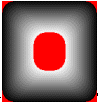
FadedMaskCommandFlags.FadeWhiteToBlack
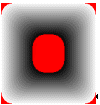
FadedMaskCommandFlags.FillWithDumpColor
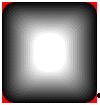
FadedMaskCommandFlags.FillWithDumpColor | FadedMaskCommandFlags.FadeWhiteToBlack
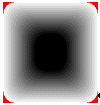
FadedMaskCommandFlags.FillWithDumpColor | FadedMaskCommandFlags.DumpColorStart
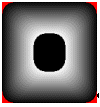
FadedMaskCommandFlags.FillWithDumpColor | FadedMaskCommandFlags.DumpColorStart | FadedMaskCommandFlags.FadeWhiteToBlack
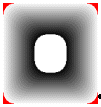
FadedMaskCommandFlags.FillWithDumpColor | FadedMaskCommandFlags.NoTransparencyFill
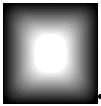
FadedMaskCommandFlags.FillWithDumpColor | FadedMaskCommandFlags.NoTransparencyFill | FadedMaskCommandFlags.TransparencyAsDump
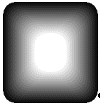
plus many other possibilities
Second: using FadedMaskCommandFlags.FadeOutsideRegion:
Region type:
rounded rectangle smaller than the above region, Inflate = 60
FadedMaskCommandFlags.FadeOutsideRegion
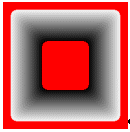
FadedMaskCommandFlags.FadeOutsideRegion | FadedMaskCommandFlags.FadeWhiteToBlack
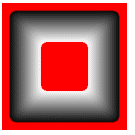
FadedMaskCommandFlags.FadeOutsideRegion | FadedMaskCommandFlags.FillWithDumpColor
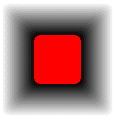
FadedMaskCommandFlags.FadeOutsideRegion | FadedMaskCommandFlags.FillWithDumpColor | FadedMaskCommandFlags.FadeWhiteToBlackstrong>
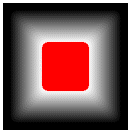
FadedMaskCommandFlags.FadeOutsideRegion | FadedMaskCommandFlags.FillWithDumpColor | FadedMaskCommandFlags.FadeWhiteToBlack|FadedMaskCommandFlags.NoTransparencyFill
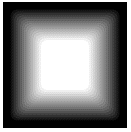
and so on………..