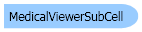
| Visual Basic (Declaration) | |
|---|---|
Public Class MedicalViewerSubCell | |
| Visual Basic (Usage) |  Copy Code Copy Code |
|---|---|
Dim instance As MedicalViewerSubCell | |
| C# | |
|---|---|
public class MedicalViewerSubCell | |
| C++/CLI | |
|---|---|
public ref class MedicalViewerSubCell | |
| Visual Basic |  Copy Code Copy Code |
|---|---|
Private Class MedicalViewerSubCellForm : Inherits Form Private _medicalViewer As MedicalViewer Private Sub MedicalViewerForm_SizeChanged(ByVal sender As Object, ByVal e As EventArgs) _medicalViewer.Size = New Size(Me.ClientRectangle.Right, Me.ClientRectangle.Bottom) End Sub Public Sub New() Dim _codecs As RasterCodecs = New RasterCodecs() Dim _image As RasterImage AddHandler SizeChanged, AddressOf MedicalViewerForm_SizeChanged ' Create the medical viewer and adjust the size and the location. _medicalViewer = New MedicalViewer(1, 2) _medicalViewer.Location = New Point(0, 0) _medicalViewer.Size = New Size(Me.ClientRectangle.Right, Me.ClientRectangle.Bottom) ' Load an image and then add it to the control. _image = _codecs.Load(Path.Combine(LEAD_VARS.ImagesDir, "xa.dcm")) Dim cell As MedicalViewerMultiCell = New MedicalViewerMultiCell(_image, True, 1, 1) ' add some action that will be used to change the properties of the images inside the control. cell.AddAction(MedicalViewerActionType.WindowLevel) cell.AddAction(MedicalViewerActionType.Alpha) cell.AddAction(MedicalViewerActionType.Offset) ' assign the added actions to a mouse button, meaning that when the user click and drag the mouse button, the associated action will be activated. cell.SetAction(MedicalViewerActionType.WindowLevel, MedicalViewerMouseButtons.Left, MedicalViewerActionFlags.Active Or MedicalViewerActionFlags.RealTime) cell.SetAction(MedicalViewerActionType.Alpha, MedicalViewerMouseButtons.Middle, MedicalViewerActionFlags.Active Or MedicalViewerActionFlags.RealTime) cell.SetAction(MedicalViewerActionType.Offset, MedicalViewerMouseButtons.Right, MedicalViewerActionFlags.Active Or MedicalViewerActionFlags.RealTime) _medicalViewer.Cells.Add(cell) ' adjust some properties to the cell and add some tags. _medicalViewer.Cells(0).SetTag(2, MedicalViewerTagAlignment.TopLeft, MedicalViewerTagType.UserData, "EX. ID 230-36-5448") _medicalViewer.Cells(0).SetTag(4, MedicalViewerTagAlignment.TopLeft, MedicalViewerTagType.Frame) _medicalViewer.Cells(0).SetTag(6, MedicalViewerTagAlignment.TopLeft, MedicalViewerTagType.Scale) _medicalViewer.Cells(0).SetTag(2, MedicalViewerTagAlignment.BottomLeft, MedicalViewerTagType.WindowLevelData) _medicalViewer.Cells(0).SetTag(1, MedicalViewerTagAlignment.BottomLeft, MedicalViewerTagType.FieldOfView) ' Load another image and then add it to the control. _image = _codecs.Load(Path.Combine(LEAD_VARS.ImagesDir, "mr.dcm")) _medicalViewer.Cells.Add(New MedicalViewerMultiCell(_image, True, 2, 2)) ' add some action that will be used to change the properties of the images inside the control. _medicalViewer.Cells(1).AddAction(MedicalViewerActionType.WindowLevel) _medicalViewer.Cells(1).AddAction(MedicalViewerActionType.Alpha) _medicalViewer.Cells(1).AddAction(MedicalViewerActionType.Offset) ' assign the added actions to a mouse button, meaning that when the user click and drag the mouse button, the associated action will be activated. _medicalViewer.Cells(1).SetAction(MedicalViewerActionType.WindowLevel, MedicalViewerMouseButtons.Left, MedicalViewerActionFlags.Active Or MedicalViewerActionFlags.RealTime) _medicalViewer.Cells(1).SetAction(MedicalViewerActionType.Alpha, MedicalViewerMouseButtons.Middle, MedicalViewerActionFlags.Active Or MedicalViewerActionFlags.RealTime) _medicalViewer.Cells(1).SetAction(MedicalViewerActionType.Offset, MedicalViewerMouseButtons.Right, MedicalViewerActionFlags.Active Or MedicalViewerActionFlags.RealTime) ' adjust some properties to the cell and add some tags. _medicalViewer.Cells(1).SetTag(2, MedicalViewerTagAlignment.TopLeft, MedicalViewerTagType.UserData, "EX. ID 230-36-5448") _medicalViewer.Cells(1).SetTag(4, MedicalViewerTagAlignment.TopLeft, MedicalViewerTagType.Frame) _medicalViewer.Cells(1).SetTag(6, MedicalViewerTagAlignment.TopLeft, MedicalViewerTagType.Scale) _medicalViewer.Cells(1).SetTag(2, MedicalViewerTagAlignment.BottomLeft, MedicalViewerTagType.WindowLevelData) _medicalViewer.Cells(1).SetTag(1, MedicalViewerTagAlignment.BottomLeft, MedicalViewerTagType.FieldOfView) Controls.Add(_medicalViewer) _medicalViewer.Dock = DockStyle.Fill End Sub Public ReadOnly Property Viewer() As MedicalViewer Get Return _medicalViewer End Get End Property End Class Private Function GetMedicalControlForSubCellExample() As MedicalViewerForm13 Return New MedicalViewerForm13() End Function Public Sub MedicalViewerSubCellExample() Dim myForm As MedicalViewerForm13 = GetMedicalControlForSubCellExample() Dim medicalViewer As MedicalViewer = myForm.Viewer Dim cell As MedicalViewerMultiCell = CType(medicalViewer.Cells(0), MedicalViewerMultiCell) ' This shows the rotation handle of the annotation objects. cell.ShowRotationHandle = True cell.MaintainAnnotationObjectAspectRatio = True cell.MaintainAnnotationThickness = True Dim rectangleObject As AnnRectangleObject = New AnnRectangleObject() rectangleObject.Bounds = New AnnRectangle(100, 100, 200, 200) rectangleObject.Pen = New AnnPen(Color.Red, New AnnLength(5)) cell.SubCells(0).AnnotationContainer.Objects.Add(rectangleObject) ' repaint the annotation of the first sub-cell (index = 0). cell.RefreshAnnotation(0) myForm.ShowDialog() End Sub Public NotInheritable Class LEAD_VARS Public Const ImagesDir As String = "C:\Users\Public\Documents\LEADTOOLS Images" End Class | |
| C# |  Copy Code Copy Code |
|---|---|
class MedicalViewerSubCellForm : Form { private MedicalViewer _medicalViewer; void MedicalViewerForm_SizeChanged(object sender, EventArgs e) { _medicalViewer.Size = new Size(this.ClientRectangle.Right, this.ClientRectangle.Bottom); } public MedicalViewerSubCellForm() { RasterCodecs _codecs = new RasterCodecs(); RasterImage _image; this.SizeChanged += new EventHandler(MedicalViewerForm_SizeChanged); // Create the medical viewer and adjust the size and the location. _medicalViewer = new MedicalViewer(1, 2); _medicalViewer.Location = new Point(0, 0); _medicalViewer.Size = new Size(this.ClientRectangle.Right, this.ClientRectangle.Bottom); // Load an image and then add it to the control. _image = _codecs.Load(Path.Combine(LEAD_VARS.ImagesDir,"xa.dcm")); MedicalViewerMultiCell cell = new MedicalViewerMultiCell(_image, true, 1, 1); // add some action that will be used to change the properties of the images inside the control. cell.AddAction(MedicalViewerActionType.WindowLevel); cell.AddAction(MedicalViewerActionType.Alpha); cell.AddAction(MedicalViewerActionType.Offset); // assign the added actions to a mouse button, meaning that when the user click and drag the mouse button, the associated action will be activated. cell.SetAction(MedicalViewerActionType.WindowLevel, MedicalViewerMouseButtons.Left, MedicalViewerActionFlags.Active | MedicalViewerActionFlags.RealTime); cell.SetAction(MedicalViewerActionType.Alpha, MedicalViewerMouseButtons.Middle, MedicalViewerActionFlags.Active | MedicalViewerActionFlags.RealTime); cell.SetAction(MedicalViewerActionType.Offset, MedicalViewerMouseButtons.Right, MedicalViewerActionFlags.Active | MedicalViewerActionFlags.RealTime); _medicalViewer.Cells.Add(cell); // adjust some properties to the cell and add some tags. _medicalViewer.Cells[0].SetTag(2, MedicalViewerTagAlignment.TopLeft, MedicalViewerTagType.UserData, "EX. ID 230-36-5448"); _medicalViewer.Cells[0].SetTag(4, MedicalViewerTagAlignment.TopLeft, MedicalViewerTagType.Frame); _medicalViewer.Cells[0].SetTag(6, MedicalViewerTagAlignment.TopLeft, MedicalViewerTagType.Scale); _medicalViewer.Cells[0].SetTag(2, MedicalViewerTagAlignment.BottomLeft, MedicalViewerTagType.WindowLevelData); _medicalViewer.Cells[0].SetTag(1, MedicalViewerTagAlignment.BottomLeft, MedicalViewerTagType.FieldOfView); // Load another image and then add it to the control. _image = _codecs.Load(Path.Combine(LEAD_VARS.ImagesDir,"mr.dcm")); _medicalViewer.Cells.Add(new MedicalViewerMultiCell(_image, true, 2, 2)); // add some action that will be used to change the properties of the images inside the control. _medicalViewer.Cells[1].AddAction(MedicalViewerActionType.WindowLevel); _medicalViewer.Cells[1].AddAction(MedicalViewerActionType.Alpha); _medicalViewer.Cells[1].AddAction(MedicalViewerActionType.Offset); // assign the added actions to a mouse button, meaning that when the user click and drag the mouse button, the associated action will be activated. _medicalViewer.Cells[1].SetAction(MedicalViewerActionType.WindowLevel, MedicalViewerMouseButtons.Left, MedicalViewerActionFlags.Active | MedicalViewerActionFlags.RealTime); _medicalViewer.Cells[1].SetAction(MedicalViewerActionType.Alpha, MedicalViewerMouseButtons.Middle, MedicalViewerActionFlags.Active | MedicalViewerActionFlags.RealTime); _medicalViewer.Cells[1].SetAction(MedicalViewerActionType.Offset, MedicalViewerMouseButtons.Right, MedicalViewerActionFlags.Active | MedicalViewerActionFlags.RealTime); // adjust some properties to the cell and add some tags. _medicalViewer.Cells[1].SetTag(2, MedicalViewerTagAlignment.TopLeft, MedicalViewerTagType.UserData, "EX. ID 230-36-5448"); _medicalViewer.Cells[1].SetTag(4, MedicalViewerTagAlignment.TopLeft, MedicalViewerTagType.Frame); _medicalViewer.Cells[1].SetTag(6, MedicalViewerTagAlignment.TopLeft, MedicalViewerTagType.Scale); _medicalViewer.Cells[1].SetTag(2, MedicalViewerTagAlignment.BottomLeft, MedicalViewerTagType.WindowLevelData); _medicalViewer.Cells[1].SetTag(1, MedicalViewerTagAlignment.BottomLeft, MedicalViewerTagType.FieldOfView); Controls.Add(_medicalViewer); _medicalViewer.Dock = DockStyle.Fill; } public MedicalViewer Viewer { get { return _medicalViewer; } } } MedicalViewerForm13 GetMedicalControlForSubCellExample() { return new MedicalViewerForm13(); } public void MedicalViewerSubCellExample() { MedicalViewerForm13 myForm = GetMedicalControlForSubCellExample(); MedicalViewer medicalViewer = myForm.Viewer; MedicalViewerMultiCell cell = (MedicalViewerMultiCell)(medicalViewer.Cells[0]); // This shows the rotation handle of the annotation objects. cell.ShowRotationHandle = true; cell.MaintainAnnotationObjectAspectRatio = true; cell.MaintainAnnotationThickness = true; AnnRectangleObject rectangleObject = new AnnRectangleObject(); rectangleObject.Bounds = new AnnRectangle(100, 100, 200, 200); rectangleObject.Pen = new AnnPen(Color.Red, new AnnLength(5)); cell.SubCells[0].AnnotationContainer.Objects.Add(rectangleObject); // repaint the annotation of the first sub-cell (index = 0). cell.RefreshAnnotation(0); myForm.ShowDialog(); } static class LEAD_VARS { public const string ImagesDir = @"C:\Users\Public\Documents\LEADTOOLS Images"; } | |
For each sub-cell there is an annotation container.
To change the sub-cell annotation container, use the MedicalViewerBaseCell.SubCells property which is a collection of annotation objects; it allows the user to add annotation, delete annotation or modify annotation. For example:
- To add a new annotation to the annotation container, call this SubCell[index].AnnotationContainer.Objects.Add(newAnnotation).
- To remove an annotation from the annotation container, call SubCell[index].AnnotationContainer.Objects.RemoveAt(index).
- To modify an annotation in the annotaiton container, use the follwing code: SubCell[index].AnnotationContainer.Objects[objectIndex].Color = new Color(255, 0, 0).
System.Object
Leadtools.MedicalViewer.MedicalViewerSubCell
Target Platforms: Microsoft .NET Framework 2.0, Windows 2000, Windows XP, Windows Server 2003 family, Windows Server 2008 family, Windows Vista, Windows 7

