Initializes a new PixelateCommand class object with explicit parameters.
 Syntax
Syntax
Parameters
- cellWidth
- Value that represents the width of a rectangular cell, the number of rectangular cells present across the width of the image, the number of cells around the center point of a circular cell, or the length in degrees of each cell around the center point of a circular cell, based on the flags.
| If these flags are set: |
Then, the CellWidth property (or the cellWidth parameter) contains: |
And the range of possible values is: |
PixelateCommandFlags.Radial |
PixelateCommandFlags.WidthFrequency |
the number of cells around the center point. That is, the circle around the center point is divided into equal parts, based on the value in the CellWidth property (or the cellWidth parameter if you are using the Constructor) as shown below:
 |
1 to 360. The circle can be divided into anywhere from 1 to 360 equal parts. |
PixelateCommandFlags.Radial |
PixelateCommandFlags.WidthPeriod |
the size, in degrees of the cells around the center point That is, the circle around the center point is divided into cells based on the number of degrees set in the CellWidth property (or the cellWidth parameter if you are using the Constructor), as shown below:
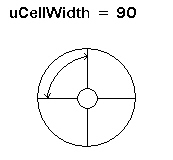 |
1 to 360. The circle can be divided into cells of 1 degree to 360 degrees. |
PixelateCommandFlags.Rectangle |
PixelateCommandFlags.WidthFrequency |
the number of cells present across the width of the image. |
1 to the image width, if there is no region. If there is a region, then the range of values is just the region width. |
PixelateCommandFlags.Rectangle |
PixelateCommandFlags.WidthPeriod | |
the width of each rectangular cell, in pixels. |
1 to the image width, if there is no region. If there is a region, then the range of values is just the region width. |
- cellHeight
- Value that represents the height of a rectangular cell, the number of rectangular cells present across the height of the image, the number of cells along the radius of a circular cell, or the length of each cell along the radius of a circular cell, based on the flags.
| If the following flag is set: |
Then, the CellHeight property (or the cellHeight parameter if you are using the Constructor) contains: |
And the range of possible values is: |
PixelateCommandFlags.Radial |
PixelateCommandFlags.HeightFrequency |
the number of cells present along the radius of the circular cell. |
1 to the diagonal of the image, if there is no region. If there is a region, then the range of values is just the diagonal of the region rectangle. |
PixelateCommandFlags.Radial |
PixelateCommandFlags.HeightPeriod |
the radial length of each circular cell, in pixels. |
1 to the diagonal of the image, if there is no region. If there is a region, then the range of values is just the diagonal of the region rectangle. |
PixelateCommandFlags.Rectangle |
PixelateCommandFlags.HeightFrequency |
the number of cells present across the height of the image. |
1 to the image height, if there is no region. If there is a region, then the range of values is just the region height. |
PixelateCommandFlags.Rectangle |
PixelateCommandFlags.HeightPeriod | |
the height of each rectangular cell, in pixels. |
1 to the image height, if there is no region. If there is a region, then the range of values is just the region height. |
- opacity
- Value that represents how transparent the cells are, compared to the original pixels. This is a percentage. Possible values are 0 - 100. (0 is total opacity and 100 is total transparency.)
- centerPoint
- Represents the center of revoLookupTableion when circular cells are used. This parameter will be ignored if the PixelateCommandFlags.Rectangle flag is set.
- flags
- Flags that indicate the values used to fill the cells, the shape of the cells, and what type of data is in the CellWidth and CellHeight properties.
 Example
Example
Run the Leadtools.ImageProcessing.SpecialEffects.PixelateCommand on an image. by dividing it into circular cells with angle length = 5, and radius = 10.
| Visual Basic |  Copy Code Copy Code |
|---|
Public Sub PixelateConstructorExample()
Dim codecs As New RasterCodecs()
codecs.ThrowExceptionsOnInvalidImages = True
Dim leadImage As RasterImage = codecs.Load(Path.Combine(LEAD_VARS.ImagesDir, "Master.jpg"))
' Prepare the command
Dim command As PixelateCommand = New PixelateCommand(5, 10, 100, New LeadPoint(CType((leadImage.Width \ 2), Integer), CType((leadImage.Height \ 2), Integer)), PixelateCommandFlags.Radial Or PixelateCommandFlags.WidthPeriod Or PixelateCommandFlags.HeightPeriod Or PixelateCommandFlags.Average)
command.Run(leadImage)
codecs.Save(leadImage, Path.Combine(LEAD_VARS.ImagesDir, "Result.jpg"), RasterImageFormat.Jpeg, 24)
End Sub
Public NotInheritable Class LEAD_VARS
Public Const ImagesDir As String = "C:\Users\Public\Documents\LEADTOOLS Images"
End Class |
| C# |  Copy Code Copy Code |
|---|
public void PixelateConstructorExample()
{
// Load an image
RasterCodecs codecs = new RasterCodecs();
codecs.ThrowExceptionsOnInvalidImages = true;
RasterImage image = codecs.Load(Path.Combine(LEAD_VARS.ImagesDir, "Master.jpg"));
// Prepare the command
PixelateCommand command = new PixelateCommand(5, 10, 100, new LeadPoint((image.Width / 2), (image.Height / 2)), PixelateCommandFlags.Radial | PixelateCommandFlags.WidthPeriod | PixelateCommandFlags.HeightPeriod | PixelateCommandFlags.Average);
command.Run(image);
codecs.Save(image, Path.Combine(LEAD_VARS.ImagesDir, "Result.jpg"), RasterImageFormat.Jpeg, 24);
}
static class LEAD_VARS
{
public const string ImagesDir = @"C:\Users\Public\Documents\LEADTOOLS Images";
} |
 Requirements
Requirements
Target Platforms: Microsoft .NET Framework 2.0, Windows 2000, Windows XP, Windows Server 2003 family, Windows Server 2008 family, Windows Vista, Windows 7
 See Also
See Also
 Copy Code
Copy Code
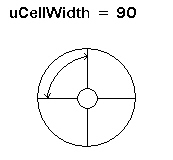
 Copy Code
Copy Code Copy Code
Copy Code



