The following figure illustrates a rotation by dragging the "gripper" handle:
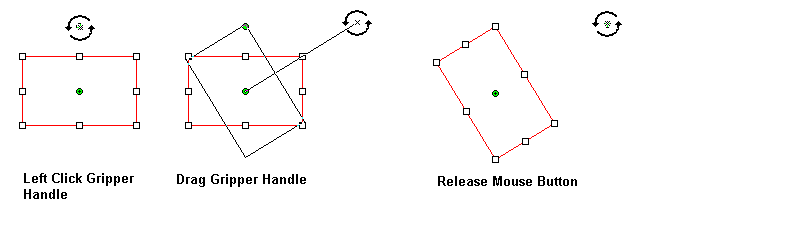 The following figure illustrates moving the "center" handle:
The following figure illustrates moving the "center" handle: 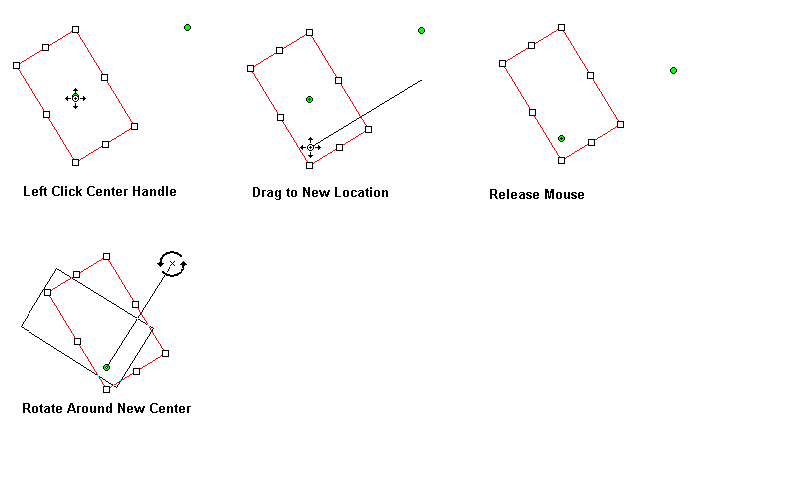 The rotation handles can be reset to a default location by right-clicking The WPF annotation object, and selecting the Reset Rotate Control Points option, as shown in the following figure:
The rotation handles can be reset to a default location by right-clicking The WPF annotation object, and selecting the Reset Rotate Control Points option, as shown in the following figure: 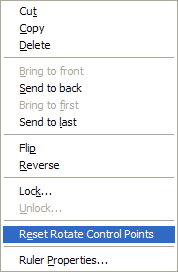 The rotation control points can be globally hidden or displayed by right-clicking on the image (not a WPF Annotation object), and selecting the Use Rotate Control Points option, as shown in the following figure:
The rotation control points can be globally hidden or displayed by right-clicking on the image (not a WPF Annotation object), and selecting the Use Rotate Control Points option, as shown in the following figure: 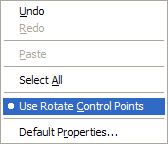 The WPF annotation rotation handles are implemented by the following functions:
The WPF annotation rotation handles are implemented by the following functions:
- AnnAutomation.CanResetRotatePoints property
- AnnAutomation.ResetRotatePoints method
- AnnAutomationManager.RotateCenterControlPoint property
- AnnAutomationManager.RotateGripperControlPoint property
- AnnAutomationManager.RotateLinePen property
- AnnAutomationObject.UseRotateControlPoints property
- AnnEditDesigner.RotateCenterControlPoint property
- AnnEditDesigner.RotateCenterControlPointLocation property
- AnnEditDesigner.RotateGripperControlPoint property
- AnnEditDesigner.UseRotateControlPoints property
- AnnEditDesignerOperation.MoveRotateCenter enumeration member
- AnnEditDesignerOperation.MoveRotateGripper enumeration member
- AnnGroupObject.ResetRotatePoints method
- AnnLineObject.ResetRotatePoints method
- AnnLineObject.ResetRotatePoints method
- AnnObject.GripperDistance property
- AnnObject.ResetRotatePoints method
- AnnObject.RotateCenter property
- AnnObject.RotateGripper property
- AnnObject.SaveOriginalLocation method
- AnnObject.TransformRotatePoints method
- AnnPolylineObject.SaveOriginalLocation method
- AnnRectangleObject.RestoreOriginalLocation method
- AnnRectangleObject.SaveOriginalLocation method
- AnnTransformMode.PointsAndRotate enumeration member