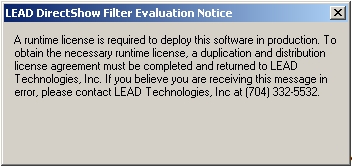
Q: I created an AVI file using the LEAD H264 LEAD H264 is a DirectShow filter for compressing and decompressing Video data using the H264/AVC standard. H264 is the latest video standard developed jointly by ITUand MPEG. H264/AVC provides a far more efficient algorithm for compressing video.It typically outperforms all existing standards by a factor of three to four especiallyin comparison to MPEG-2.DirectShow filter for compressing and decompressing Video data using the H264/AVC standard. H264 is the latest video standard developed jointly by ITUand MPEG. H264/AVC provides a far more efficient algorithm for compressing video.It typically outperforms all existing standards by a factor of three to four especiallyin comparison to MPEG-2. Video Codec A COmpressor combined with a DECompressor, or encoder and a decoder, which allows you to both compress and decompress that same data.COmpressor Also known as an encoder, this is a module or algorithm to compress data. Playing that data back requires a decompressor, or decoder. combined with a DECompressor, or encoder and a decoder, which allows you to both compress and decompress that same data.COmpressor combined with a DECompressor, or encoder and a decoder, which allows you to both compress and decompress that same data., but it takes a long time to start streaming. Why?
A: AVI files are not suitable for video streaming or video on demand situations. In most cases, the complete AVI file is downloaded before the video starts playing. Convert the file to WMV or OGG using LEAD OGG splitter on the client to avoid this problem.
Q: Why donít I just buy M2Convert Pro and the LEAD H.264 Video Codec?
A: If all you need is to generate the files to put on the server, then that would probably be a viable solution. However, if you want to write some utilities or want to write a custom player, then we recommend you use the Multimedia engine. You get a price break by buying the Video Streaming Module as opposed to buying the LEAD Multimedia SDK and LEAD H.264 Video Codec.
Q: What file formats do you recommend for web streaming?
A: We recommend you use OGG with the LEAD OGG splitter or Windows Media Format (extensions WMV or WMA)
Q: How do I use your tools with the Windows Media Server technologies?
A: Compress the video using the H264 encoder. You can push the video to the Windows Media Server using the LEAD MMS Sink filter or you can compress it with Windows Media Encoder. Put a CAB file containing the H.264 DMO decoder Also known as a decompressor, this is a module or algorithm to decompress data. on the web server. For more information refer to How to use the H.264 encoder with Windows Media Server for streaming (live or otherwise)
Q: How do you get rid of the LEAD H264 Eval Encoder message from the video streaming client?
A: Contact licensing@leadtools.com to receive and sign the duplication and distribution agreement with LEAD and obtain release versions of the Video Streaming specialized components.
Q: How do I stop this message box from showing up every time I run my application:
A: Contact licensing@leadtools.com to receive and sign the duplication and distribution agreement with LEAD and obtain release versions of the Video Streaming specialized components.
Q: Why should I buy the Video Streaming Module. Canít I just buy the multimedia toolkit and handle the TCP/IP streaming myself?
A: You can, but the toolkit gives you more than TCP/IP communication. The toolkit provides the synchronization between the audio and the video, it also solves the bitrate manipulation issues.
Q: Where is the source for the Videoconferencing server and client apps?
A: These programs are a portion of an end-user application and their source code is not shipped with the toolkit. You can use the source code provided for the videoconferencing client demo and the videoconferencing server demo, or you can license the source code for the end-user application on an OEM basis. Contact our OEM department at licensing@leadtools.com.
Q: I am running the server demo, but I am having trouble connecting with the client demo. What am I doing wrong?
A: First, you should make sure you are using the correct server settings. Here is what we recommend you do:
1. The settings for the demo were optimized for a video size of 320x240. When using a capture device, change the video capture size to be 320x240. When using the LEAD Screen Capture Device as your Video Device, select the Enable Region check box on the Region settings tab in the Properties page and select an area roughly the size of 320x240. After you get the demo working at 320x240 (depending on the speed of your system), you can try larger resolutions to see what best fits your need.
2. If the video capture device is
LEAD Screen Capture (2.0): select the LEAD Screen Capture Encoder (2.0) and set the Key frame spacing in the Properties page to something around 30.
A real capture device (USB camera, TV tuner, etc): select the LEAD H.264 Encoder and set it up as shown in the following figure:
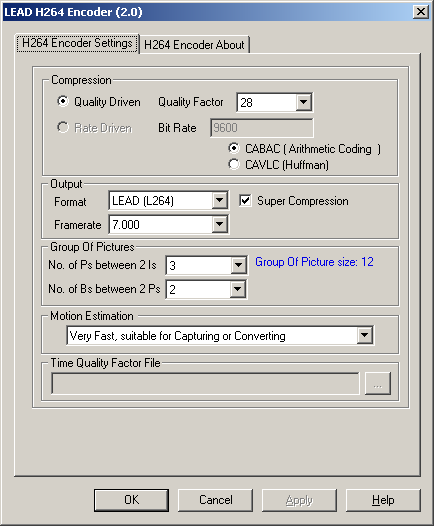
3. Select the LEAD AMR encoder as the audio encoder. To improve the quality, you can do one or more of the following:
Increase the Bit Rate setting
Turn Super Compression off
Reduce the Frame Rate