LEAD MPEG-2 Encoder User Interface (3.0)
The Encoder property page provides a user interface for changing the filter's attributes.
Changes will be applied only when filterís state is stopped with the ability to set them permanently by clicking Apply or OK, or abandoning them by clicking Cancel. Positioning the mouse pointer over a control displays the general information for that control. The property page is shown in Figure 1.
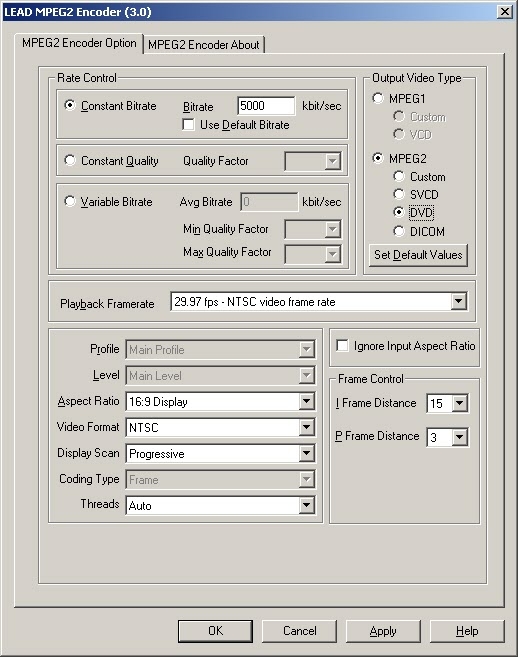
Figure 1. LEAD MPEG Encoder dialog box
|
Control |
Description |
|
Constant Bitrate radio button |
(Fixed output rate): If this radio button is selected, the compression level is constant and the storage requirements are easily predicted. This may affect the video quality of more dynamic scenes and pictures with lots of detail. The bit rate describes the amount of data used or transferred per second. It is directly related to the compression level. For example, a DV video (approximately 1:5 compression) would need 25 Mbit (3.12MB) per second. Using MPEG-2 compression at bit rate = 6 Mbit/sec, the compression level will be 1:27. Therefore, the higher the bit rate, the lower the compression and the better the quality. The bit rate can be adjusted using the Bitrate edit box. For both Variable Bitrate and Fixed Bitrate, the video quality also depends on the MPEG-2 profile used (4:2:2 or 4:2:0) and the distance between I frames and P frames. |
|
Bitrate edit box |
(Constant bitrate only) If the Constant Bitrate radio button is selected, this edit box can be used to set the bitrate in Kbits/sec. |
|
Use Default Bitrate check box |
(Constant bit rate only) If this is checked, the bitrate will be set to a default value in kbits/sec. Each output type (Custom MPEG-1, VCD, Custom MPEG-2, SVCD, DVD and DICOM) has its own default bitrate. This is useful for correcting a bitrate that was changed accidentally. |
|
Constant Quality radio button |
(Variable bit rate and Fixed video quality). If this radio button is selected the compression rate varies with scene content. For more dynamic scenes a high bit rate (low compression) is used to maintain consistent video quality. Setting a quality value in the Quality drop down box can further control the quality. |
|
Quality Factor drop-down list box |
(Constant quality only) Sets the quality value for the encoded video when the Constant Quality radio button is selected. A value of 1 gives the best quality and the largest video size. A value of 31 gives the smallest file size with the lowest video quality. The default is 4. |
|
Variable Bitrate radio button |
If this radio button is selected, the compression rate varies with scene content. The Minimum Quality Factor, Maximum Quality Factor, Average Bitrate and Maximum Bitrate will control the video quality. The video quality will vary between the Minimum and Maximum quality factors, and the rate will not exceed the Maximum Bitrate. This option should be used when good video quality is required at a certain bit rate. (A common use for this is DVD creation). You achieve the best compression-quality performance when you use this option. For this option, the compressor increases or decreases the quality factor automatically to maintain the highest quality at the desired bit rate, specified in the Average Bitrate and the Maximum Bitrate edit boxes. However, the quality factor will not go below the Minimum Quality factor or exceed the Maximum Quality factor. |
|
Avg Bitrate edit box |
(Variable bit rate only) Contains the average bit rate. The bitrate for the duration of the file will be equal (or very close to) the average bit rate. Simple scenes with little movement and few changes will be compressed with a lower bit rate (higher compression). Complex scenes with more movement or changes will be compressed with a higher bit rate. The highest bit rate will not exceed the maximum bitrate. If in doubt about what values to enter in these edit boxes, leave them unchanged. |
|
Min Quality Factor drop-down list box |
(Variable bitrate only) Sets the minimum quality value the MPEG-2 encoder should use. A value of 1 gives the best quality and the biggest video size. A value of 31 gives the smallest file size with low video quality. This quality factor will be the starting quality factor for the MPEG-2 compressor. This value should be always smaller than Maximum Quality Factor. |
|
Max Quality Factor drop-down list box |
(Variable bitrate only) Sets the maximum quality value the MPEG-2 encoder should use. A value of 1 gives the best quality and the biggest video size. A value of 31 gives the smallest file size with low video quality. This value should be always larger than Minimum Quality Factor. |
|
Output Video Type radio buttons |
The encoder is capable of generating MPEG-1 or MPEG-2 video.
|
|
Set Default Values |
Brings back the default settings of the selected Output VideoType. |
|
Playback Frame Rate drop down box |
Contains the allowable playback frame rates. The input video will be adjusted so it matches the selected frame rate. |
|
Profile drop-down box |
Contains a set of predefined profiles, or collections of compression tools used to make up the coding system. |
|
Level drop-down box |
Contains a set of predefined levels or source formats. |
|
Aspect Ratio drop-down box |
Indicates the desired aspect ratio during playback. The video will be adjusted if it does not match this desired aspect ratio, unless the Ignore Input Aspect Ratio check box is selected. |
|
Video Format drop-down box |
Specifies the TV system on which the MPEG file will be played (NTCS, PAL). Use this option when producing a file to be played on TV, such as a DVD or VCD. |
|
Ignore Input Aspect Ratio |
If checked: The input aspect ratio is assumed to be the same as the output aspect ratio. In this case, the encoder will not add black bars and the video might be distorted. If unchecked: The input aspect ratio is assumed to be correct and the encoder will preserve the input aspect ratio when resizing or adjusting the video. Black horizontal or vertical bars might be added if the input aspect ratio does not match the output aspect ratio. |
|
Display Scan |
This option should be set to -Interlaced- if the mpeg2 file needs to be played on an interlaced device, like a TV set. Otherwise set this option to "Progressive" if the mpeg2 file needs to be played on a progressive display device like a Computer Monitor. |
|
Coding type |
Frame: each video frame is encoded one frame (both even and odd rows are encoded together). Field: the even rows are encoded as one field and the odd rows are encoded as another field. This option might increase compression for interlaced videos. |
|
Threads |
If Auto: the encoder will pick the best number of threads for your computer. If 'X' Encoding thread(s): the encoder will use 'X' encoding threads, where x is from 1 to 4. This property allows you to tweak the speed of the compression depending on the number of processors in your system. The encoding will be faster on multiprocessor computers if you use more than one thread. |
|
I Frame drop-down box |
Contains the number of frames between I frames. This value must be a multiple of the number of frames between P frames, set in the P Frame drop down box. |
|
P Frame drop-down box |
Contains the number of frames between P frames. |