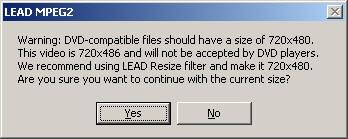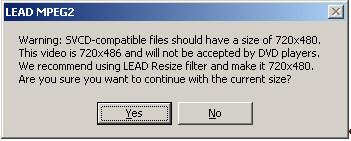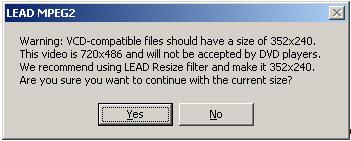LEAD MPEG-2 Encoder User Interface (2.0)
The Encoder Also known as compressor, this is a module or algorithm to compress data. Playing that data back requires a decompressor, or decoder. property page provides a user interface for changing the filter's attributes.
Changes will be applied only when filter’s state is stopped with the ability to set them permanently by selecting Apply or OK, or abandoning them by selecting Cancel. Positioning the mouse pointer over a control displays the general information for that control. The property page is shown in the figure below:
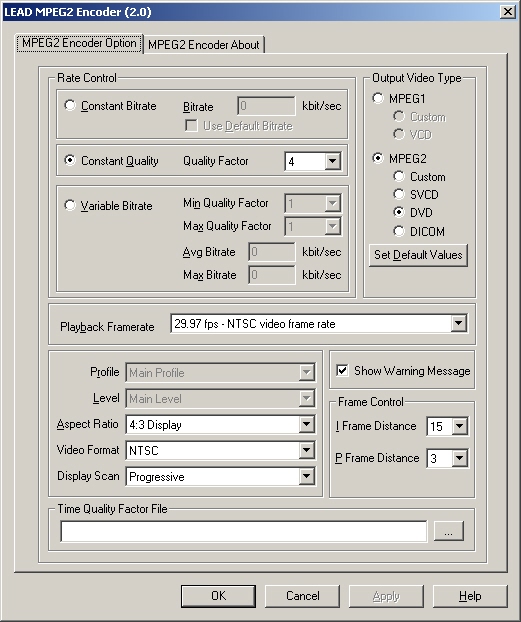
The following table shows the controls and their descriptions:
|
Control |
Description |
|
Constant Bitrate radio button |
(Fixed output rate): If this radio button is selected, the compression level is constant and the storage requirements are easily predicted. This may affect the video quality of more dynamic scenes and pictures with lots of detail. The bit rate describes the amount of data used or transferred per second. It is directly related to the compression level. For example, a DV DV stands for Digital Video and has been defined in "Specification of Consumer-use Digital VCRs" (aka the Blue Book). video (approximately 1:5 compression) would need 25 Mbit (3.12MB) per second. Using MPEG-2 compression at bit rate = 6 Mbit/sec, the compression level will be 1:27. Therefore, the higher the bit rate, the lower the compression and the better the quality. The bit rate can be adjusted using the Bitrate edit box. For both Variable Bitrate and Fixed Bitrate, the video quality also depends on the MPEG-2 profile used (4:2:2 or 4:2:0) and the distance between I frames and P frames. |
|
Bitrate edit box |
(Constant bitrate only) If the Constant Bitrate radio button is selected, this edit box can be used to set the bitrate in Kbits/sec. |
|
Use Default Bitrate check box |
(Constant bit rate only) If this is checked, the bitrate will be set to a default value in kbits/sec. Each output type (Custom MPEG-1, VCD, Custom MPEG-2, SVCD, DVD 1 and DVD 2) has its own default bitrate. This is useful for correcting a bitrate that was changed accidentally. |
|
Constant Quality radio button |
(Variable bit rate and Fixed video quality). If this radio button is selected the compression rate varies with scene content. For more dynamic scenes a high bit rate (low compression) is used to maintain consistent video quality. Setting a quality value in the Quality drop down box can further control the quality. |
|
Quality Factor drop-down list box |
(Constant quality only) Sets the quality value for the encoded video when the Constant Quality radio button is selected. A value of 1 gives the best quality and the largest video size. A value of 31 gives the smallest file size with the lowest video quality. The default is 4. |
|
Variable Bitrate radio button |
If this radio button is selected, the compression rate varies with scene content. The Minimum Quality Factor, Maximum Quality Factor, Average Bitrate and Maximum Bitrate will control the video quality. The video quality will vary between the Minimum and Maximum quality factors, and the rate will not exceed the Maximum Bitrate. This option should be used when good video quality is required at a certain bit rate. (A common use for this is DVD creation). You achieve the best compression-quality performance when you use this option. For this option, the compressor Also known as an encoder, this is a module or algorithm to compress data. Playing that data back requires a decompressor, or decoder. increases or decreases the quality factor automatically to maintain the highest quality at the desired bit rate, specified in the Average Bitrate and the Maximum Bitrate edit boxes. However, the quality factor will not go below the Minimum Quality factor or exceed the Maximum Quality factor. |
|
Min Quality Factor drop-down list box |
(Variable bitrate only) Sets the minimum quality value the MPEG-2 encoder should use. A value of 1 gives the best quality and the biggest video size. A value of 31 gives the smallest file size with low video quality. This quality factor will be the starting quality factor for the MPEG-2 compressor. This value should be always smaller than Maximum Quality Factor. |
|
Max Quality Factor drop-down list box |
(Variable bitrate only) Sets the maximum quality value the MPEG-2 encoder should use. A value of 1 gives the best quality and the biggest video size. A value of 31 gives the smallest file size with low video quality. This value should be always larger than Minimum Quality Factor. |
|
Max Bitrate edit box |
(Variable bitrate only) Contains the maximum bit rate allowed, in Kbits/sec. |
|
Avg Bitrate edit box |
(Variable bit rate only) Contains the average bit rate. The bitrate for the duration of the file will be equal (or very close to) the average bit rate. Simple scenes with little movement and few changes will be compressed with a lower bit rate (higher compression). Complex scenes with more movement or changes will be compressed with a higher bit rate. The highest bit rate will not exceed the maximum bitrate. If in doubt about what values to enter in these edit boxes, leave them unchanged. |
|
Output Video Type radio buttons |
The encoder is capable of generating MPEG-1 or MPEG-2 video.
|
|
Playback Frame Rate drop down box |
Contains the allowable playback frame rates. The input video will be adjusted so it matches the selected frame rate. |
|
Profile drop-down box |
Contains a set of predefined profiles, or collections of compression tools used to make up the coding system. |
|
Level drop-down box |
Contains a set of predefined levels or source formats. |
|
Aspect Ratio drop-down box |
Indicates the desired aspect ratio during playback. This does not change the movie in any way and not all MPEG-2 Decoders/Players pay attention to this. |
|
I Frame drop-down box |
Contains the number of frames between I frames. This value must be a multiple of the number of frames between P frames, set in the P Frame drop down box. |
|
P Frame drop-down box |
Contains the number of frames between P frames. |
|
Video Format drop-down box |
Specifies the TV system on which the MPEG file will be played (NTCS, PAL Phase Alternating Line - a television broadcast color encoding system used in Europe, the Middle East, India, China, Southeast Asia, Australia, and most of Africa.). Use this option when producing a file to be played on TV, such as a DVD or VCD. |
|
Show Warning Message check box |
If this is checked, a message box will display a warning if the video size does not meet the standard required for compressing DVD, SVCD or VCD options. If this box is cleared, these messages will not be displayed. For more information, refer to the Notes section below. |
|
Display Scan |
This option should be set to “Interlaced” if the mpeg2 file needs to be played on an interlaced device, such as a TV set. Otherwise set this option to "Progressive" if the mpeg2 file needs to be played on a progressive display device such as a Computer Monitor. |
|
Set Default Values |
Brings back the default settings of the selected Output VideoType. |
|
Time Quality Factor File |
Sets the name of the file that has a set of time stamps and the desired quality factors to be used by the encoder. To create such a file just open a regular text file and start writing
the time stamps and each corresponding quality factor. #00:00:00:000-00:00:01:000 26 The above two lines mean: You can put as many time stamps-quality factors as needed. They must be within the video clip time span to be considered by the encoder. |