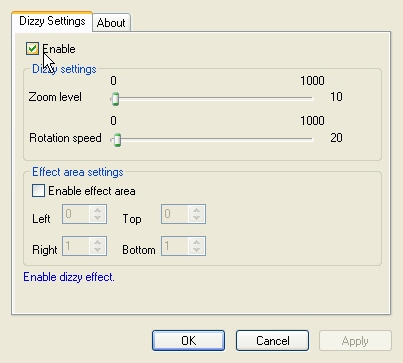
|
Available in LEADTOOLS Multimedia toolkits. |
The Dizzy Video filter applies changes to the video that simulate a dizzy feeling. The property page is shown in the following figure:
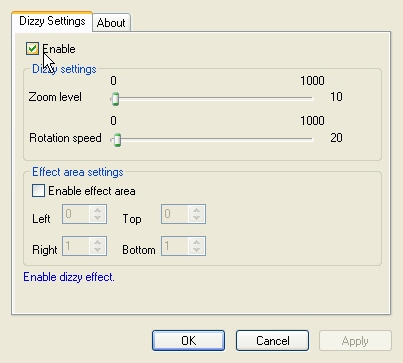
The Dizzy property page provides a user interface for changing the filter's attributes.
Changes will be applied directly to the streaming media with the ability to set them permanently by selecting Apply or OK, or to abandon changes by selecting Cancel. Positioning the mouse pointer over a control displays general information for that control. The following table shows the controls and their descriptions:
|
Control |
Description |
|
Enable check box |
Enables/Disables the effect. |
|
Zoom level slider |
Value that represents the zoom level used to create the dizziness effect. Range: 0 to 1000. |
|
Rotation speed slider |
Value that represents the rotation speed used to create the dizziness effect. Range: 0 to 1000. |
|
Enable effect area check box |
Enables/Disables the effect for a cropped video area. Area limits are set using the Left, Top, Right and Bottom controls. |
|
Left spin edit control |
Left boundary of the effect area. |
|
Top spin edit control |
Top boundary of the effect area. |
|
Right spin edit control |
Right boundary of the effect area. |
|
Bottom spin edit control |
Bottom boundary of the effect area. |
|
Enable effect area check box |
Enables/Disables the effect for a cropped video area. Area limits are set using the Left, Top, Right and Bottom controls. |