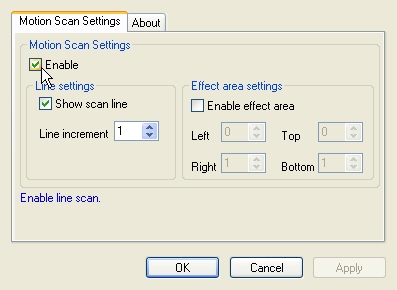
|
Available in LEADTOOLS Multimedia toolkits. |
User Interface
The Motion Scan Video filter scans one line per frame and draws it to the destination, giving the frame a "radar" appearance and distorting the moving objects. The property page is shown in the following figure:
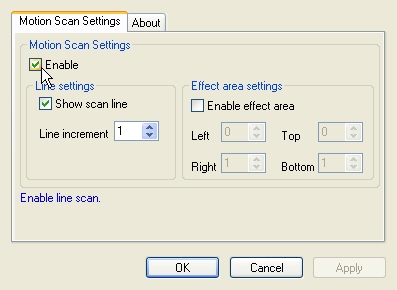
The Motion Scan property page provides a user interface for changing the filter's attributes.
Changes will be applied directly to the streaming media with the ability to set them permanently by selecting Apply or OK, or to abandon changes by selecting Cancel. Positioning the mouse pointer over a control displays general information for that control. The following table shows the controls and their descriptions:
|
Control |
Description |
|
Enable check box |
Enables/Disables the effect. |
|
Line increment slider |
Number of lines to skip before scanning the next line. Range: 1 to Video height – 1 |
|
Show scan line check box |
Show/hide the scan line pointer. This is a green line that progresses
every frame by the Line increment
to show the current line being scanned. If selected, |
|
Enable effect area check box |
Enables/Disables the effect for a cropped video area. Area limits are set using the Left, Top, Right and Bottom controls. |
|
Left spin edit control |
Left boundary of the effect area. |
|
Top spin edit control |
Top boundary of the effect area. |
|
Right spin edit control |
Right boundary of the effect area. |
|
Bottom spin edit control |
Bottom boundary of the effect area. |