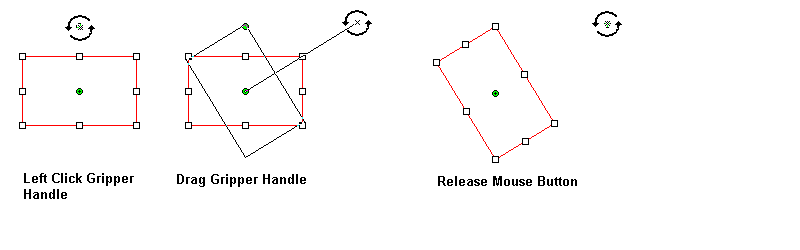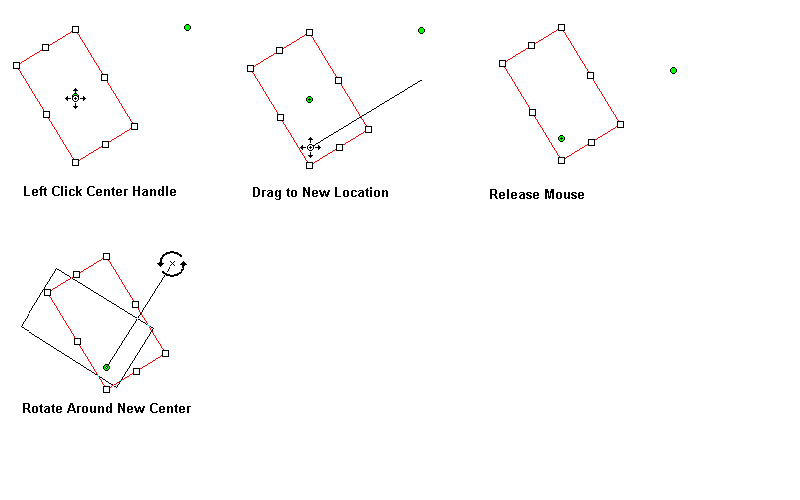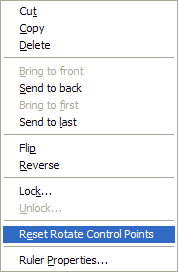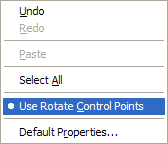Note: This topic is for
Document/Medical only. Annotation objects can be rotated by holding the Shift key while dragging a handle or by using the two rotation handles are displayed on a selected object. One of the handles is the "gripper" handle, which rotates the object when dragged. The other handle is the "center" handle, which determines the center of rotation. The center of rotation can be moved by dragging. The gripper handle can be moved anywhere by dragging.
The following figure illustrates a rotation by dragging the "gripper" handle:
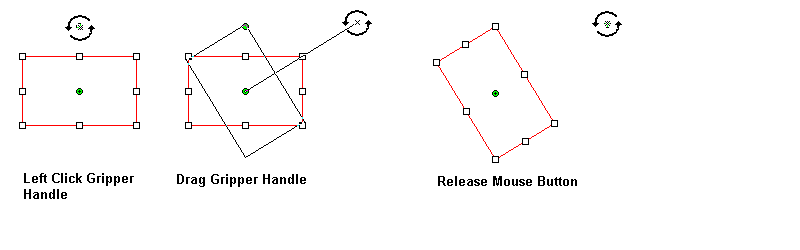
The following figure illustrates moving the "center" handle:
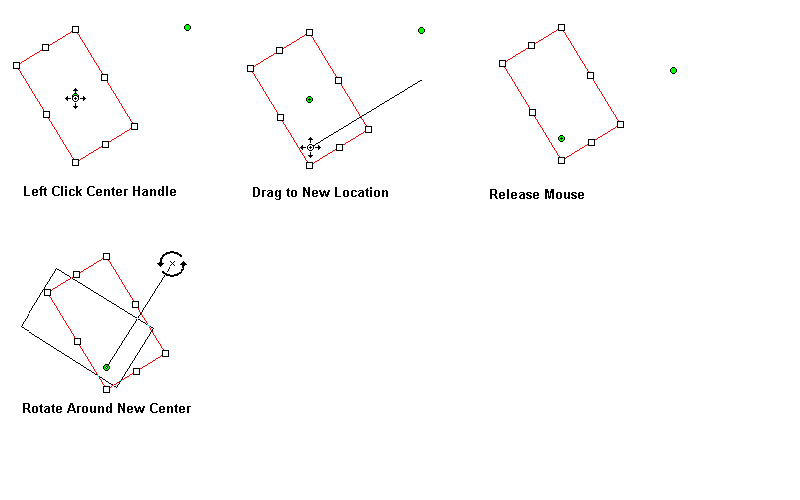
The rotation handles can be reset to a default location by right-clicking The WPF annotation object, and selecting the Reset Rotate Control Points option, as shown in the following figure:
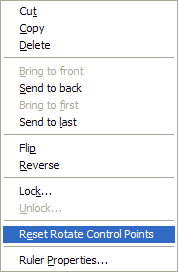
The rotation control points can be globally hidden or displayed by right-clicking on the image (not a WPF Annotation object), and selecting the Use Rotate Control Points option, as shown in the following figure:
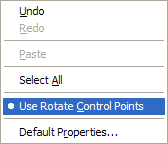
The WPF annotation rotation handles are implemented by the following functions:
WPF Annotation objects can be transformed by applying any object transformation method. The
GetTransformPoints method gets the array of points associated with the object that will be transformed. The
TransformMode property contains a value that indicates how the transformation method is applied. After the transformation method is applied, the transformed points can be set in the AnnObject object by calling the
SetTransformPoints method.