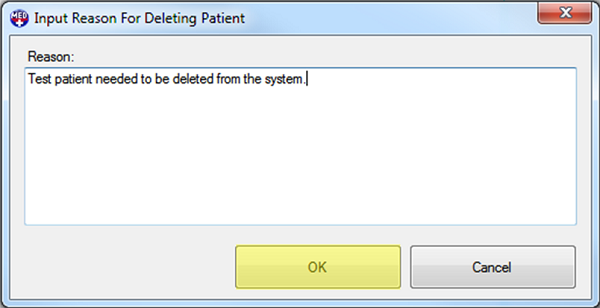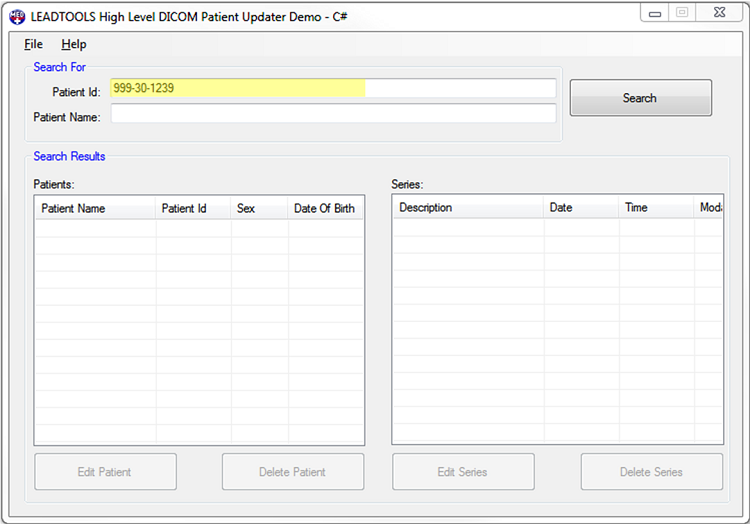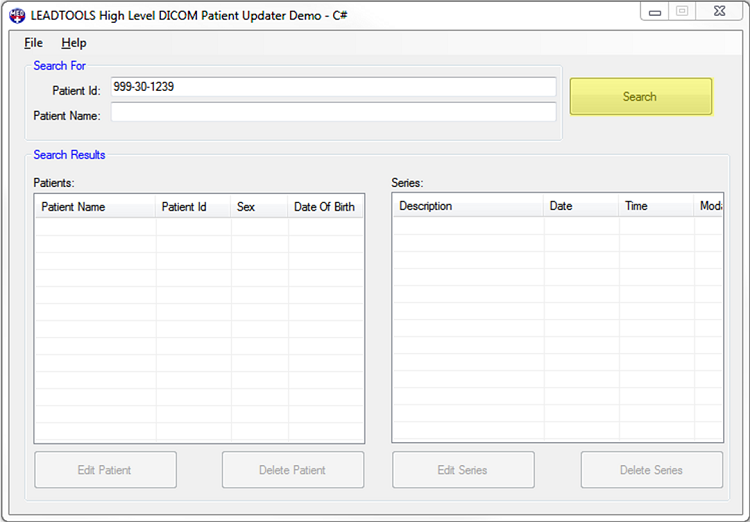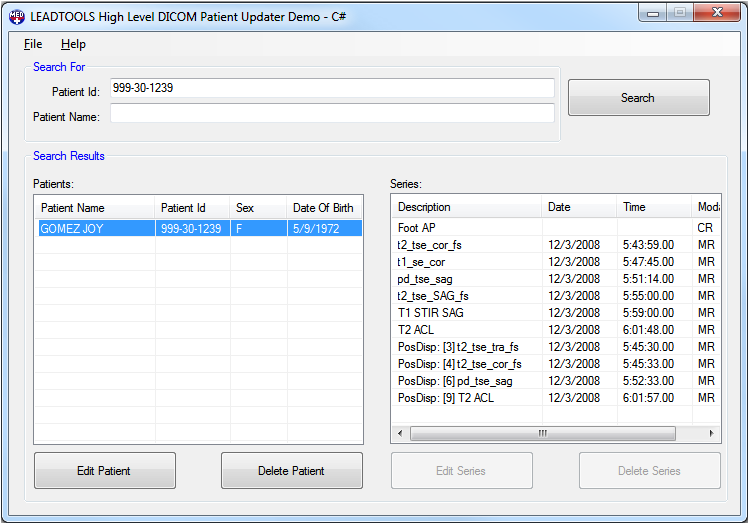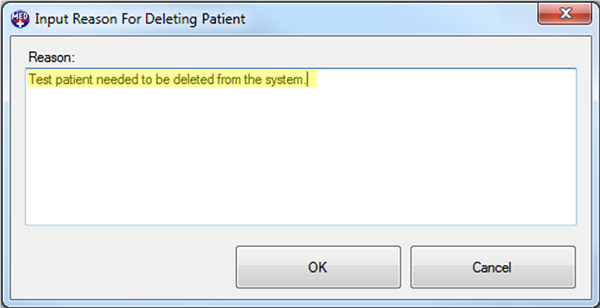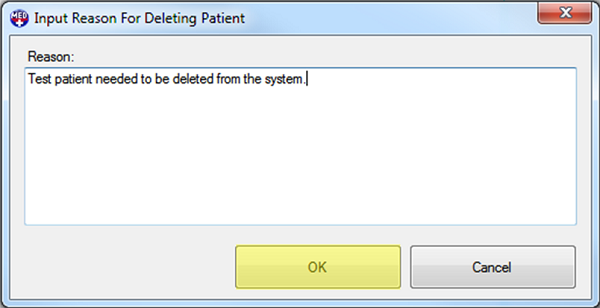- Double-click the desktop icon for the LEADTOOLS Patient Updater.
- Log onto the application.
- Enter the Patient ID of the patient whose record is to be deleted.
Note: Deleting a Patient Record deletes that patient's information and all series associated with that patient from the PACS server. Deleting a Patient Record is irreversible.
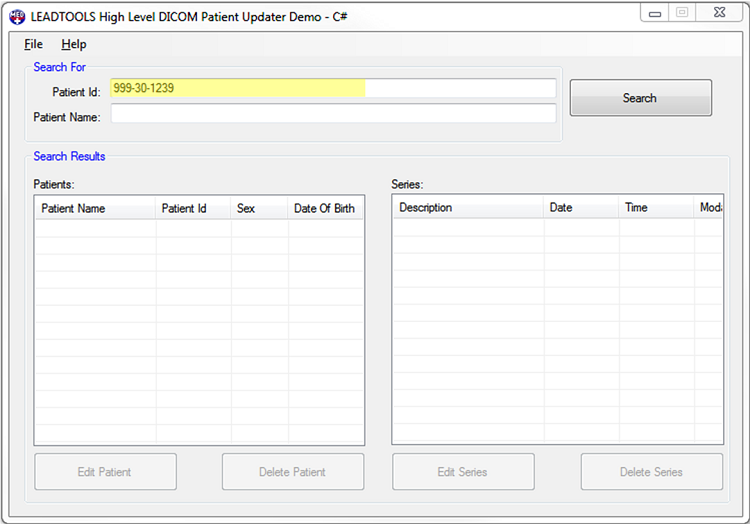
- Next, click Search. The Patients list view fills with the results of the search.
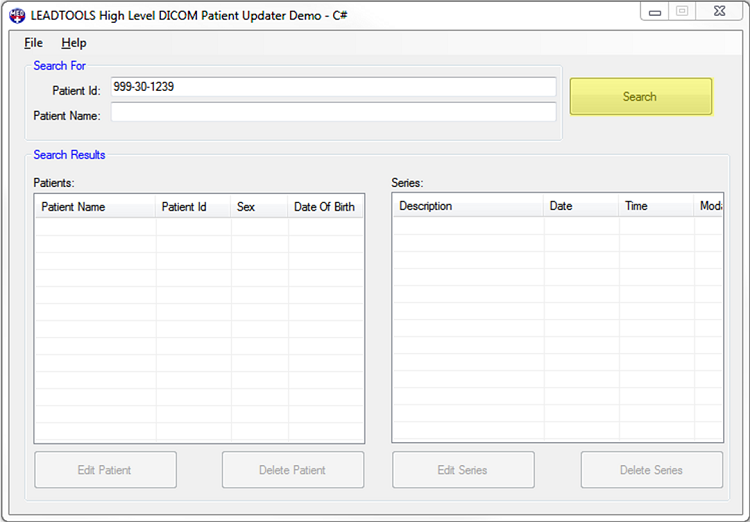
- Select the name of the patient whose record is to be deleted from the Patients list view on the left side of the dialog. After a patient record is selected, information about all of the series associated with that record appears in the Series list view on the right side of the dialog. Selecting a record also enables the Edit Patient and the Delete Patient buttons.
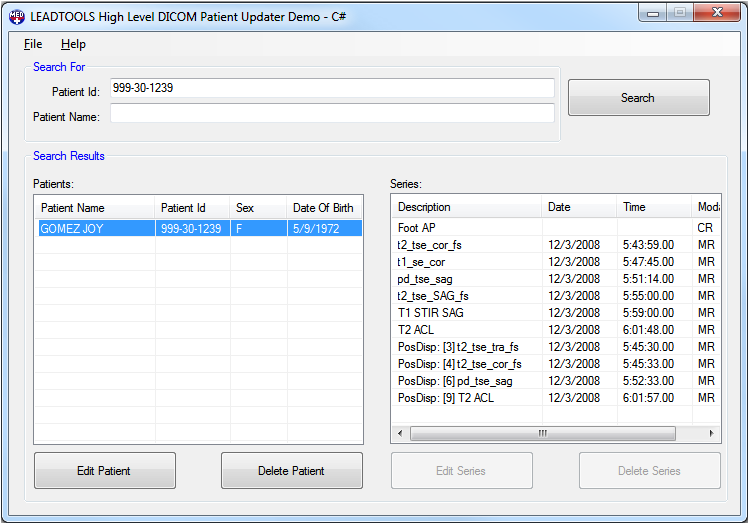
- Clicking Delete Patient opens the Input Reason For Deleting Patient dialog. The OK button is disabled until a reason is entered. Enter the reason for deleting the patient record.
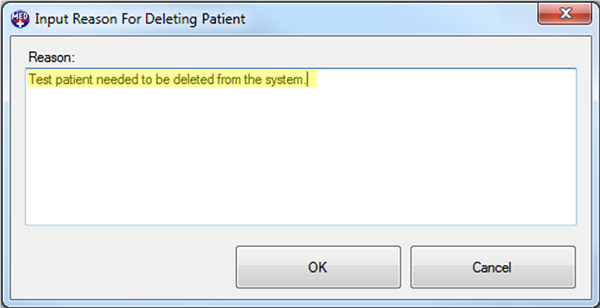
- After entering the reason for deleting the patient record, click OK to confirm. The patient record is deleted from the system.