The Forwarding button (
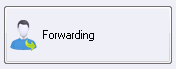
) on the Control Panel of the LEADTOOLS Storage Server main window opens the Server Settings dialog with the Forwarding branch selected in the tree view. The settings determine how the Forwarding is set up and operates. The Forwarding branch show the Forwarding page with the following tabs:
-
Options Tab
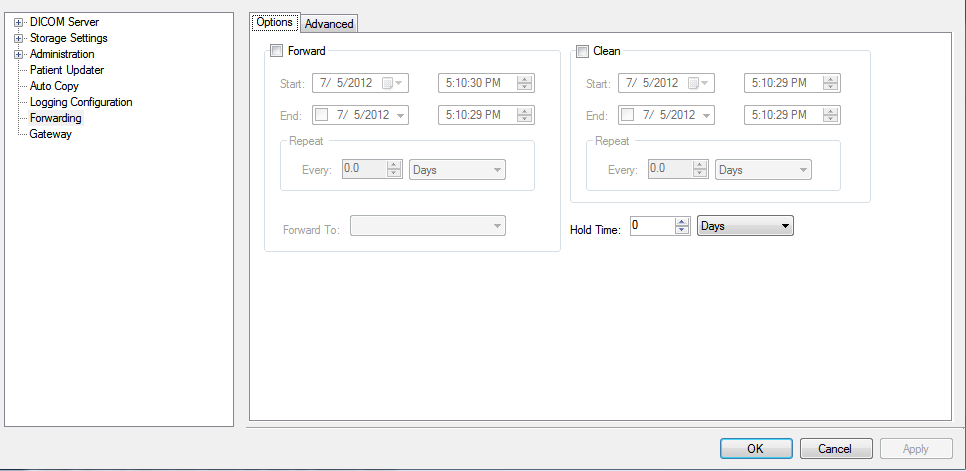
-
Forward check box
Enables the options for automatically forwarding DICOM images to be archived or stored on a separate PACS server.
-
Start: drop down box
Use these fields to enter the starting date of a time period.
-
End: drop down box
Use these fields to enter the ending date of a time period.
-
Repeat: group
-
Forward To: drop down box
Selects the destination's Storage Server AE title.
-
Clean check box
Select to specify when the Storage Server deletes all previously forwarded image data sets, removing them from the local Storage Server. After cleaning, only the most recent data remains on the local Storage Server.
-
Start: drop down box
Use these fields to enter the starting date of a time period.
-
End: drop down box
Use these fields to enter the ending date of a time period.
-
Repeat: group
Use this to determine the frequency that the cleaning occurs.
-
Hold Time:
Use to determine how long to hold the images on the local Storage Server.
-
Advanced Tab
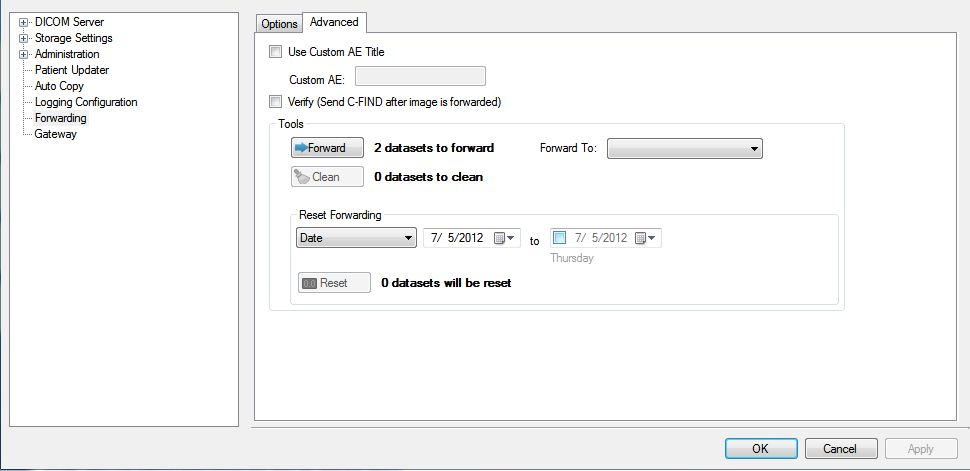
Use the Advanced tab of the Forwarding dialog for manual forwarding and cleaning. Triggering either of these functions from the Advanced tab causes the triggered function to be performed one time.
-
Use Custom AE Title check box
Select the check box to use a custom AE title when using Forwarding. If the check box is clear, the local Storage Server's AE title will be used.
-
Custom AE entry field
Enter the Custom AE title.
-
Verify (Send C-FIND after image is forward) check box
Select the check box to verify that datasets were successfully forwarded. Verification is performed with a C-Find-Req. If the corresponding C-Find-Rsp indicates success, internally the dataset is marked as having been forwarded; otherwise, the dataset is considered as not being forwarded.
-
Tools group
-
Forward button
Forwards the images to the server selected in the Forward To drop-down list.
-
Forward to drop-down list
Selects the destination's Storage Server AE title.
-
Clean button
Deletes all previously forwarded image data sets, removing them from the local Storage Server. After cleaning, only the most recent data remains on the local Storage Server.
-
Reset Forwarding group
-
Date drop-down list
Lists common intervals, such as this week and last week. Selecting an entry in this list automatically fills the other two date controls with the corresponding dates.
-
(Beginning date) entry field and calendar control
Use these fields to enter the starting date of a time period.
-
To Check box, entry field and calendar control
Use these fields to enter the ending date of a time period.
-
Reset button
Forwards images based on the selected date range.


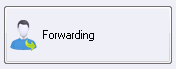 ) on the Control Panel of the LEADTOOLS Storage Server main window opens the Server Settings dialog with the Forwarding branch selected in the tree view. The settings determine how the Forwarding is set up and operates. The Forwarding branch show the Forwarding page with the following tabs:
) on the Control Panel of the LEADTOOLS Storage Server main window opens the Server Settings dialog with the Forwarding branch selected in the tree view. The settings determine how the Forwarding is set up and operates. The Forwarding branch show the Forwarding page with the following tabs: