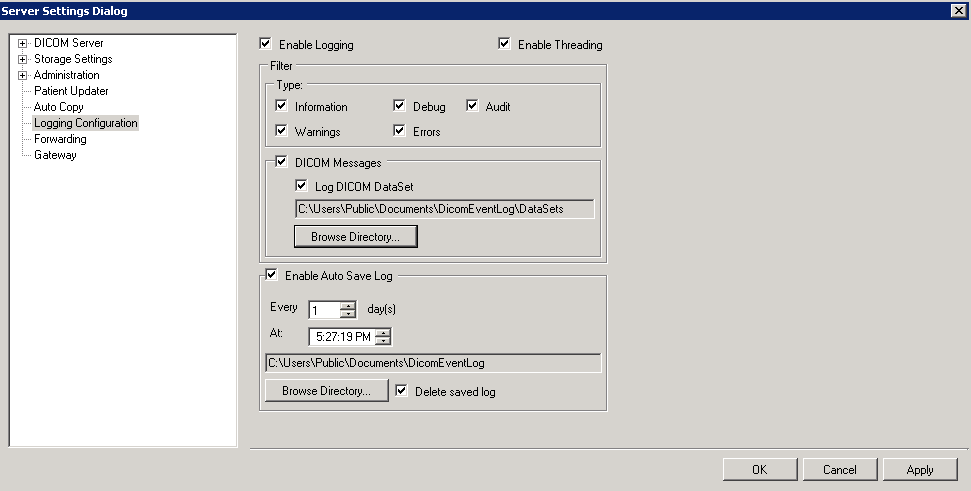The Logging Configuration button (
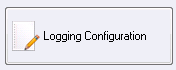
) opens the Server Settings dialog with the Logging Configuration branch selected in the tree view. Use this page to configure logging behavior.
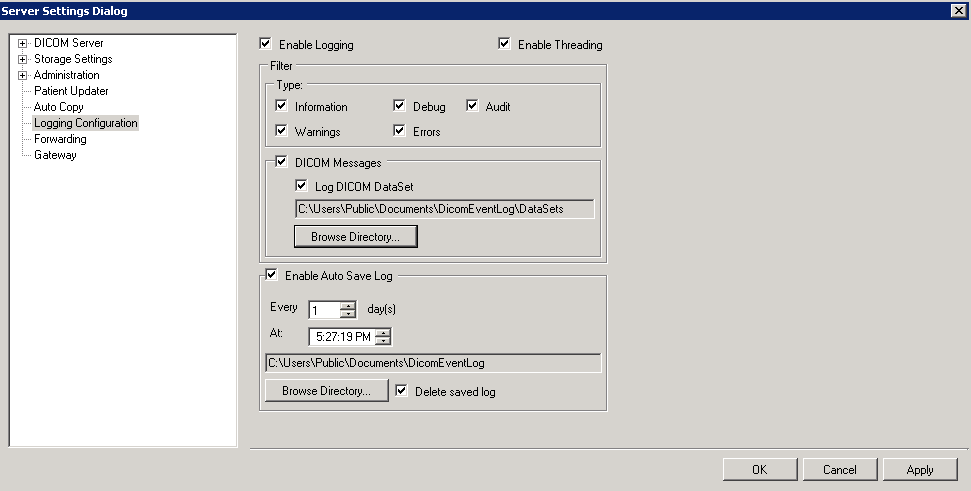
The Logging Configuration page has the following fields:
-
Enable Logging check box
Select the check box to turn logging on. Clear the check box to turn logging off.
-
Enable Threading check box
Select the check box to run the log on a thread separate from the main LEADTOOLS Storage Server components.
-
Type group
-
Information check box
Select the check box to log information.
-
Warnings check box
Select the check box to log warnings.
-
Debug check box
Select the check box to log debug information.
-
Errors check box
Select the check box to log errors.
-
Audit check box
Select the check box to log audit information.
-
DICOM Messages check box and group
Select the check box to log all messages related to any server activity initiated by a connected client.
-
Log DICOM DataSet check box and entry field and Browse Directory
Select the check box to log all DICOM messages and packets related to any server activity initiated by a connected client. Generally, this should be enabled only when troubleshooting problems with server/client communications. These messages accumulate at an astounding rate at busy locations.
-
Enable Auto Save Log check box and group
Select the check box to log information about Auto Save operations.
-
Every spin box
Enter the number of days between starting a new log.
-
At spin box
Enter the time at which Auto Save logging should begin.
-
Auto Save Log entry field and Browse Directory button
Specify the location where the log should be kept.
-
Delete saved check box
Select the check box to delete the previous log.


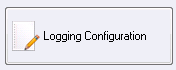 ) opens the Server Settings dialog with the Logging Configuration branch selected in the tree view. Use this page to configure logging behavior.
) opens the Server Settings dialog with the Logging Configuration branch selected in the tree view. Use this page to configure logging behavior.