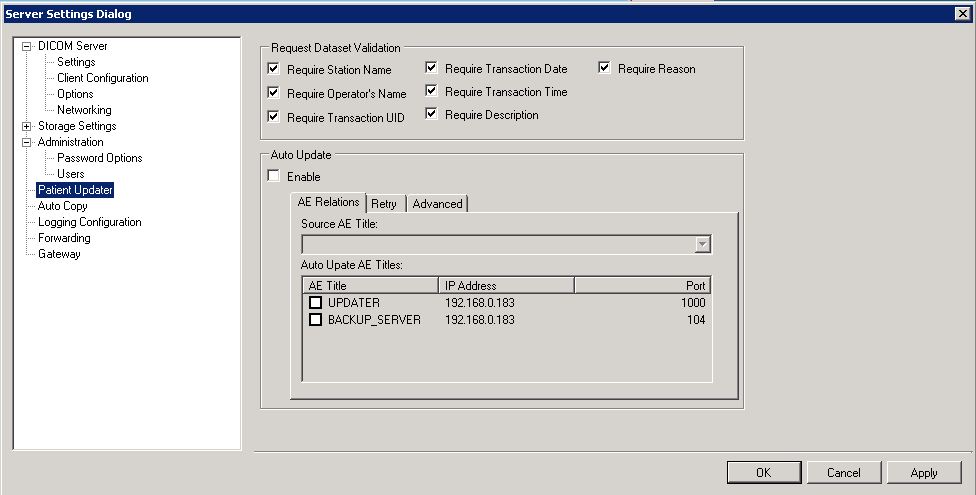The Patient Updater button (
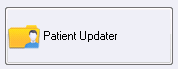
) opens the Server Settings dialog with the Patient Updater selected in the tree view. The settings on this page are used to configure the Patient Updater. A separate administrative guide is available for using the utility. This section covers that which relates to the LEADTOOLS Storage Server aspect of it.
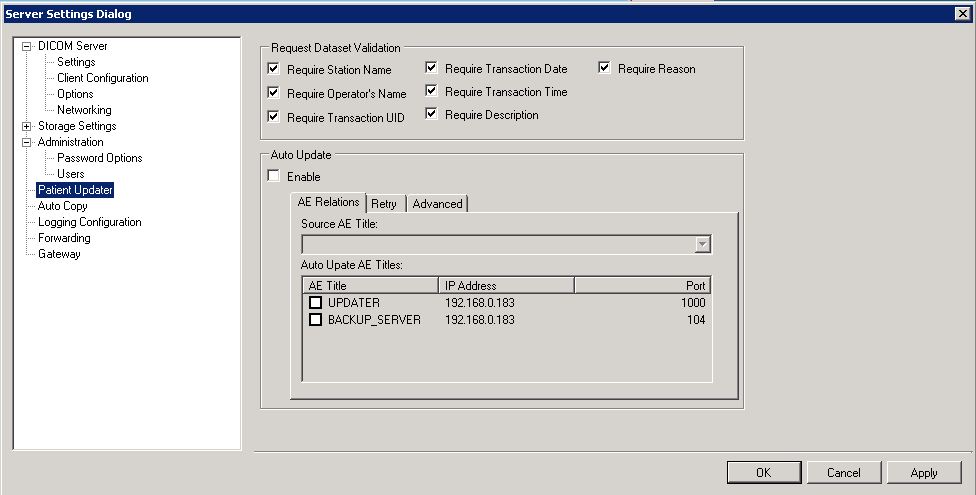
-
Request Dataset Validation group
This section covers those requirements that must be met when third-party patient update applications communicate with the server. All of these requirements are met by the LEADTOOLS Patient Updater and do not require adjusting for our application.
-
Require Station Name check box
Select the check box to require the third party updater to include the station name of the application during any update action.
-
Require Operator's Name
Select the check box to require the third party updater to include the Operators name who is making the update during any update action.
-
Require Transaction UID
Select the check box to require the third party updater to include the Transaction UID of the update transaction during any update action.
-
Require Transaction Date
Select the check box to require the third party updater to include the date that the update action is taking place during any update action.
-
Require Transaction Time
Select the check box to require the third party updater to include the time of the update operation during any update action.
-
Require Description
Select the check box to require the third party updater to include the description of what update is taking place during any update action.
-
Require Reason
Select the check box to require the third party updater to include the reason for the update change during any update action.
-
Auto Update group
Auto Update allows Patient Update transactions to keep data consistent when passing them along to other LEADTOOLS Storage Servers.
-
Enable check box
Select the Enable check box to enable auto update. Enabling allows the other fields to be modified.
-
AE Relations tab
Use this tab to specify when and where to send auto update commands.
-
Source AE Title drop-down list
Use the Source AE Title to specify which server the auto updater should include in updates. The list are those AE Titles that are configured to communicate with the server. Select the AE title that corresponds to a Patient Updater application.
-
Auto Update AE Titles list view
When auto update is enabled, the list view fills with LEADTOOLS Storage Servers that could receive an auto update. Select the check box beside each server that should receive an update.
-
Retry tab
Use this tab to specify how to handle retries if a server is unreachable for an update.
-
Enable Retry check box
Select the check box to have the storage server retry sending an update.
-
Retry spin box
Specifies how many retries should be performed for a LEADTOOLS Server that is unavailable.
-
Expiration spin box
Specifies the number of days after which retrying will stop if a LEADTOOLS Server is unavailable.
-
Retry Dir
Specifies the location for storing a log of update transactions that were not successful during updates. Click the folder button to navigate to the location for the log.
-
Advanced tab
Use this tab to specify some special options.
-
Use Custom AE Title check box
Select the check box to use a unique, custom AE Title. Selecting the check box enables the Custom AE entry field.
-
Custom AE entry field
For ease of tracking, a different AE Title can be used when the server is sending an update command. Enter the unique Custom AE.
-
Auto Update Processing Threads Number spin box
Auto Updates can be split amongst different processing threads, increasing performance. Use the spin box to enter the number of processing threads.


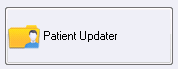 ) opens the Server Settings dialog with the Patient Updater selected in the tree view. The settings on this page are used to configure the Patient Updater. A separate administrative guide is available for using the utility. This section covers that which relates to the LEADTOOLS Storage Server aspect of it.
) opens the Server Settings dialog with the Patient Updater selected in the tree view. The settings on this page are used to configure the Patient Updater. A separate administrative guide is available for using the utility. This section covers that which relates to the LEADTOOLS Storage Server aspect of it.