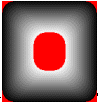
|
Available in LEADTOOLS Imaging Pro, Vector, Document, and Medical Imaging toolkits. |
When using the L_CreateFadedMask function, the general process is as follows:
|
1. |
Open any bitmap. |
|
2. |
Select any region. |
|
3. |
Create a Fade Mask. The images below show various fade masks resulting from the use of various flags. For these images, the following values were also used: |
Region type: rounded rectangle.
nLength = 50;
nFadeRate = 15;
nStepSize = 3;
nMaxGray = 255;
crTransparent = RGB(255, 0, 0);
First: without using FADE_OUTER
1) No Flag
transparency
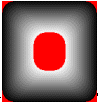
2) FADE_WHITETOBLACK
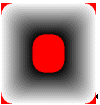
3) FADE_DUMPFILL
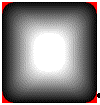
4) FADE_DUMPFILL | FADE_WHITETOBLACK
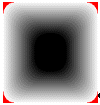
5) FADE_DUMPFILL | FADE_FILLCOLOR_START
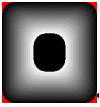
6) FADE_DUMPFILL | FADE_FILLCOLOR_START | FADE_WHITETOBLACK
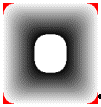
7) FADE_DUMPFILL | FADE_NOTRANSPARENCY
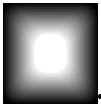
8) FADE_DUMPFILL | FADE_NOTRANSPARENCY | FADE_TRANSPARENCY_ DUMPCOLOR
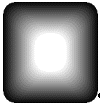
plus many other possibilities.
Second: using FADE_OUTER:
Region type:
rounded rectangle smaller than the above region, nInflate = 60
1) FADE_OUTER
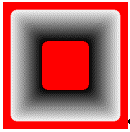
2) FADE_OUTER | FADE_WHITETOBLACK
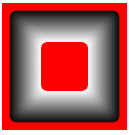
3) FADE_OUTER | FADE_DUMPFILL
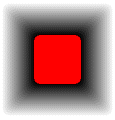
4) FADE_OUTER | FADE_DUMPFILL | FADE_WHITETOBLACK
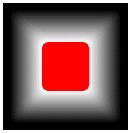
5) FADE_OUTER | FADE_DUMPFILL | FADE_WHITETOBLACK| FADE_NOTRANSPARENCY
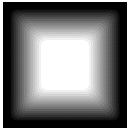
and so on©©©..