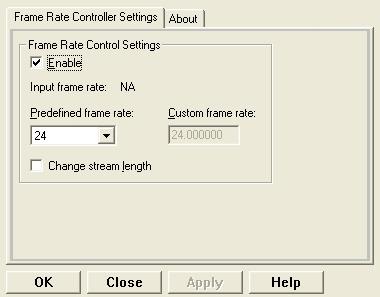
|
Available as an Add-on to LEADTOOLS Multimedia toolkits. |
The Frame Rate Controller changes the frame rate of the video stream The portion of the file holding the video data. The video data might be compressed to save disk space. The data has to be decompressed using a video decompressor before you can play (see) it. For example, it can change a 30 frame-per-second video to 24 frames per second. The property page is shown in the figure below:
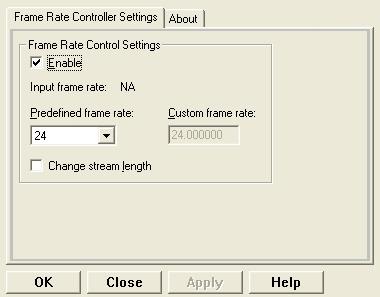
The Frame Rate Controller property page provides a user interface for changing the filter's attributes. Changes will be applied directly to the streaming media with the ability to set them permanently by selecting Apply or OK, or abandoning changes by selecting Cancel. Positioning the mouse pointer over a control displays general information for that control.
In addition to the ability to enable/disable the frame rate control process, the property page provides a predefined list of standard frame rates to select from. In case a non-listed value is needed, select Custom Rate from the Predefined frame rate drop-down list box, and fill in the desired value in the Custom frame rate edit box, which will be enabled. The following table shows the controls and their descriptions:
|
Control |
Description |
|
Enable check box |
Enables/Disables the filer. If cleared, the filter passes the video stream as is, without changing the frame rate. |
|
Predefined frame rate drop-down list box |
Contains a list of predefined frame rate values for the output frame rate. One of the listed values is the “Custom Rate”, which when selected enables the Custom frame rate edit box to allow a custom value to be entered. |
|
Custom frame rate drop-down list box |
This edit box will be enabled only if “Custom Rate” is selected from the “Predefined frame rate” drop-down list box. Possible values range from 0.1 to 100. |
|
Change stream length check box |
If selected, the filter will change the duration of the video stream by changing the frame rate as follows: Actual output rate = Selected rate * (Selected rate / Input rate). The video will play slower or faster according to the selected rate. If this box is cleared, the video plays at the normal speed and only the frame rate is changed. |