LEADTOOLS Imaging Sample Common Dialogs
| LEADTOOLS Imaging Sample Common Dialogs > Sample Dialogs > Radial Wave |
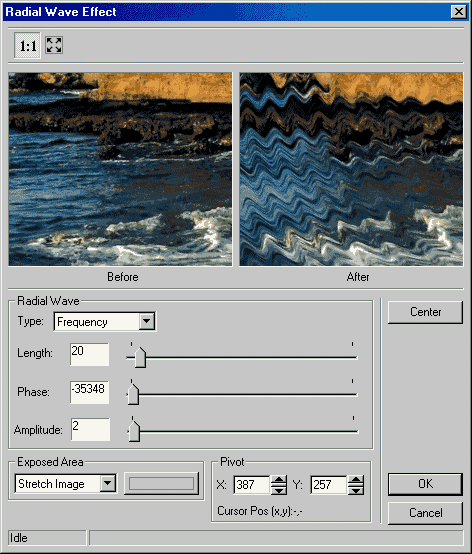
This dialog has the following fields:
This section contains two edit boxes and a display area for setting the pivot point. You can also set the pivot point by right-clicking on the Before view. The Pivot point ![]() appears on the point you just clicked.
appears on the point you just clicked.
Use this to set the pivot's x-axis position in the image. Enter the value directly in the edit box or use the arrows to set the desired value.
Use this to set the pivot's y-axis position in the image. Enter the value directly in the edit box or use the arrows to set the desired value.
Displays the mouse position with respect to the image.
Use the Center button to center the Before and After views with respect to ![]() the pivot point position.
the pivot point position.