| LEADTOOLS Imaging Sample Common Dialogs > Sample Dialogs > Wave Shear |
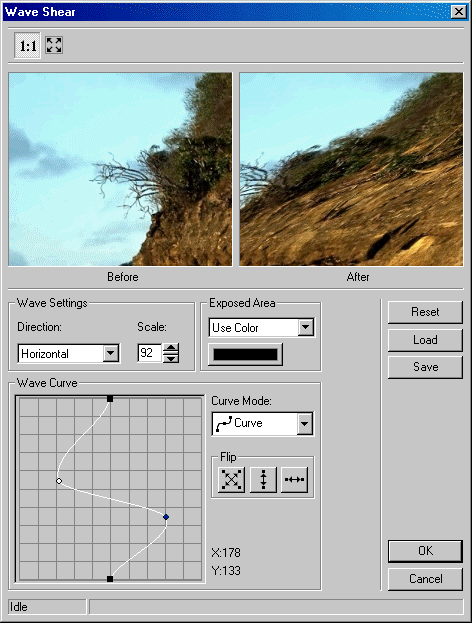
This dialog has the following fields:
Use this to select the curve mode to use. There are two choices:
- ![]() Curve: distorts the image using a curve wave.
Curve: distorts the image using a curve wave.
- ![]() Linear: distorts the image using a linear wave.
Linear: distorts the image using a linear wave.
Use these buttons to flip the curve if the Curve Mode is either Curve or Linear. The following options are available:
- ![]() Both. Flip the curve vertically and horizontally.
Both. Flip the curve vertically and horizontally.
- ![]() Vertically. Flip the curve vertically.
Vertically. Flip the curve vertically.
- ![]() Horizontally. Flip the curve horizontally.
Horizontally. Flip the curve horizontally.
Use the Reset button to set the curve to its default values.
Use the Load button to load an "*.lsr" file that contains Shear Wave curve settings, using the Load dialog. The loaded file will set a new curve.
|
Note: |
Loading curve settings will overwrite all current settings. |
Use the Save button to save curve settings into an "*.lsr" file. This allows you set the same curve settings for other images by re-loading the file.