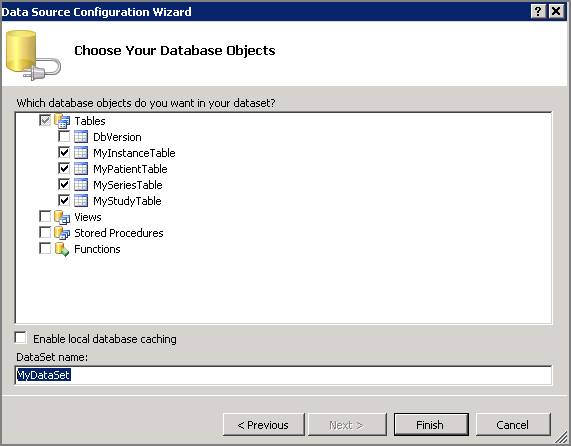Products | Support | Send comments on this topic. | Email a link to this topic. | Back to Introduction | Help Version 18.0.1.22
Strongly Typed DataSet Class and XML Schema

The custom medical storage data access layer My.Medical.Storage.DataAccessLayer contains a strongly typed DataSet class (MyDataSet) and an XML schema file (MyDataSet.xsd). These can be found in the Business Entity folder of the My.Medical.Storage.DataAccessLayer project.
These can be easily generated for any database schema. To generate these for tutorial database schema (or any schema) perform the following steps: