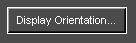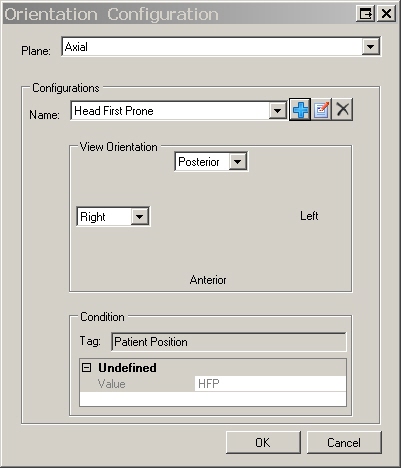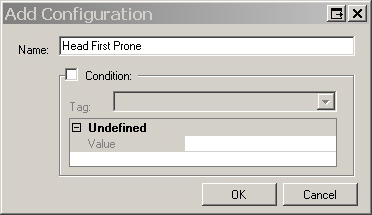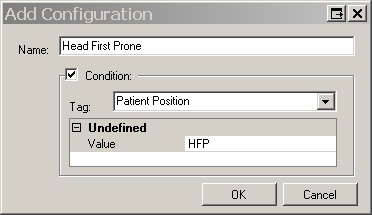LEADTOOLS Medical Workstation Display Orientation
Use the settings in Display Orientation to configure the orientation of the displayed files in the Medical Workstation. Settings are based on the plane and conditions used:
- Axial images can be displayed with the Posterior or Interior at the top of the screen, in addition to the right and left sides being flipped if need be.
- Coronal images can be displayed with the Superior or Inferior at the top of the screen, in addition to the right and left side being flipped.
- Sagittal images can be displayed with the Superior or Inferior positioned to the top of the screen, while Posterior and Interior can be flipped from left to right as well.
You can further subdivide the orientations for a particular plane by setting a condition. Conditions consist of values that exist in the DICOM tags for an image. For example, you can specify that the DICOM tag called "Modality equaling CT" must display axial slices with the Posterior at the top of the screen and the right side of the patient on the user's left side of screen. Multiple conditions can be specified, with the first condition holding precedence over the lower conditions.
Perform the following steps to set the Display Orientation:
- Click the Display Orientation button.
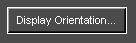
- When the Orientation Configuration dialog box appears, use the Plane drop-down list to select the plane for which you would like to create a condition. In the Configurations group, click the icon labeled “+” to specify the condition.
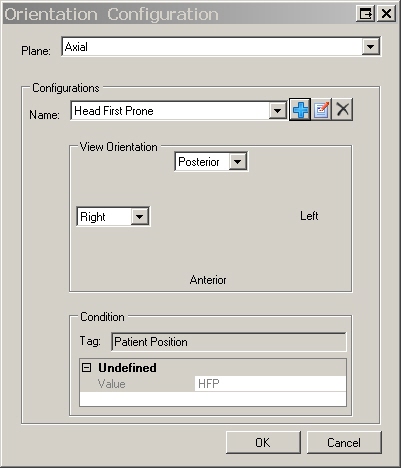
- When the Add Configuration dialog appears, enter the name of the new Display Orientation configuration in the Name field.
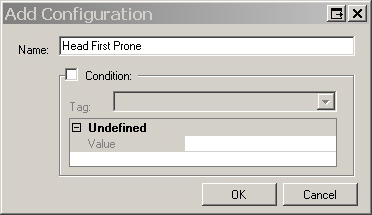
- If you would like to further define when this orientation should take effect, select the Condition check box, then select the appropriate DICOM Tag from the Tag drop-down list. In the Value field, enter the value that the DICOM tag should hold when this display orientation should be applied.
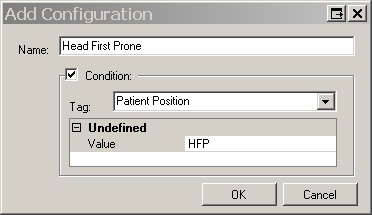
One additional behavior of this function should be noted. Once an image meets a condition the rest of the display orientations are ignored. This means that you need to add display orientations carefully, in the exact order you want them to be executed. For example, if you add the first display orientation for a CT without a condition and then add a new orientation for CT's with a condition, the first configuration will always be executed and the second one will never be executed.