Products | Support | Send comments on this topic. | Email a link to this topic. | Back to Introduction | Help Version 18.0.1.22
Configuring the LEADTOOLS Storage Server Application using the Control Panel:Gateway
Show in webframe
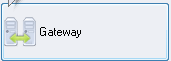 ) to configure multiple LEADTOOLS Storage Servers from different locations into one query source. This simplifies the client communication, allowing the client to send, query and receive requests to and from the gateway and have it relay the requests to other servers. Clicking the Gateway button on the Control Panel of the LEADTOOLS Storage Server main window opens the Server Settings dialog with the Gateway branch selected in the tree view showing the following page:
) to configure multiple LEADTOOLS Storage Servers from different locations into one query source. This simplifies the client communication, allowing the client to send, query and receive requests to and from the gateway and have it relay the requests to other servers. Clicking the Gateway button on the Control Panel of the LEADTOOLS Storage Server main window opens the Server Settings dialog with the Gateway branch selected in the tree view showing the following page: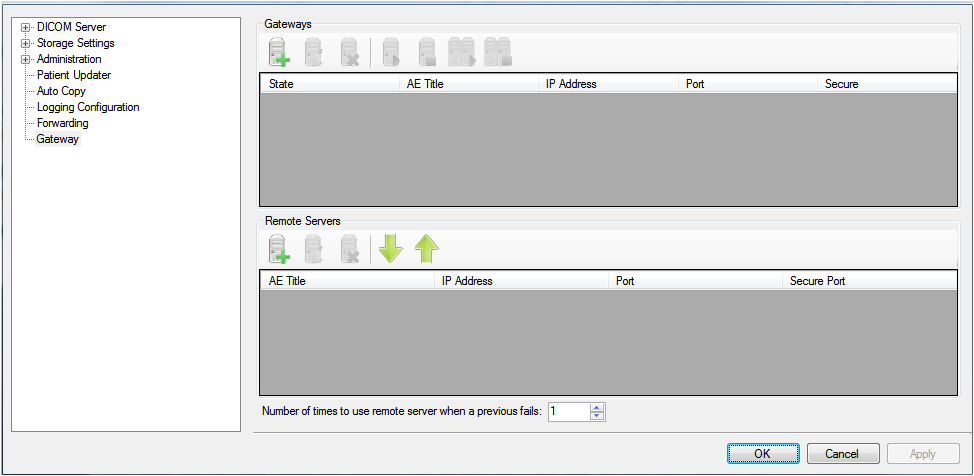
 )
) )
) )
) )
) )
) )
) )
) )
) )
) )
) )
) )
)