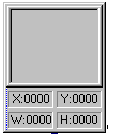| LEADTOOLS Raster Imaging C++ Class Library Help > LEADTOOLS Raster Imaging Features > Screen Capture > Used Structures > LEADCAPTUREAREAOPTION |
typedef struct tagLEADCAPTUREAREAOPTION
{
L_UINT uStructSize;
L_UINT uAreaType;
L_INT nFillPattern;
COLORREF crFillForeColor;
COLORREF crFillBackColor;
L_UINT uDrawLineStyle;
COLORREF crDrawLineColor;
L_UINT uEllipseWidth;
L_UINT uEllipseHeight;
L_UINT uFlags;
HCURSOR hDrawCursor;
COLORREF crTextForeColor;
COLORREF crTextBackColor;
L_INT nInfoLeft;
L_INT nInfoTop;
L_INT nInfoWidth;
L_INT nInfoHeight;
} LEADCAPTUREAREAOPTION, * pLEADCAPTUREAREAOPTION;
This structure is used to define the options of the LScreenCapture::CaptureArea function.
|
Member |
Description |
|
uStructSize |
Size of this structure. Use sizeof (LAYERINFO). |
|
uAreaType |
type of area to capture. Possible values are: |
|
|
Value |
Meaning |
|
|
CAPTURE_AREA_TRIANGLE |
[0x1] Triangle |
|
|
CAPTURE_AREA_RECT |
[0x2] Rectangle |
|
|
CAPTURE_AREA_ROUNDRECT |
[0x3] Rounded Rectangle |
|
|
CAPTURE_AREA_ELLIPSE |
[0x4] Ellipse |
|
|
CAPTURE_AREA_POLYGON |
[0x5] Polygon (each click defines point) |
|
|
CAPTURE_AREA_FREEHAND |
[0x6] Freehand (click and drag) |
|
|
Default is CAPTURE_AREA_RECT. |
|
|
nFillPattern |
fill pattern for the bitmap. |
|
|
Value |
Meaning |
|
|
CAPTURE_AREA_PATTERN_HORIZONTAL |
HS_HORIZONTAL /* ----- */ |
|
|
CAPTURE_AREA_PATTERN_VERTICAL |
HS_VERTICAL /* ||||| */ |
|
|
CAPTURE_AREA_PATTERN_FDIAGONAL |
HS_FDIAGONAL /* \\\\\ */ |
|
|
CAPTURE_AREA_PATTERN_BDIAGONAL |
HS_BDIAGONAL /* ///// */ |
|
|
CAPTURE_AREA_PATTERN_CROSS |
HS_CROSS /* +++++ */ |
|
|
CAPTURE_AREA_PATTERN_DIAGCROSS |
HS_DIAGCROSS /* xxxxx */ |
|
|
CAPTURE_AREA_PATTERN_SOLID |
HS_DIAGCROSS+1 /*Solid Fill*/ |
|
|
Default is CAPTURE_AREA_PATTERN_SOLID. |
|
|
crFillForeColor |
foreground color. Default is RGB(0, 0, 0). |
|
crFillBackColor |
background color. Default is RGB(255, 255, 255). |
|
uDrawLineStyle |
draw line style. Possible values are: |
|
|
Value |
Meaning |
|
|
CAPTURE_AREA_LINE_SOLID |
PS_SOLID /*________*/ |
|
|
CAPTURE_AREA_LINE_DASH |
PS_DASH /*----------*/ |
|
|
CAPTURE_AREA_LINE_DOT |
PS_DOT /*..........*/ |
|
|
CAPTURE_AREA_LINE_DASHDOT |
PS_DASHDOT /*-.-.-.-.-.*/ |
|
|
CAPTURE_AREA_LINE_DASHDOTDOT |
PS_DASHDOTDOT /*-..-..-*/ |
|
|
Default is CAPTURE_AREA_LINE_DASH. |
|
|
crDrawLineColor |
line color for drawing. Default is RGB(255, 255, 255). |
|
uEllipseWidth |
width of the ellipse used when drawing a rounded rectangle. Default is 100. |
|
uEllipseHeight |
height of the ellipse used when drawing a rounded rectangle. Default is 100. |
|
uFlags |
flags for options. Possible values are: |
|
|
Value |
Meaning |
|
|
CAPTURE_AREA_SHOW_DRAWCURSOR |
[0x0001] show cursor during drawing |
|
|
CAPTURE_AREA_INCLUDE_CURSOR |
[0x0002] include cursor in captured image (this is the hCursor from LEADCAPTUREOPTION) |
|
|
CAPTURE_AREA_ENABLE_KEYBOARD |
[0x0004] allow Ctrl, Shift,+,- keys during capture (+/-)are used for Zooming In/Out in the info window (Ctrl) If Area is Rect, RoundRect, or Ellipse, pressing CTRL will center the drawing |
|
|
CAPTURE_AREA_SHOW_OPAQUE_TEXT |
[0x0008] text for cursor position and capture size should have an opaque back color. (Used only for the above CAPTURE_AREA_SHOW_CURSORPOS and CAPTURE_AREA_SHOW_CAPTURESIZE. The info window has opaque text). |
|
|
CAPTURE_AREA_SHOW_CURSORPOS |
[0x0010] show cursor position during drawing right next to the cursor |
|
|
CAPTURE_AREA_SHOW_CAPTURESIZE |
[0x0020] show the width and height of the capture |
|
|
CAPTURE_AREA_SHOW_INFOWINDOW |
[0x0040] display the info window, the current cursor location, the coordinates of the cursor, and the width and height of the area. |
|
|
CAPTURE_AREA_SENSITIVE_INFOWINDOW |
[0x0080] Enable Sensitive detection for the Info window position. |
|
|
CAPTURE_AREA_BITMAP_WITH_REGION |
[0x0100] captured bitmap will contain a region selected by user. This region will be the shape indicated in Area. |
|
|
CAPTURE_AREA_USE_DEFAULT_VALUES |
[0x0200] use default capture area options, all the other flags will be ignored if this flag is set. |
|
|
CAPTURE_AREA_ZOOM_NORM |
[0x1000] the image is not zoomed |
|
|
CAPTURE_AREA_ZOOM_BY2X |
[0x2000] the image is zoomed 2X |
|
|
CAPTURE_AREA_ZOOM_BY3X |
[0x3000] the image is zoomed 3X |
|
|
CAPTURE_AREA_ZOOM_BY4X |
[0x4000] the image is zoomed 4X |
|
|
CAPTURE_AREA_ZOOM_BY5X |
[0x5000] the image is zoomed 5X |
|
|
CAPTURE_AREA_ZOOM_BY6X |
[0x6000] the image is zoomed 6X |
|
|
CAPTURE_AREA_ZOOM_BY7X |
[0x7000] the images is zoomed 7X |
|
|
CAPTURE_AREA_ZOOM_BY8X |
[0x8000] the image is zoomed 8X |
|
|
CAPTURE_AREA_ZOOM_BY9X |
[0x9000] the image is zoomed 9X |
|
|
CAPTURE_AREA_ZOOM_BY10X |
[0xA000] the image is zoomed 10X |
|
|
CAPTURE_AREA_ZOOM_BY11X |
[0xB000] the image is zoomed 11X |
|
|
CAPTURE_AREA_ZOOM_BY12X |
[0xC000] the image is zoomed 12X |
|
|
CAPTURE_AREA_ZOOM_BY13X |
[0xD000] the image is zoomed 13X |
|
|
CAPTURE_AREA_ZOOM_BY14X |
[0xE000] the image is zoomed 14X |
|
|
CAPTURE_AREA_ZOOM_BY15X |
[0xF000] the image is zoomed 15X |
|
|
Default is |
|
|
CAPTURE_AREA_SHOW_DRAWCURSOR| |
|
|
CAPTURE_AREA_ENABLE_KEYBOARD| |
|
|
CAPTURE_AREA_SHOW_OPAQUE_TEXT| |
|
|
CAPTURE_AREA_SHOW_CURSORPOS| |
|
|
CAPTURE_AREA_SHOW_CAPTURESIZE| |
|
|
CAPTURE_AREA_SHOW_INFOWINDOW| |
|
|
CAPTURE_AREA_SENSITIVE_INFOWINDOW| |
|
|
CAPTURE_AREA_BITMAP_WITH_REGION| |
|
|
CAPTURE_AREA_ZOOM_BY2X |
|
hDrawCursor |
cursor for drawing area. Default is (HCURSOR)CAPTURE_AREA_CROSSLINES_CURSOR |
|
crTextForeColor |
foreground color of info text. Default is RGB(0, 0, 0). |
|
crTextBackColor |
background color of info text. Default is RGB(255, 255, 0). |
|
nInfoLeft |
the left coordinate of the info window. Possible values are listed below. In addition, any other positive value specified by the user to define left position for the Info Window may be used. |
|
|
Value |
Meaning |
|
|
CAPTURE_AREA_INFOWND_POS_LEFT |
-1 |
|
|
CAPTURE_AREA_INFOWND_POS_RIGHT |
-2 |
|
|
Default is CAPTURE_AREA_INFOWND_POS_LEFT. |
|
|
nInfoTop |
the top coordinate of the info window. Possible values are listed below. In addition, any other positive value specified by the user to define the top position for the Info Window may be used. |
|
|
Value |
Meaning |
|
|
CAPTURE_AREA_INFOWND_POS_TOP |
-3 |
|
|
CAPTURE_AREA_INFOWND_POS_BOTTOM |
-4 |
|
|
Default is CAPTURE_AREA_INFOWND_POS_TOP. |
|
|
nInfoWidth |
the width of the info window. Possible values are listed below. In addition, any other positive value specified by the user to define custom width and height for the info window may be used. |
|
|
Value |
Meaning |
|
|
CAPTURE_AREA_INFOWND_SIZE_TINY |
-1 |
|
|
CAPTURE_AREA_INFOWND_SIZE_SMALL |
-2 |
|
|
CAPTURE_AREA_INFOWND_SIZE_MEDIUM |
-3 |
|
|
CAPTURE_AREA_INFOWND_SIZE_LARGE |
-4 |
|
|
CAPTURE_AREA_INFOWND_SIZE_XLARGE |
-5 |
|
|
Default is CAPTURE_AREA_INFOWND_SIZE_TINY. |
|
|
nInfoHeight |
the height of the info window. Possible values are the same as for nInfoWidth. Both nInfoWidth and nInfoHeight must be positive values or values from the table in nInfoWidth. |
|
|
Default is CAPTURE_AREA_INFOWND_SIZE_TINY. |
Comments
The area of the bitmap outside the user-defined region will be filled with the pattern defined by nFillPattern, crFillForeColor, and crFillBackColor.
The zoom factor can be obtained from the flags as follows:
zoom_factor = ((uFlags & CAPTURE_AREA_ZOOM_BY15X) >> 12)
The flag can be obtained from the zoom factor as follows
Flag = (zoom_factor)<< 12
nInfoWidth, nInfoTop, nInfoWidth and nInfoHeight are ignored if CAPTURE_AREA_SHOW_INFOWINDOW is not set.
CAPTURE_AREA_SHOW_INFOWINDOW and CAPTURE_AREA_SHOW_CAPTURESIZE are not mutually exclusive. If both flags are set, you will have both an info window and the size of the captured area. Likewise, if CAPTURE_AREA_SHOW_INFOWINDOW and CAPTURE_AREA_SHOW_CURSORPOS are set, you will have both an info window and the position of the cursor.
After the initial placement of the info window, the window will be moved to another corner of the screen whenever the mouse cursor becomes near the info window. This way, the user will not be disturbed during the selection of the area he wants, and he will be able to see a zoomed image for the current cursor position. The info window will look like this: