| LEADTOOLS Filters Help > Filters, Codecs and Interfaces > Audio Filters > Phaser Filter > LEAD Audio Phaser Filter User Interface |
The Phaser Audio filtereffect makes the audio thinner or fuller. This distinctive sound is obtained by creating one or more notches in the frequency domain that eliminate sounds at the notch frequencies. Notches are created by filtering the signal, and mixing the filtered signal with the input signal. The flanger, a specific type of phasing, also makes use of notches. The property page is shown in the figure below:
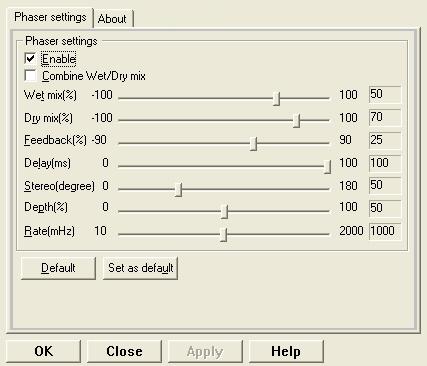
Changes will be applied directly to the streaming media with the ability to set them permanently by selecting Apply or OK, or to abandon changes by selecting Cancel. Positioning the mouse pointer over a control displays general information for that control. The following table shows the controls and their descriptions:
|
Control |
Description |
|
Enable check box |
Enables/Disables the effect. |
|
Combine check box |
If selected, preserves the difference between the wet and dry mixes. |
|
Wet mix % slider |
Controls the level of processed signals. Adjust to control the pass-through volume of the processed signal. |
|
Dry mix % slider |
Controls the level of unprocessed signals. Adjust to control the pass-through volume of the unprocessed signal. |
|
Feedback slider |
Controls the feedback of the repeated signal, by default from -100 to 100. Zero feedback will result in only a single repeat, while nonzero feedback settings will generate numerous repeats. |
|
Delay slider |
Controls the level of Phasing effect. Larger values result in greater delay times. |
|
Stereo slider |
Controls the phase difference between the left and right channel. |
|
Depth slider |
Controls the amount of the filter output that is added to the sound. |
|
Rate slider |
Controls how quickly the notches sweep up and down over the frequency range. |
|
Default button |
Restores properties to their default values. |
|
Set as Default button |
Saves the current property values as the default values. |