| LEADTOOLS Filters Help > Filters, Codecs and Interfaces > Video Filters > RGB Converter > LEAD Video RGB Converter User Interface |
The RGB Converter automatically ensures hardware compatibility. This is an RGB color space converter that supports conversion between different RGB formats. The converter supports the following formats: RGB8 (gray and palettized), RGB565, RGB555, RGB24, and RGB32. The input or output format can be set to AUTO, to enable free negotiation with the up or down stream filter. The property page is shown in the following figure:
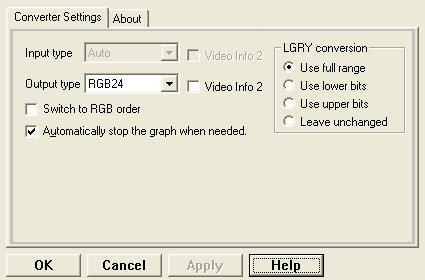
The RGB converter page provides a user interface for changing the converter settings. Input and output types can be set by selecting from the input and output drop-down list boxes. The check box toggles between the RGB and BGR modes. The following table shows the controls and their descriptions:
|
Control |
Description |
|
Input Type drop-down list box and the Video Info 2 check box. |
Use this to select the input media type that will be accepted at the filters input pin (only the selected type will be accepted). If the input pin is connected, the drop-down list box and check boxes will be disabled. If the Video Info 2 is selected, media types of format VIDEOINFO2 are only accepted. |
|
Output Type drop-down list box, and theVideo Info 2 check box. |
Use this to select the output media type that will be offered at the filters output pin (only the selected type will be offered). If the output pin is connected, the combo and check boxes will be dimmed. If the Video Info 2 is checked, media types of format VIDEOINFO2 are only accepted. |
|
Switch to RGB order check box |
If selected, the filter will use RGB order. The filter, by default, uses the BGR order when processing RGB data. |
|
Automatically stop check box |
If selected, allows stopping the graph automatically. This is needed when the media type is changed. |
|
LGRY Conversion group |
|
|
Use full range radio button |
Use the full range of bits. |
|
Use lower bits radio button |
Use only the lower bits. |
|
Use upper bits radio button |
Use only the upper bits. |
|
Leave unchanged radio button |
Do not change the data. |