Represents the class that contains the properties of the offset action.
This example changes the offset of the image of the first cell
 Copy Code
Copy Code
Imports Leadtools
Imports Leadtools.Codecs
Imports Leadtools.MedicalViewer
<TestMethod()> _
Public Sub MedicalViewerOffset1()
Dim myForm As MedicalViewerForm = GetMedicalControl()
Dim medicalViewer As MedicalViewer = myForm.Viewer
Dim cell As MedicalViewerMultiCell = CType(medicalViewer.Cells(0), MedicalViewerMultiCell)
Dim offset As MedicalViewerOffset = CType(cell.GetActionProperties(MedicalViewerActionType.Offset, 0), MedicalViewerOffset)
offset.X += 50
offset.Y += 50
cell.SetActionProperties(MedicalViewerActionType.Offset, offset, 0)
offset.Dispose()
myForm.ShowDialog()
End Sub
using Leadtools;
using Leadtools.Codecs;
using Leadtools.MedicalViewer;
[TestMethod]
public void MedicalViewerOffset1()
{
MedicalViewerForm myForm = GetMedicalControl();
MedicalViewer medicalViewer = myForm.Viewer;
MedicalViewerMultiCell cell = (MedicalViewerMultiCell)(medicalViewer.Cells[0]);
MedicalViewerOffset offset = (MedicalViewerOffset)cell.GetActionProperties(MedicalViewerActionType.Offset, 0);
offset.X += 50;
offset.Y += 50;
cell.SetActionProperties(MedicalViewerActionType.Offset, offset, 0);
offset.Dispose();
myForm.ShowDialog();
}

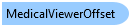
 Copy Code
Copy Code