Represents the class that contains the properties of the scale action.
This example changes the Scale of an image
 Copy Code
Copy Code
Imports Leadtools
Imports Leadtools.Codecs
Imports Leadtools.MedicalViewer
<TestMethod()> _
Public Sub MedicalViewerScaleExample1()
Dim myForm As MedicalViewerForm = GetMedicalControl()
Dim medicalViewer As MedicalViewer = myForm.Viewer
Dim cell As MedicalViewerMultiCell = CType(medicalViewer.Cells(0), MedicalViewerMultiCell)
Dim scale As MedicalViewerScale = CType(cell.GetActionProperties(MedicalViewerActionType.Scale, 0), MedicalViewerScale)
scale.Scale *= 2
cell.SetActionProperties(MedicalViewerActionType.Scale, scale, 0)
scale.Dispose()
myForm.ShowDialog()
End Sub
using Leadtools;
using Leadtools.Codecs;
using Leadtools.MedicalViewer;
[TestMethod]
public void MedicalViewerScaleExample1()
{
MedicalViewerForm myForm = GetMedicalControl();
MedicalViewer medicalViewer = myForm.Viewer;
MedicalViewerMultiCell cell = (MedicalViewerMultiCell)(medicalViewer.Cells[0]);
MedicalViewerScale scale = (MedicalViewerScale)cell.GetActionProperties(MedicalViewerActionType.Scale, 0);
scale.Scale *= 2;
cell.SetActionProperties(MedicalViewerActionType.Scale, scale, 0);
scale.Dispose();
myForm.ShowDialog();
}

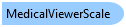
 Copy Code
Copy Code