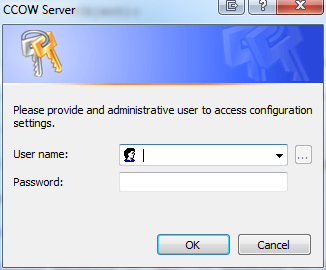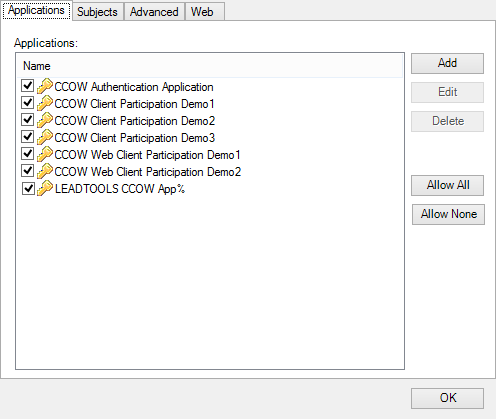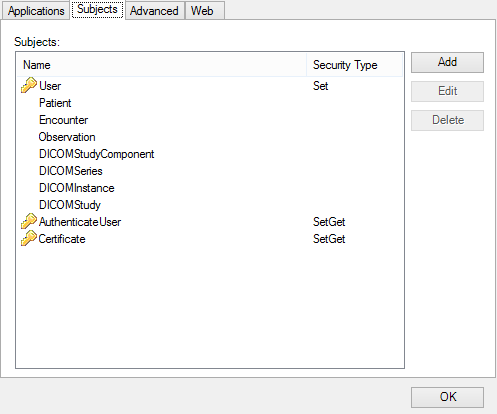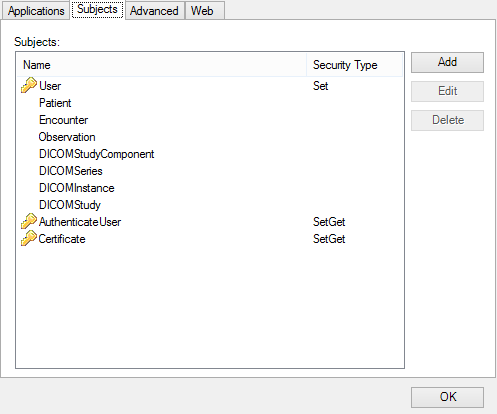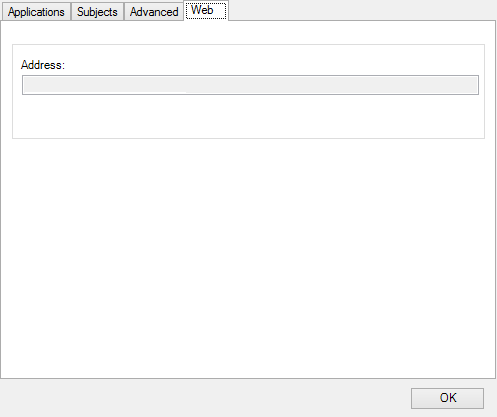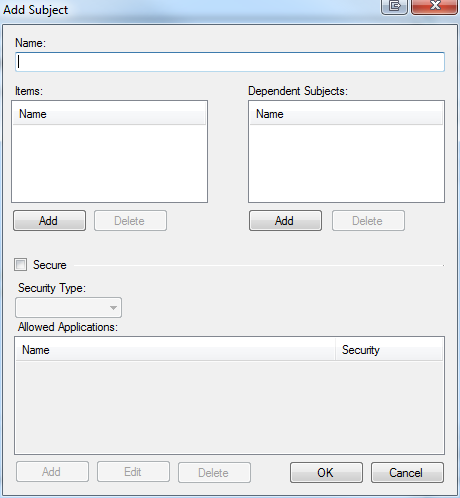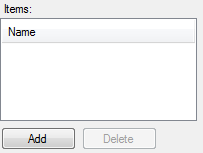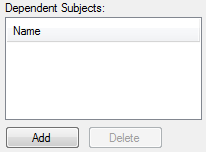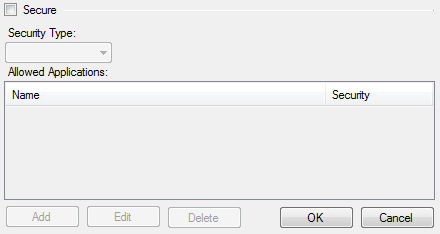LEADTOOLS CCOW Server Demo
The LEADTOOLS CCOW Server is a Context Manager with support for COM local server and CCOW web interfaces. Each request for a context management interface will return the same instance of the context management interface. As a result, only one copy of the LEADTOOLS CCOW Context Manager application will ever be running.
Server Registration
The context manager will have to be registered on the user's machines before it can be used in a context management system.
- To register the context manager launch the CCOW Server Demo (CSCcowServerDemo_Original.exe) with the register command option:
directory\CSCcowServerDemo_Original /register
- To unregister the context manager launch the CCOW Server Demo (CSCcowServerDemo_Original.exe) with the register command option:
directory\CSCcowServerDemo_Original /unregister
The server can be started in two ways:
- The context manager executable will be automatically started when an application requests that a COM object be created with "CCOW.ContextManager" progid. If the application is created in this way it will automatically close when the last reference is a context manager is closed.
- Clicking on the application icon. If the application is started this way it will not go away when the last reference is closed. It will be up to the user to close the application by right clicking on its tray icon (
 ).
).
Note: The CCOW Server should be running in order locate the CCOW web components.
Configuring the CCOW Server
To configure the CCOW Server right-click the tray icon and click Configuration. Before you can configure the CCOW Context Manager you will be presented with the following dialog:
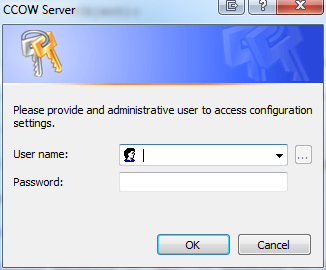
You must log on with a user that is a member of the "Administrators" group. Once a valid user has been logged in the following dialog will be presented.
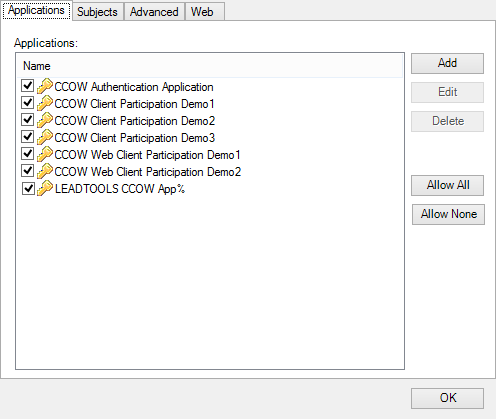
The Configuration dialog has the following tabs for configuration:
- Applications - Associate applications with the context manager. In order to join the common context an application will have to be registered with the context manager.
- Subjects - List the subjects that the context manager supports. At installation the following subjects are supported: User, Patient, Encounter, Observation, DICOMStudyComponent, DICOMSeries, DICOMInstance and DICOMStudy
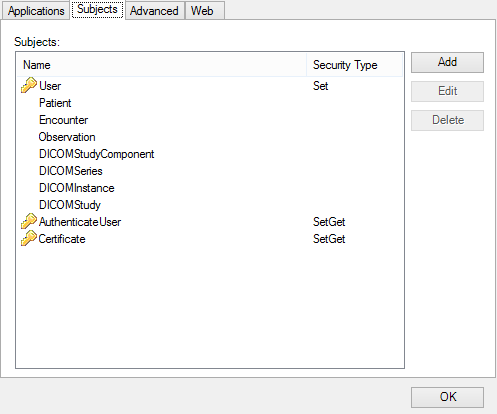
- Advanced - Controls advanced settings for the context manager.
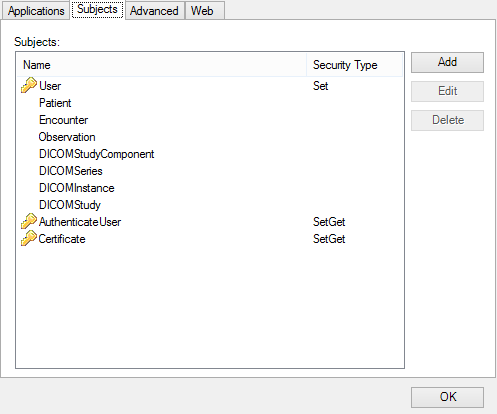
- Web - Web interfaces settings for the context manager.
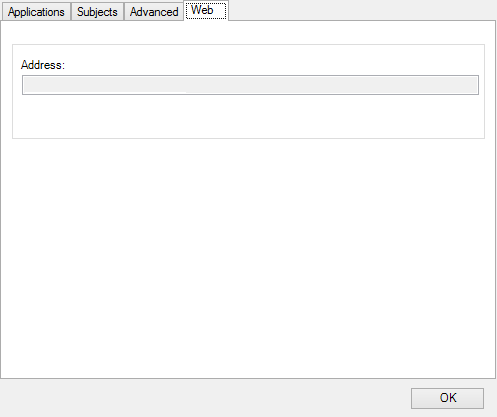
Context manager Configuration Web Tab
Commands:
-
Add - Add a new application to the Context Manager. The following information will need to be provided:
- Name - The name of the application. If you have multiple instances of an application use the ; symbol to indicate that additional characters may come after the primary application name. For example, if Application; is specified, the following applications will be able to join the context: Application1, Application2, etc.
- Passcode - If the application will be setting secure subject they it will need a passcode. This passcode is used for passcode base authentication.
- Allowed - Check to allow the application to join the context.
- Edit - Edit the selected application.
- Delete - Delete the selected application. The application will no longer be able to join the context.
- Allow All - Allow all the applications to join the context.
- Allow None - Do not allow any of the applications to join the context.
Context manager Configuration Subject Tab
Commands:
- Add - Add a new subject to the context manager. The Add command button will open the following dialog:
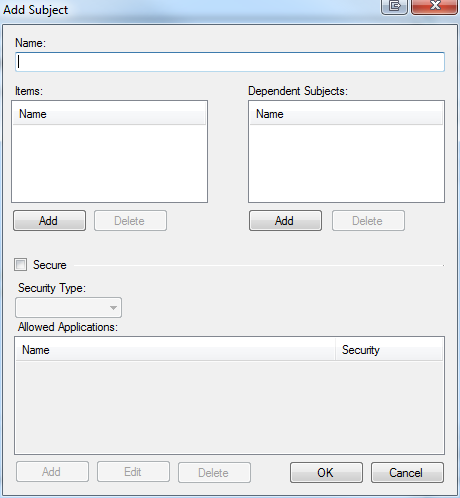
Options:
- Name - The name of the subject.
- Items - The subject item names.
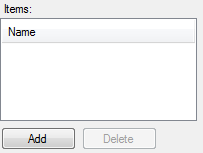
- Add - Add new items to subject. For additional information on item format please see Subject And Data Item Format.
-
Delete - Delete the selected item from the subject.
-
Dependent Subjects - Select the subjects that this subject is dependent on. Dependent subjects are required to be in set in context before the context changes are submitted. The following rules apply to subject dependencies:
- A child subject may always be set if its parent subject has not been set and if the parent's pre-transaction value is not empty. If under these conditions a child subject is not set, then the child subject's pre-transaction value shall be post-filled by the context manager.
- If a parent subject is set to empty, or it is not set and its current value is empty, then each child subject may only be set to empty.
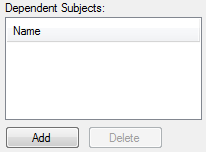
- Add - Add a new dependent subject
-
Delete - Delete the selected dependent subject
- Secure - Select if the subject is secure.
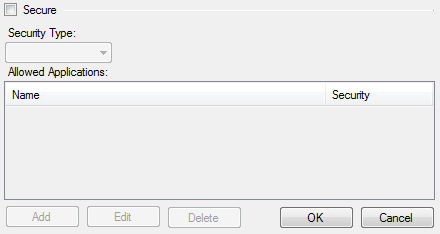
-
Security Type - The type of security the subject implements. The following options are available:
- SetGet - Applications and agents must have appropriate privileges to get and set the subject's data.
- Get -Applications and agents must have appropriate privileges to set the subject's data. Application can get the subjects data without being authenticated.
-
Allowed Applications - If the subject is secure, select applications that are allowed to set the subject context data. One of the following security options can be applied set for an application:
- None - The application can neither set nor get the items in the subject.
- Get - The application can get, but not set, the items in the subject. A digital signature is not required to get the items in the subject.
- Geta - The application can get, but not set, the items in the subject. A digital signature is required to get the items in the subject.
- Set - The application can get as well as get items in the subject. A digital signature is required to set the items in the subject.
- Seta - The application can get as well as set item in the subject. A digital signature is required to set or get items in the subject.
- Edit - Edit the selected subject.
- Delete - Delete the selected subject.
Context manager Configuration Advanced Tab
Commands:
- Apply - Applies the current settings
Options:
- Max Participants - The maximum number of participants allowed to connect to the context manager. To specify no limit set the value to -1 .
- Transaction Timeout - The maximum amount of time to wait for a context transaction to complete.
- Action Timeout - The maximum amount of time to wait for an action to time out.
- Notification Timeout - The maximum amount of time to wait for a response from a participant that has been notified of a context change.
- Notification Retry Interval - The amount of time to wait before retrying to notify an unresponsive participant of a context change.
-
Enable Ping - When true the context manager will ping all active participants. If the result of the ping determines that the application is unresponsive it will be removed from the current context. When Ping is enabled the following options are available:
- Timeout - The maximum amount of time to wait for a response to a ping request.
- Interval - The amount of time to wait before attempting to ping context participants. If an application fails to respond to a ping request, it will be removed from the context manager.
© 1991-2016
LEAD Technologies, Inc. All Rights Reserved.


 ).
).