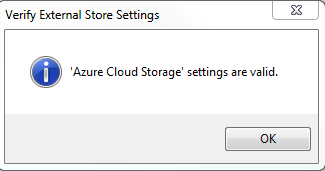|
Products | Support | Email a link to this topic. | Send comments on this topic. | Back to Introduction | Help Version 19.0.4.11
|
Show in webframe

|
Products | Support | Email a link to this topic. | Send comments on this topic. | Back to Introduction | Help Version 19.0.4.11
|
Select Azure Cloud Storage in the External Store drop down to see the configuration options:
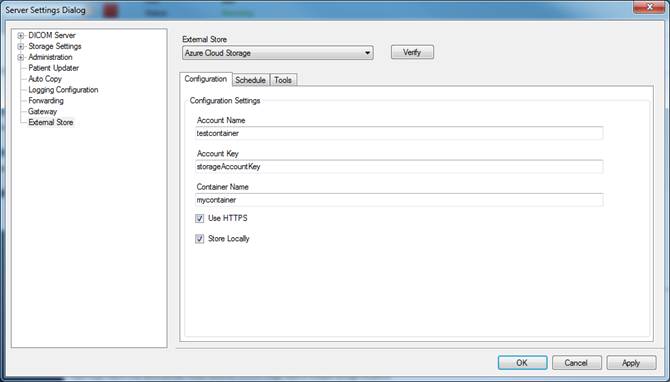
The following table explains each of the configuration options. After obtaining Microsoft Azure cloud storage credentials (Account Name, Account Key, and Container Name), configure the Azure External store add-in and click the Apply button.
|
Setting |
Value |
|
|
Account Name |
You must obtain an account name from Microsoft |
|
|
Account Key |
You must obtain an account key from Microsoft |
|
|
Container Name |
You must obtain a container name from Microsoft |
|
|
Use HTTPS |
unchecked |
|
|
Timeout |
100 |
|
|
Store Locally |
Checked |
The choices are as follows:
|
Click the Verify button. You should receive a message indicating that the settings are valid, as follows: