
|
Products | Support | Email a link to this topic. | Send comments on this topic. | Back to Introduction | Help Version 19.0.6.21
|

|
Products | Support | Email a link to this topic. | Send comments on this topic. | Back to Introduction | Help Version 19.0.6.21
|
This topic describes how to OCR ID document images using Advantage OCR to produce the best recognition results. ID documents, such as passports, may have textured background. This texture is highly likely to interfere with segmented text for OCR, leading to undesirable results.
One of the best approaches to handle color ID document images for OCR is to convert them to black and white using the thresholding method with a low intensity threshold value. The text color is very dark in comparison to the textured background. The low intensity threshold value is empirically estimated by examining the distribution of text colors and background colors on these images, then by finding the intersection point between their normal distributions. To perform this thresholding method using OCR Advantage demo follow these steps:
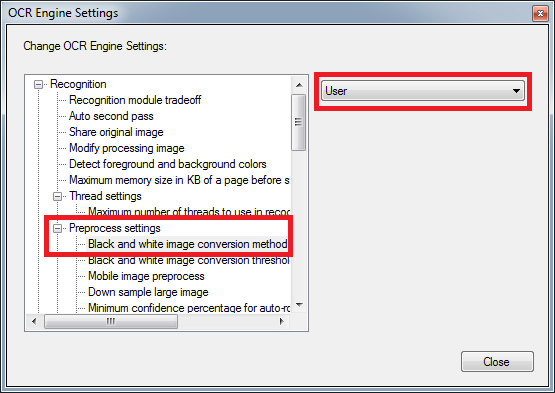
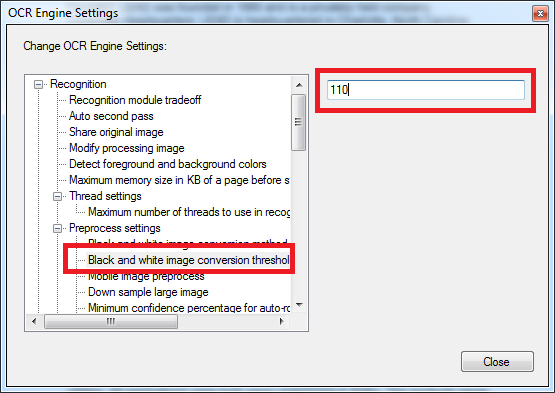
The steps outlined in this tutorial optimize the handling of color ID document images for OCR by converting them to black and white in order to generate the best OCR results. It is recommended when processing images with OCR Advantage to use OCR zone with type “FieldData” to recognize the person’s information regions in the ID document images. This zone type is limited to all English capital letters, digits, and - , . / symbols.