
|
Products | Support | Email a link to this topic. | Send comments on this topic. | Back to Introduction | Help Version 19.0.7.12
|
LEADTOOLS Library
Show in webframe

|
Products | Support | Email a link to this topic. | Send comments on this topic. | Back to Introduction | Help Version 19.0.7.12
|
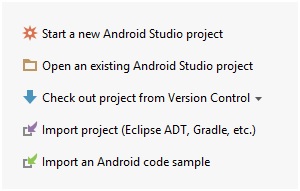
Note: When the demo is opened the first time, Android Studio will ask for the Gradle settings:
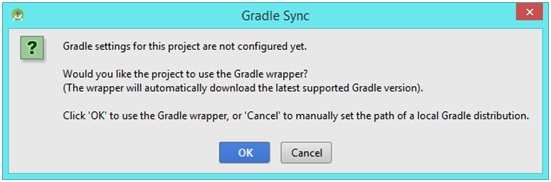
Click OK, to use the Gradle Wrapper, or Cancel to set the path to a local Gradle distribution.
Note: Raw files must contain only [a-z0-9_.]
(<LEADTOOLS>Examples/Android/LeadtoolsDemos/src/main/java/leadtools/demos/Support.java)
int licenseFileId = R.raw.leadtools; // add the developer key here (The content of LEADTOOLS.lic.key) String developerKey = "contents...";
 .
.