| Visual Basic (Declaration) | |
|---|---|
Public Class AdjustTintCommand Inherits RasterCommand Implements IRasterCommand | |
| Visual Basic (Usage) |  Copy Code Copy Code |
|---|---|
| |
| C# | |
|---|---|
public class AdjustTintCommand : RasterCommand, IRasterCommand | |
| Managed Extensions for C++ | |
|---|---|
public __gc class AdjustTintCommand : public RasterCommand, IRasterCommand | |
| C++/CLI | |
|---|---|
public ref class AdjustTintCommand : public RasterCommand, IRasterCommand | |
| Visual Basic |  Copy Code Copy Code |
|---|---|
ImageProcessing.Color.AdjustTintCommand | |
| C# |  Copy Code Copy Code |
|---|---|
ImageProcessing.Color.AdjustTintCommand | |
This command changes the colors in an image by using two separate color wheel rotations. For the AdjustTintCommand.AngleA parameter, a positive rotation takes blue toward green and red, as shown in the following figure: 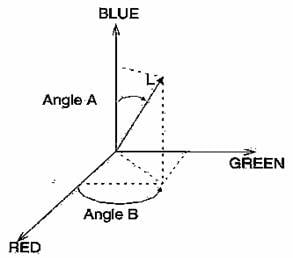
Negative rotation has the opposite effect. For the AdjustTintCommand.AngleB parameter, a positive rotation takes red toward green. Negative rotation has the opposite effect.This command supports only colored images. This command supports 48 and 64-bit color images. Support for 48 and 64-bit color images is available only in the Document/Medical toolkits. This command does not support signed data images. Use the ChangeHueCommand to rotate the color wheel in either direction using one angle change that changes each color in the image. A 180-degree rotation in either direction changes each color to its complement. Positive rotation takes red toward green, green toward blue, and blue toward red. Negative rotation has the opposite effect. This command does not support 32-bit grayscale images.
System.Object
Leadtools.ImageProcessing.RasterCommand
Leadtools.ImageProcessing.Color.AdjustTintCommand
Target Platforms: Microsoft .NET Framework 2.0, Windows 98, Windows NT 4.0, Windows Millennium Edition, Windows 2000, Windows XP Home Edition, Windows XP Professional, Windows Server 2003 family
Reference
AdjustTintCommand MembersLeadtools.ImageProcessing.Color Namespace
Removing Noise
ChangeHueCommand Class
ChangeIntensityCommand Class
GammaCorrectCommand Class
ChangeContrastCommand Class
HistogramContrastCommand Class
StretchIntensityCommand Class
RemapIntensityCommand Class
InvertCommand Class
ChangeSaturationCommand Class
HistogramEqualizeCommand Class
FillCommand
HistogramCommand Class
ChannelMixerCommand Class
LightControlCommand Class
SmoothEdgesCommand
LocalHistogramEqualizeCommand Class
AddWeightedCommand Class
ColorMergeCommand Class
ColorSeparateCommand Class
MultiplyCommand Class
AutoColorLevelCommand Class
ColorLevelCommand Class
SelectiveColorCommand Class
ChangeHueSaturationIntensityCommand Class
ColorReplaceCommand Class
ColorThresholdCommand Class
MathematicalFunctionCommand Class
AdaptiveContrastCommand Class
ApplyMathematicalLogicCommand Class
ColorIntensityBalanceCommand Class
ContrastBrightnessIntensityCommand Class
FunctionalLightCommand
MultiscaleEnhancementCommand
SelectDataCommand
ShiftDataCommand
SampleTargetCommand Class




