As the final to our 3-part Excel Blog Series, we will demonstrate additional customization options available with the LEADTOOLS Excel SDK! Firstly, be sure you check out our first two blogs as we will be using the table and data from there: Load an Existing Excel File and Programmatically Change Data and Using the LEADTOOLS Excel Web Editor to Implement Functions.
Programmatically Format Excel Cell Styles with LEADTOOLS
Posted on 2024-09-18 11:01:25 by Halah Villalobos
Using the LEADTOOLS Excel Web Editor to Implement Functions
Posted on 2024-08-20 11:23:33 by Halah Villalobos
In our last blog, we showed you how to"Load an Existing Excel File and Programmatically Change Data" and showcased the powerful new tools that come with the LEADTOOLS Excel SDK. In this blog, you will learn about the new Excel Web Editor and just how simple it is to load and save an XLS/XLSX file.
Load an Existing Excel File and Programmatically Change Data with LEADTOOLS
Posted on 2024-08-16 14:25:06 by Halah Villalobos
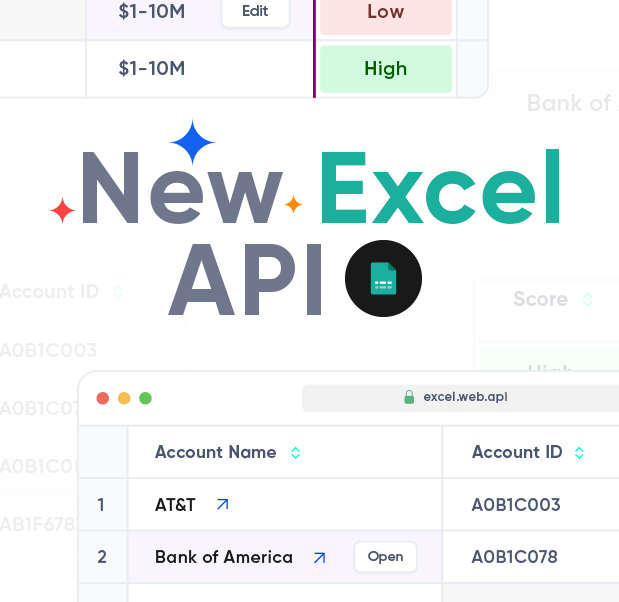
With the new LEADTOOLS Excel SDK, developers can programmatically create or edit Excel files. This blog is the first in a three-part series exploring the toolkit's basic yet powerful features. In this first part, we'll demonstrate how to modify a small table within a reimbursement form for an employer.
Tags:
C#
LEADTOOLS Version 23 is HERE - Overview of What's New!
Posted on 2024-08-16 14:22:20 by Halah Villalobos
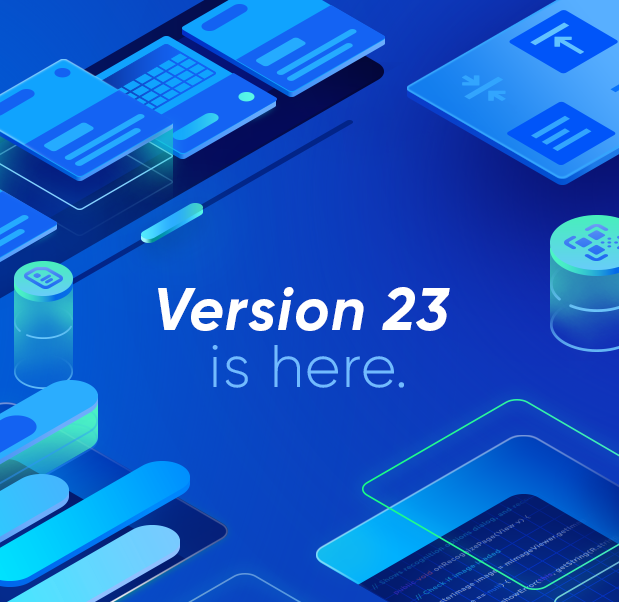 Year after year, LEADTOOLS continues to evolve and expand capabilities in order to help developers build better and more powerful apps. Today, we are thrilled to announce the release of LEADTOOLS Version 23! This release introduces a multitude of new features including a new Excel API and Excel Web Editor, a redesigned React Medical Web Viewer, and .NET MAUI support throughout the LEADTOOLS product line.
Year after year, LEADTOOLS continues to evolve and expand capabilities in order to help developers build better and more powerful apps. Today, we are thrilled to announce the release of LEADTOOLS Version 23! This release introduces a multitude of new features including a new Excel API and Excel Web Editor, a redesigned React Medical Web Viewer, and .NET MAUI support throughout the LEADTOOLS product line.
And that's just the tip of the iceberg! Nearly every facet of the toolkit has been enhanced. Let's dive right in and talk about what's new!
See Us In Seattle at Microsoft Build 2024!
Posted on 2024-04-23 by Halah Villabolos
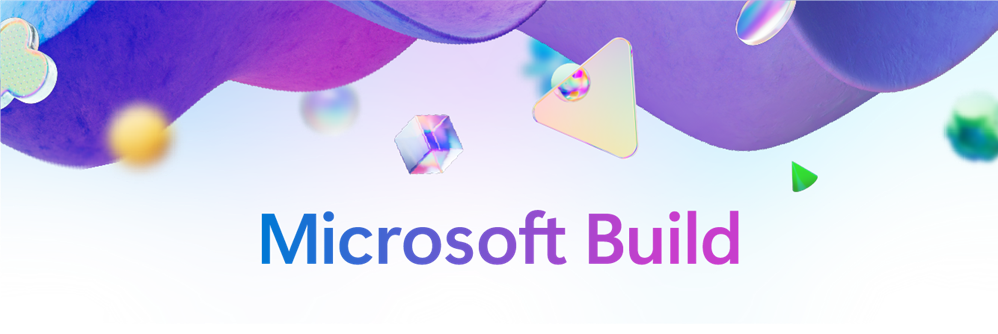
Microsoft Build is just around the corner - May 21st-23rd and LEADTOOLS is a Featured Partner once again! Join us, peers, and Microsoft leaders to explore the latest innovations in code and application development. Build is THE premiere developer conference with topics focused on AI Development, Cloud Platform, Copilot, Data & Analytics, Developer Tools, Low-code, Security, and Windows. Catch LEADTOOLS both digitally and in Seattle again this year and read on to learn more about our sessions, giveaways, and more!
Recent Posts
- Programmatically Format Excel Cell Styles with LEADTOOLS
- Using the LEADTOOLS Excel Web Editor to Implement Functions
- Load an Existing Excel File and Programmatically Change Data with LEADTOOLS
- LEADTOOLS Version 23 is HERE - Overview of What's New!
- See Us In Seattle at Microsoft Build 2024!
Categories
- Virtual Printer (3)
- General Imaging (23)
- Multimedia Imaging (36)
- HTML5 (21)
- Video Tutorials (5)
- Speech Recognition (1)
- Document Converter (10)
- Excel (4)
- Image Processing (11)
- Barcode (16)
- OCR (33)
- Analyzer (2)
- News (128)
- .net (4)
- File Formats (3)
- Recognition (2)
- PDF (26)
- Document Imaging (70)
- Annotations (5)
- Cloud Services (3)
- Forms Recognition and Processing (16)
- Medical Imaging (28)
- General (53)
- MICR (1)
- Web Scanning (1)
Tags
- Paperless Office (2)
- Medical Imaging (59)
- Cine (1)
- Credit Card (3)
- SD Times 100 (3)
- Intel Quick Sync Video (1)
- Document Imaging (122)
- Sony (1)
- OCR (104)
- Cloud (18)
- Text Overlay (1)
- XLS (1)
- Bates (1)
- MultiStreamSource (1)
- Swift (3)
- Houston (1)
- iPad (6)
- Micro QR (2)
- Web Editor (1)
- Document (10)
- EML (1)
- Product Review (4)
- ENT (2)
- CORS (1)
- VB.NET (1)
- Cross-Platform (4)
- study (1)
- Product Announcement (48)
- AFP (1)
- Print to PACS (3)
- Scanning (9)
- Vector Imaging (2)
- Bitonal (1)
- Documents SDK (5)
- h.264 (8)
- News (29)
- Scroll (1)
- SANE (1)
- Going Paperless (1)
- HEVC (1)
- topworkplaces (1)
- PST (1)
- 25 projects in 25 days (28)
- AnDevCon (3)
- Alignment (1)
- Windows 10 (1)
- SVCC (1)
- credit card reader (1)
- Windows (1)
- Discontinuity (1)
- LEADTOOLS (8)
- NVIDIA CUDA (1)
- medical web viewer (2)
- DICOM (67)
- Driver's License (6)
- PowerShell (3)
- .NETCore (3)
- LEADTOOLS Cloud Services (4)
- color reduction (1)
- Baseline Profile (1)
- Client (1)
- Jolt (1)
- AIIM Conference (2)
- Recognition (9)
- image conversion (1)
- HTML (2)
- Discount (1)
- Wang (2)
- Web Workers (1)
- NHIT (2)
- Dental (3)
- Push Mode (1)
