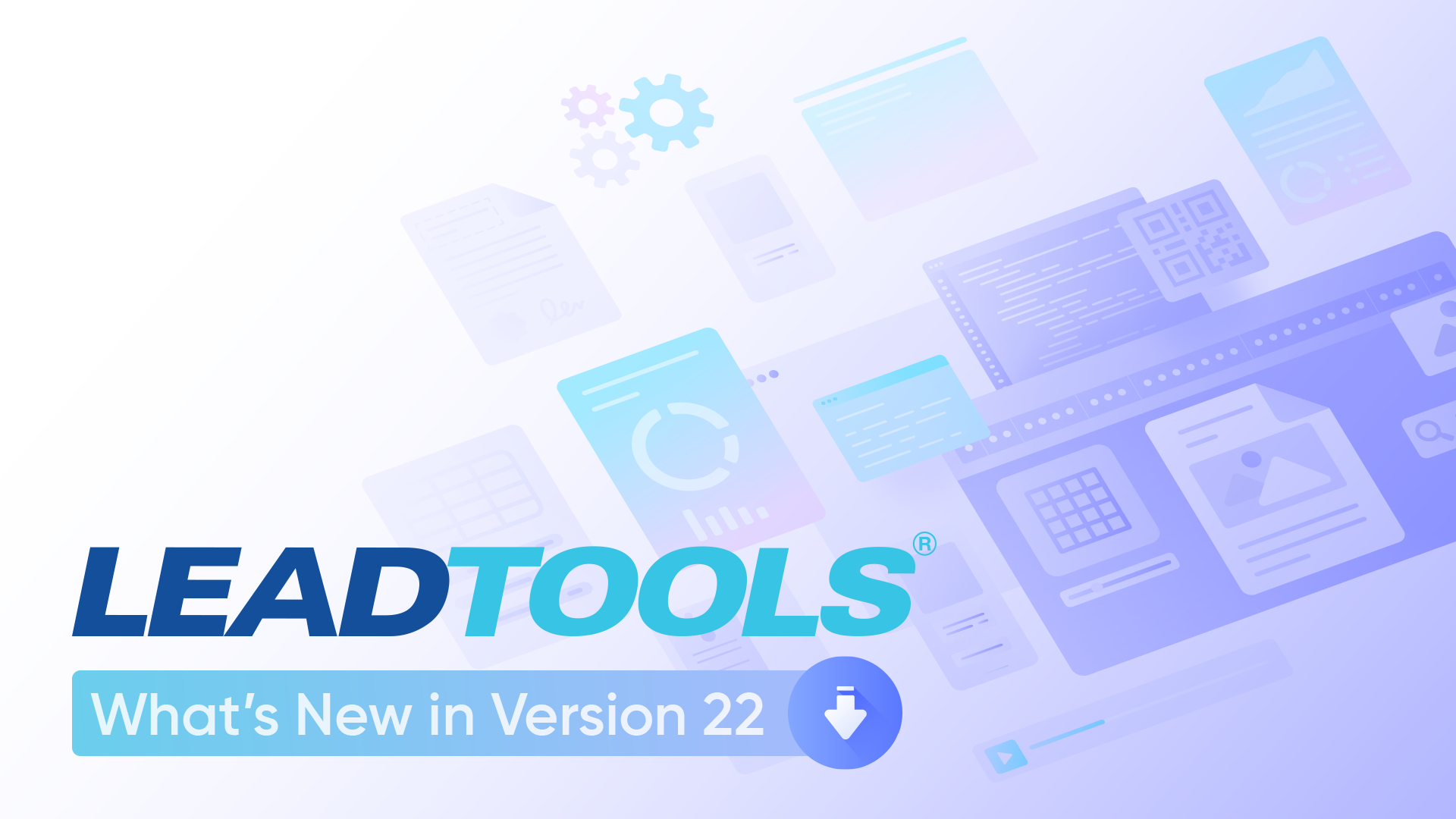We hope you've been busy exploring our entire new update to LEADTOOLS Version 22! Let's take a deep dive into the latest new feature added to the LEADTOOLS Document SDK: eSignatures. Developers using LEADTOOLS are now easily able to add electronic signatures as well as digitally sign documents without rasterizing or changing the underlying PDF.