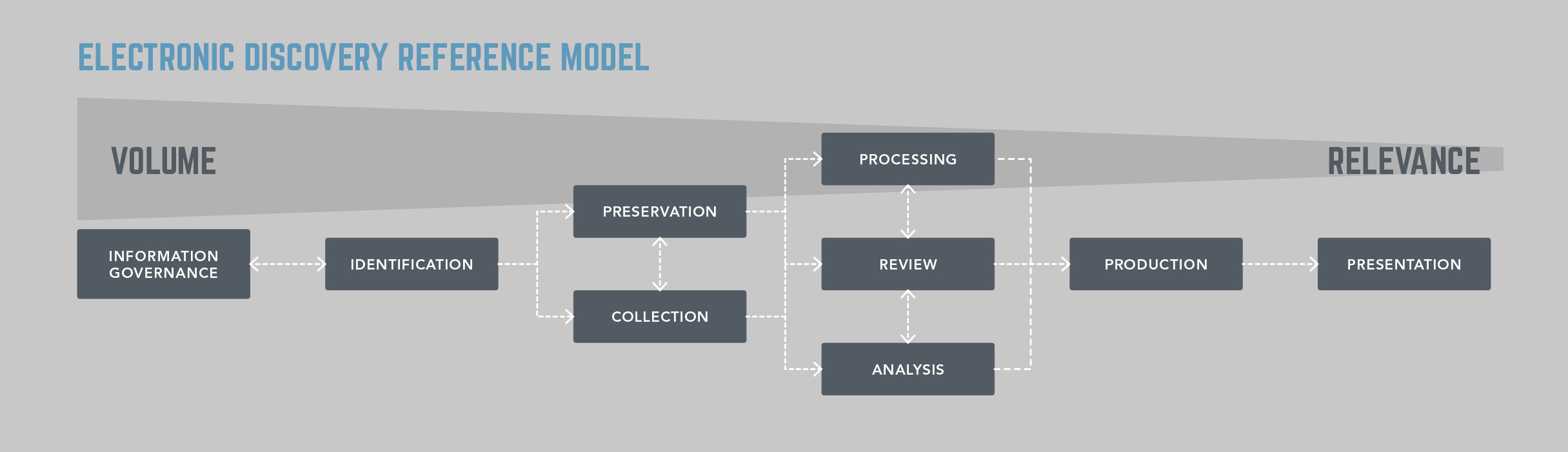
Last month we published a white paper on eDiscovery, which gave a brief overview on the Electronic Discovery Reference Model (EDRM). Today, we want to dive into more details about the EDRM and how it pertains to imaging and LEADTOOLS in particular.
Posted on 2016-10-17 11:56:37 by Greg
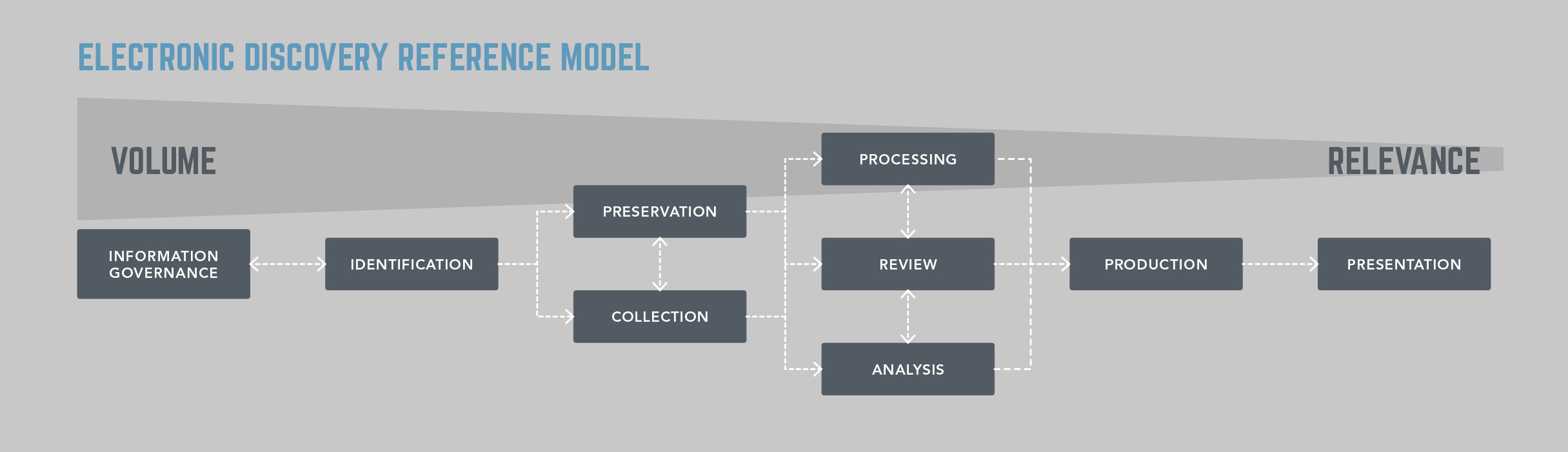
Last month we published a white paper on eDiscovery, which gave a brief overview on the Electronic Discovery Reference Model (EDRM). Today, we want to dive into more details about the EDRM and how it pertains to imaging and LEADTOOLS in particular.
Posted on 2016-10-14 12:13:18 by Gabriel Smith

The cause of a System.BadImageFormatException is a common question received by our developer support department. At first glance, some LEADTOOLS users think the BadImageFormatException is a LEADTOOLS specific exception because LEADTOOLS is an imaging SDK and "Image" is in the name of the exception. However, the exception has nothing to do with LEADTOOLS being an imaging SDK.
This exception is thrown when a process tries to load an assembly that is built for an incompatible architecture. The MSDN description of the exception is:
Categories:
General
Tags:
.NET Framework
Posted on 2016-10-10 14:59:45 by Greg
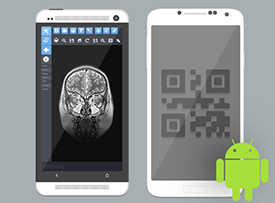
We are excited to announce a new resource for our Android developers: Maven artifacts! In addition to our usual .zip package, we now have a Maven repository to make it even easier to develop Java apps for Android. For example, all you need to do is add the following line to our build file:
Categories:
General Imaging
Posted on 2016-10-07 11:06:24 by Greg
An HttpModule is a perfect way to add an HTTP header to every request in IIS. An HttpModule is an assembly that is called on every request (and as of IIS 7 this includes non-ASPNET requests). Other uses of HttpModules include tracing, logging, and security. We have a change coming up where having an HTTP header added to certain responses will be very helpful. I thought I would share my C# code for the HttpModule and some JavaScript that will use the new HTTP header on the client to display a message.
Categories:
General
Posted on 2016-10-07 10:57:01 by Greg
A few weeks ago, I was asked to help technical support with a new feature we are adding to our Media Streaming Server. Our developers added SSL to the Media Streaming Server, and technical support needed some SSL certificates for development and testing before we release it in mid-February.
Some years ago, I worked in the IT department, and I never delete anything. I just happened to have a few scripts that could help them streamline self-signed certificate creation.
Categories:
General
Recent Posts
Categories
Tags